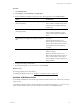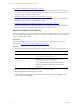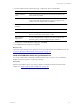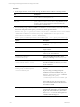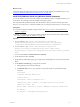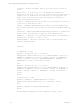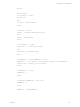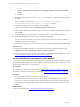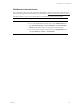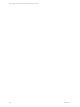User`s guide
Table Of Contents
- VMware vCenter Configuration ManagerInstallation and Getting Started Guide
- About This Book
- Preparing for Installation
- Installation Manager
- Installation Configurations
- Tools Installation
- General Prerequisites to Install VCM
- Verify Hardware and Software Requirements
- Verify Administration Rights
- Set the Default Network Authority Account
- Specify the Collector Services Account
- Change the Collector Services Account Password in the Services Management Con...
- Change the Collector Services Account Password in the Component Services DCOM...
- Verify the VMware Application Services Account
- Determine the VCM Remote Virtual Directory
- Use Secure Communications Certificates
- Understand Server Authentication
- Verify the Foundation Checker System Checks
- Install UNIX Patch for HP-UX 11.11
- VCM Uses FIPS Cryptography
- Installing VCM
- Installing, Configuring, and Upgrading the OS Provisioning Server and Components
- Upgrading or Migrating VCM
- Upgrades
- Migrations
- Prerequisites to Migrate VCM
- Back Up Your Databases
- Back up Your Files
- Export and Back up Your Certificates
- Migrating VCM
- Migrate Only Your Database
- Replace Your Existing 32-Bit Environment with a Supported 64-bit Environment
- Migrate a 32-bit Environment Running VCM 5.3 or Earlier to VCM 5.4.1
- Migrate a 64-bit Environment Running VCM 5.3 or Earlier to VCM 5.4.1
- Migrate a Split Installation of VCM 5.3 or Earlier to a Single-Server Install...
- How to Recover Your Collector Machine if the Migration is not Successful
- Upgrading VCM and Components
- Maintaining VCM After Installation
- Getting Started with VCM Components and Tools
- Getting Started with VCM
- Discover, License, and Install Windows Machines
- Discover, License, and Install Windows Machines
- Verify Available Domains
- Check the Network Authority
- Assign Network Authority Accounts
- Discover Windows Machines
- License Windows Machines
- Disable User Account Control for VCM Agent Installation
- Install the VCM Windows Agent on Your Windows Machines
- Enable UAC After VCM Agent Installation
- Collect Windows Data
- Windows Collection Results
- Getting Started with Windows Custom Information
- Discover, License, and Install UNIX/Linux Machines
- Discover, License, and Install Mac OS X Machines
- Discover, Configure, and Collect Oracle Data from UNIX Machines
- Customize VCM for your Environment
- How to Set Up and Use VCM Auditing
- Discover, License, and Install Windows Machines
- Getting Started with VCM for Virtualization
- Getting Started with VCM Remote
- Getting Started with VCM Patching
- Getting Started with Operating System Provisioning
- Getting Started with Software Provisioning
- Using Package Studio to Create Software Packages and Publish to Repositories
- Software Repository for Windows
- Package Manager for Windows
- Software Provisioning Component Relationships
- Install the Software Provisioning Components
- Using Package Studio to Create Software Packages and Publish to Repositories
- Using VCM Software Provisioning for Windows
- Related Software Provisioning Actions
- Getting Started with VCM Management Extensions for Assets
- Getting Started with VCM Service Desk Integration
- Getting Started with VCM for Active Directory
- Installing and Getting Started with VCM Tools
- Index
Procedure
1. Click Administration.
2. Select Settings > General Settings > VCM Remote.
3. On the VCM Remote Settings data grid, select each setting separately and click Edit Settings.
Option Configuration
Should Remote automatically install an Agent to the
client (if required)?
Click Yes.
Allows VCMto install the Agent when
contacted by the VCMRemote client
the first time.
Should Remote automatically upgrade an Agent to the
client (if required)?
Click Yes.
Allows VCMto upgrade the Agent
when contacted by the VCMRemote
client.
Will IP Address of calling client be added to local host
file?
Click Yes.
Adds the IPaddress of the VCM
Remote client to the host file to ensure
that the remote client name is resolved
and updated so that communication
can begin.
Minutes to retain host File Entry Type 30 or greater to specify 30
minutes or longer.
Retains the IPaddress of the VCM
Remote client in the host file for the set
time to ensure that the remote client
name is quickly resolved and updated
during that time.
4. Configure the setting and click Next.
5. On the Important page, review the summary and click Finish.
What to do next
n
Repeat precedure for the other settings.
n
Install the VCM Remote client. See "Install the VCMRemote Client" on page 171.
Install the VCMRemote Client
You install the VCM Remote client on the target Windows machines that are not continuously connected
to the network.
To install the VCM Remote client, use the method easiest to implement depending on your access to the
target machines and the number of remote machines on which you are installing the client.
Getting Started with VCM Remote
VMware, Inc. 171