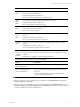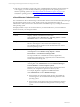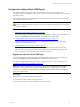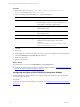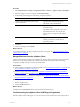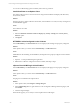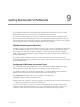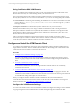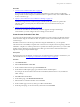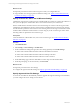User`s guide
Table Of Contents
- VMware vCenter Configuration ManagerInstallation and Getting Started Guide
- About This Book
- Preparing for Installation
- Installation Manager
- Installation Configurations
- Tools Installation
- General Prerequisites to Install VCM
- Verify Hardware and Software Requirements
- Verify Administration Rights
- Set the Default Network Authority Account
- Specify the Collector Services Account
- Change the Collector Services Account Password in the Services Management Con...
- Change the Collector Services Account Password in the Component Services DCOM...
- Verify the VMware Application Services Account
- Determine the VCM Remote Virtual Directory
- Use Secure Communications Certificates
- Understand Server Authentication
- Verify the Foundation Checker System Checks
- Install UNIX Patch for HP-UX 11.11
- VCM Uses FIPS Cryptography
- Installing VCM
- Installing, Configuring, and Upgrading the OS Provisioning Server and Components
- Upgrading or Migrating VCM
- Upgrades
- Migrations
- Prerequisites to Migrate VCM
- Back Up Your Databases
- Back up Your Files
- Export and Back up Your Certificates
- Migrating VCM
- Migrate Only Your Database
- Replace Your Existing 32-Bit Environment with a Supported 64-bit Environment
- Migrate a 32-bit Environment Running VCM 5.3 or Earlier to VCM 5.4.1
- Migrate a 64-bit Environment Running VCM 5.3 or Earlier to VCM 5.4.1
- Migrate a Split Installation of VCM 5.3 or Earlier to a Single-Server Install...
- How to Recover Your Collector Machine if the Migration is not Successful
- Upgrading VCM and Components
- Maintaining VCM After Installation
- Getting Started with VCM Components and Tools
- Getting Started with VCM
- Discover, License, and Install Windows Machines
- Discover, License, and Install Windows Machines
- Verify Available Domains
- Check the Network Authority
- Assign Network Authority Accounts
- Discover Windows Machines
- License Windows Machines
- Disable User Account Control for VCM Agent Installation
- Install the VCM Windows Agent on Your Windows Machines
- Enable UAC After VCM Agent Installation
- Collect Windows Data
- Windows Collection Results
- Getting Started with Windows Custom Information
- Discover, License, and Install UNIX/Linux Machines
- Discover, License, and Install Mac OS X Machines
- Discover, Configure, and Collect Oracle Data from UNIX Machines
- Customize VCM for your Environment
- How to Set Up and Use VCM Auditing
- Discover, License, and Install Windows Machines
- Getting Started with VCM for Virtualization
- Getting Started with VCM Remote
- Getting Started with VCM Patching
- Getting Started with Operating System Provisioning
- Getting Started with Software Provisioning
- Using Package Studio to Create Software Packages and Publish to Repositories
- Software Repository for Windows
- Package Manager for Windows
- Software Provisioning Component Relationships
- Install the Software Provisioning Components
- Using Package Studio to Create Software Packages and Publish to Repositories
- Using VCM Software Provisioning for Windows
- Related Software Provisioning Actions
- Getting Started with VCM Management Extensions for Assets
- Getting Started with VCM Service Desk Integration
- Getting Started with VCM for Active Directory
- Installing and Getting Started with VCM Tools
- Index
What to do next
n
Repeat the procedure for all the connection types for which you configure filter sets.
n
Assign the filter sets to the appropriate VCM Remote settings. See "Specify Custom Filter Sets in the
VCM Remote Settings" on page 170.
Specify Custom Filter Sets in the VCM Remote Settings
VCMRemote supports three connection types: broadband, dial-up, and LAN. To optimize the collection of
data, you must specify the collection filter set for each connection used in your environment.
When a mobile Windows machine connects to the network using one of three connection types and the
VCM Remote client indicates the presence of the machine, VCMdetermines the connection type and uses
the collection filter specified for the connection when collecting data from the target machine. This method
enables mobile VCM Remote client machines to connect using any of the connection types and to collect
data using a filter set optimized for the connection type.
Prerequisites
Create VCM Remote collection filter sets, one for each connection type. See "Create Custom Collection
Filter Sets" on page 169.
Procedure
1. Click Administration.
2. Select Settings > General Settings > VCM Remote.
3. On the VCM Remote Settings data grid, select each setting separately and click Edit Settings.
n
Name of the Collection Filter Set Remote will use for Broadband connections
n
Name of the Collection Filter Set Remote will use for Dialup connections
n
Name of the Collection Filter Set Remote will use for LAN connections
4. On the Edit Settings page, select the related filter set in the drop-down list and click Next.
5. On the Important page, review the summary and click Finish.
What to do next
n
Repeat the procedure for the other settings.
n
Configure the Agent and host file settings. See "Specify Agent and Host File Settings" on page 170.
Specify Agent and Host File Settings
To ensure the VCMRemote client efficiently installs or upgrades the Agent and manages communication,
you must configure the server settings on the Collector.
vCenter Configuration Manager Installation and Getting Started Guide
170 VMware, Inc.