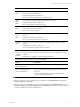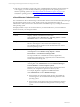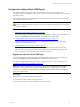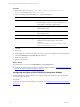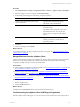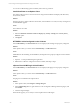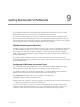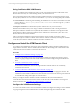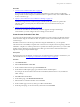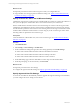User`s guide
Table Of Contents
- VMware vCenter Configuration ManagerInstallation and Getting Started Guide
- About This Book
- Preparing for Installation
- Installation Manager
- Installation Configurations
- Tools Installation
- General Prerequisites to Install VCM
- Verify Hardware and Software Requirements
- Verify Administration Rights
- Set the Default Network Authority Account
- Specify the Collector Services Account
- Change the Collector Services Account Password in the Services Management Con...
- Change the Collector Services Account Password in the Component Services DCOM...
- Verify the VMware Application Services Account
- Determine the VCM Remote Virtual Directory
- Use Secure Communications Certificates
- Understand Server Authentication
- Verify the Foundation Checker System Checks
- Install UNIX Patch for HP-UX 11.11
- VCM Uses FIPS Cryptography
- Installing VCM
- Installing, Configuring, and Upgrading the OS Provisioning Server and Components
- Upgrading or Migrating VCM
- Upgrades
- Migrations
- Prerequisites to Migrate VCM
- Back Up Your Databases
- Back up Your Files
- Export and Back up Your Certificates
- Migrating VCM
- Migrate Only Your Database
- Replace Your Existing 32-Bit Environment with a Supported 64-bit Environment
- Migrate a 32-bit Environment Running VCM 5.3 or Earlier to VCM 5.4.1
- Migrate a 64-bit Environment Running VCM 5.3 or Earlier to VCM 5.4.1
- Migrate a Split Installation of VCM 5.3 or Earlier to a Single-Server Install...
- How to Recover Your Collector Machine if the Migration is not Successful
- Upgrading VCM and Components
- Maintaining VCM After Installation
- Getting Started with VCM Components and Tools
- Getting Started with VCM
- Discover, License, and Install Windows Machines
- Discover, License, and Install Windows Machines
- Verify Available Domains
- Check the Network Authority
- Assign Network Authority Accounts
- Discover Windows Machines
- License Windows Machines
- Disable User Account Control for VCM Agent Installation
- Install the VCM Windows Agent on Your Windows Machines
- Enable UAC After VCM Agent Installation
- Collect Windows Data
- Windows Collection Results
- Getting Started with Windows Custom Information
- Discover, License, and Install UNIX/Linux Machines
- Discover, License, and Install Mac OS X Machines
- Discover, Configure, and Collect Oracle Data from UNIX Machines
- Customize VCM for your Environment
- How to Set Up and Use VCM Auditing
- Discover, License, and Install Windows Machines
- Getting Started with VCM for Virtualization
- Getting Started with VCM Remote
- Getting Started with VCM Patching
- Getting Started with Operating System Provisioning
- Getting Started with Software Provisioning
- Using Package Studio to Create Software Packages and Publish to Repositories
- Software Repository for Windows
- Package Manager for Windows
- Software Provisioning Component Relationships
- Install the Software Provisioning Components
- Using Package Studio to Create Software Packages and Publish to Repositories
- Using VCM Software Provisioning for Windows
- Related Software Provisioning Actions
- Getting Started with VCM Management Extensions for Assets
- Getting Started with VCM Service Desk Integration
- Getting Started with VCM for Active Directory
- Installing and Getting Started with VCM Tools
- Index
Procedure
1. "Create Custom Collection Filter Sets" on page 169
You create custom collection filter sets for Dial-up, Broadband, or LAN connections to efficiently
manage mobile machines using the VCMRemote client. To optimize results, create a different filter set
for each connection type.
2. "Specify Custom Filter Sets in the VCM Remote Settings" on page 170
VCMRemote supports three connection types: broadband, dial-up, and LAN. To optimize the
collection of data, you must specify the collection filter set for each connection used in your
environment.
3. "Specify Agent and Host File Settings" on page 170
To ensure the VCMRemote client efficiently installs or upgrades the Agent and manages
communication, you must configure the server settings on the Collector.
Create Custom Collection Filter Sets
You create custom collection filter sets for Dial-up, Broadband, or LAN connections to efficiently manage
mobile machines using the VCMRemote client. To optimize results, create a different filter set for each
connection type.
With filter sets based on connection type rather than using the default filter set, you can optimize
collections based on the stability and speed of the connection. For example, an all encompassing collection
is difficult to complete over a dial-up connection. To optimize the collection performance, you create a dial-
up filter set that is limited to a few high-importance data types and would not include the File System
Uploads or Emergency Repair Disk data types.
Prerequisites
Review the purpose of the different connection types to understand what to include or exclude from your
collection filter sets. See "Configuring VCMRemote Connection Types" on page 167
Procedure
1. Click Administration.
2. Select Collection Filters > Filter Sets.
3. On the Collection Filter Sets data grid, click Add Filter Set.
4. On the Name and Description page, type a distinctive Name and Description.
For example, use names similar to Remote Client - Broadband, Remote Client - LAN, and Remote
Client - Dial-up.
5. Select Filter Set and click Next.
6. On the Filters page, select Machine Based Filter Set.
7. Select the filters to include in the filter set and click Next.
8. On the Conflicts page, resolve any data type conflicts and click Next.
9. On the Important page, review the summary information and click Finish.
Getting Started with VCM Remote
VMware, Inc. 169