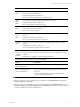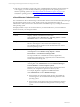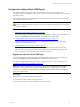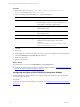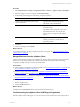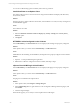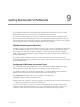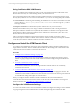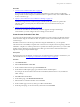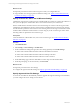User`s guide
Table Of Contents
- VMware vCenter Configuration ManagerInstallation and Getting Started Guide
- About This Book
- Preparing for Installation
- Installation Manager
- Installation Configurations
- Tools Installation
- General Prerequisites to Install VCM
- Verify Hardware and Software Requirements
- Verify Administration Rights
- Set the Default Network Authority Account
- Specify the Collector Services Account
- Change the Collector Services Account Password in the Services Management Con...
- Change the Collector Services Account Password in the Component Services DCOM...
- Verify the VMware Application Services Account
- Determine the VCM Remote Virtual Directory
- Use Secure Communications Certificates
- Understand Server Authentication
- Verify the Foundation Checker System Checks
- Install UNIX Patch for HP-UX 11.11
- VCM Uses FIPS Cryptography
- Installing VCM
- Installing, Configuring, and Upgrading the OS Provisioning Server and Components
- Upgrading or Migrating VCM
- Upgrades
- Migrations
- Prerequisites to Migrate VCM
- Back Up Your Databases
- Back up Your Files
- Export and Back up Your Certificates
- Migrating VCM
- Migrate Only Your Database
- Replace Your Existing 32-Bit Environment with a Supported 64-bit Environment
- Migrate a 32-bit Environment Running VCM 5.3 or Earlier to VCM 5.4.1
- Migrate a 64-bit Environment Running VCM 5.3 or Earlier to VCM 5.4.1
- Migrate a Split Installation of VCM 5.3 or Earlier to a Single-Server Install...
- How to Recover Your Collector Machine if the Migration is not Successful
- Upgrading VCM and Components
- Maintaining VCM After Installation
- Getting Started with VCM Components and Tools
- Getting Started with VCM
- Discover, License, and Install Windows Machines
- Discover, License, and Install Windows Machines
- Verify Available Domains
- Check the Network Authority
- Assign Network Authority Accounts
- Discover Windows Machines
- License Windows Machines
- Disable User Account Control for VCM Agent Installation
- Install the VCM Windows Agent on Your Windows Machines
- Enable UAC After VCM Agent Installation
- Collect Windows Data
- Windows Collection Results
- Getting Started with Windows Custom Information
- Discover, License, and Install UNIX/Linux Machines
- Discover, License, and Install Mac OS X Machines
- Discover, Configure, and Collect Oracle Data from UNIX Machines
- Customize VCM for your Environment
- How to Set Up and Use VCM Auditing
- Discover, License, and Install Windows Machines
- Getting Started with VCM for Virtualization
- Getting Started with VCM Remote
- Getting Started with VCM Patching
- Getting Started with Operating System Provisioning
- Getting Started with Software Provisioning
- Using Package Studio to Create Software Packages and Publish to Repositories
- Software Repository for Windows
- Package Manager for Windows
- Software Provisioning Component Relationships
- Install the Software Provisioning Components
- Using Package Studio to Create Software Packages and Publish to Repositories
- Using VCM Software Provisioning for Windows
- Related Software Provisioning Actions
- Getting Started with VCM Management Extensions for Assets
- Getting Started with VCM Service Desk Integration
- Getting Started with VCM for Active Directory
- Installing and Getting Started with VCM Tools
- Index
Using Certificates With VCM Remote
The use of certificates with VCMRemote ensures secure communication between VCM and the VCM
Remote client when they are communicating outside your internal network.
The communication between the Collector and the VCM Remote client is secured using Transport Layer
Security (TLS) certificates. You can use the VCM certificate or you can use an existing Enterprise certificate.
n
VCM Certificate: A certificate generated during the installation of VCM. The VCM certificate is located
on the Collector at [install path]\VMware\VCM\CollectorData. You must copy the .pem file to
each target machine.
n
Enterprise Certificate: A certificate already in the certificate store in your environment.
Determine the certificate that you are using to validate communication, either a VCM-generated or a
Enterprise certificate in certificate store. By default, the installation of a Windows VCM Agent in HTTP
mode adds the Collector's Enterprise Certificate to the certificate store of the client system. The VCM
Remote client can also use this certificate.
After you install the VCM Remote client, the first time the remote machine connects the Collector
network, it requests a Collector certificate. If the Collector certificate is trusted by the Enterprise certificate
on the client, the Collector certificate is added to the client's certificate store.
Configure and Install the VCMRemote Client
You configure the VCM Remote client server-side communication settings and then install the client on
target Windows machines. After it is installed, theVCM Remote client manages the communication with
VCMwhen the remote machine is connected to the network.
Procedure
1. "Configure the VCM Remote Settings" on page 168
You create custom filter sets for each communication method and configure the settings to ensure
efficient on-going management of the mobile Windows machines managed using the VCM Remote
client.
2. "Install the VCMRemote Client" on page 171
You install the VCM Remote client on the target Windows machines that are not continuously
connected to the network.
3. "Connect VCM Remote Client Machines to the Network" on page 178
Connect your remote machine to the VCM-managed network to begin managing the machine. The
VCM Remote client notifies VCM that the remote machine is on the network and it is processed based
on VCM Remote settings and requires no user interaction.
When you configure Windows machines with the VCM Remote client, the client handles the
communication when the remote machine connects to the network, but the machines are managed as
Windows machines. See "VCM Remote Collection Results" on page 179.
Configure the VCM Remote Settings
You create custom filter sets for each communication method and configure the settings to ensure efficient
on-going management of the mobile Windows machines managed using the VCM Remote client.
vCenter Configuration Manager Installation and Getting Started Guide
168 VMware, Inc.