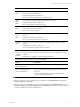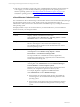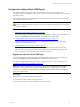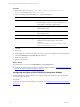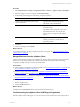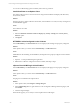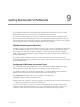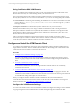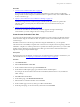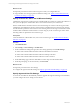User`s guide
Table Of Contents
- VMware vCenter Configuration ManagerInstallation and Getting Started Guide
- About This Book
- Preparing for Installation
- Installation Manager
- Installation Configurations
- Tools Installation
- General Prerequisites to Install VCM
- Verify Hardware and Software Requirements
- Verify Administration Rights
- Set the Default Network Authority Account
- Specify the Collector Services Account
- Change the Collector Services Account Password in the Services Management Con...
- Change the Collector Services Account Password in the Component Services DCOM...
- Verify the VMware Application Services Account
- Determine the VCM Remote Virtual Directory
- Use Secure Communications Certificates
- Understand Server Authentication
- Verify the Foundation Checker System Checks
- Install UNIX Patch for HP-UX 11.11
- VCM Uses FIPS Cryptography
- Installing VCM
- Installing, Configuring, and Upgrading the OS Provisioning Server and Components
- Upgrading or Migrating VCM
- Upgrades
- Migrations
- Prerequisites to Migrate VCM
- Back Up Your Databases
- Back up Your Files
- Export and Back up Your Certificates
- Migrating VCM
- Migrate Only Your Database
- Replace Your Existing 32-Bit Environment with a Supported 64-bit Environment
- Migrate a 32-bit Environment Running VCM 5.3 or Earlier to VCM 5.4.1
- Migrate a 64-bit Environment Running VCM 5.3 or Earlier to VCM 5.4.1
- Migrate a Split Installation of VCM 5.3 or Earlier to a Single-Server Install...
- How to Recover Your Collector Machine if the Migration is not Successful
- Upgrading VCM and Components
- Maintaining VCM After Installation
- Getting Started with VCM Components and Tools
- Getting Started with VCM
- Discover, License, and Install Windows Machines
- Discover, License, and Install Windows Machines
- Verify Available Domains
- Check the Network Authority
- Assign Network Authority Accounts
- Discover Windows Machines
- License Windows Machines
- Disable User Account Control for VCM Agent Installation
- Install the VCM Windows Agent on Your Windows Machines
- Enable UAC After VCM Agent Installation
- Collect Windows Data
- Windows Collection Results
- Getting Started with Windows Custom Information
- Discover, License, and Install UNIX/Linux Machines
- Discover, License, and Install Mac OS X Machines
- Discover, Configure, and Collect Oracle Data from UNIX Machines
- Customize VCM for your Environment
- How to Set Up and Use VCM Auditing
- Discover, License, and Install Windows Machines
- Getting Started with VCM for Virtualization
- Getting Started with VCM Remote
- Getting Started with VCM Patching
- Getting Started with Operating System Provisioning
- Getting Started with Software Provisioning
- Using Package Studio to Create Software Packages and Publish to Repositories
- Software Repository for Windows
- Package Manager for Windows
- Software Provisioning Component Relationships
- Install the Software Provisioning Components
- Using Package Studio to Create Software Packages and Publish to Repositories
- Using VCM Software Provisioning for Windows
- Related Software Provisioning Actions
- Getting Started with VCM Management Extensions for Assets
- Getting Started with VCM Service Desk Integration
- Getting Started with VCM for Active Directory
- Installing and Getting Started with VCM Tools
- Index
You can use troubleshooting options to identify and resolve any problems.
Invalid Certificate on a vSphere Client
The vSphere Client connects to the vCenter Server using the SSL certificate and displays the datacenters,
hosts, and any clusters.
Problem
When logging into a vSphere Client for the first time, if the certificate is not valid, a security warning about
the SSL certificate appears.
Cause
The certificate is not valid.
Solution
1. Select the Install this certificate and do not display any security warnings for <vCenter_Server_
Instance> option.
2. Click Ignore.
HTTPS/SSL Is Not Configured on the Collector
If the VCM Summary and VCM Actions tabs are not displayed, the settings are improperly configured.
Problem
In the vSphere Client, you cannot see the VCM Summary or VCM Actions tabs.
Cause
If Use SSL was selected during VCM installation, the https/SSL is not properly configured on the Collector.
Solution
1. Open the .xml file specified during the registration.
2. Edit the file to reflect the configured connection method, either http or https.
vSphere Client VCM Plug-In Is Not Enabled
If the VCM Summary and VCM Actions tabs are not displayed, the plug-in is not properly configured.
Problem
In the vSphere Client, you cannot see the VCM Summary or VCM Actions tabs.
Cause
The plug-in is not enabled in the vSphere Client.
Solution
1. In the vSphere Client, select Plug-ins > Manage Plug-ins.
2. In the Installed Plug-ins area, right-click the vCenter Configuration Manager Extension plug-in, and
select Enable.
3. Close the Plug-in Manager.
When the tabs appear, you are ready to use the vSphere Client VCM Plug-In.
vCenter Configuration Manager Installation and Getting Started Guide
166 VMware, Inc.