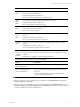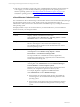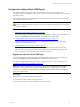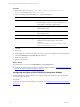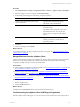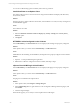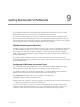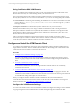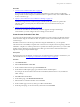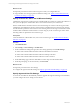User`s guide
Table Of Contents
- VMware vCenter Configuration ManagerInstallation and Getting Started Guide
- About This Book
- Preparing for Installation
- Installation Manager
- Installation Configurations
- Tools Installation
- General Prerequisites to Install VCM
- Verify Hardware and Software Requirements
- Verify Administration Rights
- Set the Default Network Authority Account
- Specify the Collector Services Account
- Change the Collector Services Account Password in the Services Management Con...
- Change the Collector Services Account Password in the Component Services DCOM...
- Verify the VMware Application Services Account
- Determine the VCM Remote Virtual Directory
- Use Secure Communications Certificates
- Understand Server Authentication
- Verify the Foundation Checker System Checks
- Install UNIX Patch for HP-UX 11.11
- VCM Uses FIPS Cryptography
- Installing VCM
- Installing, Configuring, and Upgrading the OS Provisioning Server and Components
- Upgrading or Migrating VCM
- Upgrades
- Migrations
- Prerequisites to Migrate VCM
- Back Up Your Databases
- Back up Your Files
- Export and Back up Your Certificates
- Migrating VCM
- Migrate Only Your Database
- Replace Your Existing 32-Bit Environment with a Supported 64-bit Environment
- Migrate a 32-bit Environment Running VCM 5.3 or Earlier to VCM 5.4.1
- Migrate a 64-bit Environment Running VCM 5.3 or Earlier to VCM 5.4.1
- Migrate a Split Installation of VCM 5.3 or Earlier to a Single-Server Install...
- How to Recover Your Collector Machine if the Migration is not Successful
- Upgrading VCM and Components
- Maintaining VCM After Installation
- Getting Started with VCM Components and Tools
- Getting Started with VCM
- Discover, License, and Install Windows Machines
- Discover, License, and Install Windows Machines
- Verify Available Domains
- Check the Network Authority
- Assign Network Authority Accounts
- Discover Windows Machines
- License Windows Machines
- Disable User Account Control for VCM Agent Installation
- Install the VCM Windows Agent on Your Windows Machines
- Enable UAC After VCM Agent Installation
- Collect Windows Data
- Windows Collection Results
- Getting Started with Windows Custom Information
- Discover, License, and Install UNIX/Linux Machines
- Discover, License, and Install Mac OS X Machines
- Discover, Configure, and Collect Oracle Data from UNIX Machines
- Customize VCM for your Environment
- How to Set Up and Use VCM Auditing
- Discover, License, and Install Windows Machines
- Getting Started with VCM for Virtualization
- Getting Started with VCM Remote
- Getting Started with VCM Patching
- Getting Started with Operating System Provisioning
- Getting Started with Software Provisioning
- Using Package Studio to Create Software Packages and Publish to Repositories
- Software Repository for Windows
- Package Manager for Windows
- Software Provisioning Component Relationships
- Install the Software Provisioning Components
- Using Package Studio to Create Software Packages and Publish to Repositories
- Using VCM Software Provisioning for Windows
- Related Software Provisioning Actions
- Getting Started with VCM Management Extensions for Assets
- Getting Started with VCM Service Desk Integration
- Getting Started with VCM for Active Directory
- Installing and Getting Started with VCM Tools
- Index
Procedure
1. Select Administration > Settings > Integrated Products > VMware > vSphere Client VCM Plug-In.
2. Select the setting you want to configure and click Edit Settings.
3. On the Settings Wizard page for each setting, configure the options.
Option Description
Machine group against which the external
reports will be run
Type the name of the machine group.
The default value is All Machines.
Role to use for external report access Type the name of the user role to be used to
access the reports.
The default value is Read-Only. Users other
than Admin must have the role selected
here in order to see reports in the vSphere
Client.
User name to use for assessments Type the name of the user who will be
running assessments to obtain data for
generating reports.
4. Click Next.
5. Verify your settings and click Finish.
What to do next
You manage machines by running compliance, patching, and reports. See "Manage Machines from the
vSphere Client" on page 165.
Manage Machines from the vSphere Client
vSphere Client-managed machines are available in the vSphere Client VCM Plug-In when they licensed
and have the VCM Agent installed. The available actions include collecting new data and running
compliance, patching, and reports for the selected machines.
Prerequisites
n
License Windows and UNIX\Linux virtual machines. See "License Windows Machines" on page 80 and
"License UNIX/Linux Machines" on page 114.
n
Install the Agent on the virtual machine. See "Install the VCM Windows Agent on Your Windows
Machines" on page 83 and "Install the Agent on UNIX/Linux Machines" on page 114.
n
Verify that the integration settings are configured. See "Configuring the vSphere Client VCM Plug-In
Integration Settings" on page 164.
Procedure
1. Start the vSphere Client.
2. Click the VCMActions tab.
What to do next
Click help on the VCMActions tab for more information about the actions.
Troubleshooting the vSphere Client VCM Plug-In Registration
With the vSphere Client VCM Plug-In, you can view and run certain VCM actions in the vSphere Client.
Getting Started with VCM for Virtualization
VMware, Inc. 165