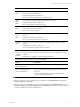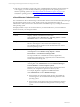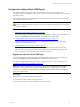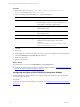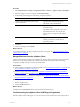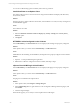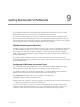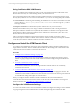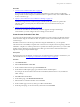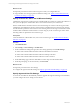User`s guide
Table Of Contents
- VMware vCenter Configuration ManagerInstallation and Getting Started Guide
- About This Book
- Preparing for Installation
- Installation Manager
- Installation Configurations
- Tools Installation
- General Prerequisites to Install VCM
- Verify Hardware and Software Requirements
- Verify Administration Rights
- Set the Default Network Authority Account
- Specify the Collector Services Account
- Change the Collector Services Account Password in the Services Management Con...
- Change the Collector Services Account Password in the Component Services DCOM...
- Verify the VMware Application Services Account
- Determine the VCM Remote Virtual Directory
- Use Secure Communications Certificates
- Understand Server Authentication
- Verify the Foundation Checker System Checks
- Install UNIX Patch for HP-UX 11.11
- VCM Uses FIPS Cryptography
- Installing VCM
- Installing, Configuring, and Upgrading the OS Provisioning Server and Components
- Upgrading or Migrating VCM
- Upgrades
- Migrations
- Prerequisites to Migrate VCM
- Back Up Your Databases
- Back up Your Files
- Export and Back up Your Certificates
- Migrating VCM
- Migrate Only Your Database
- Replace Your Existing 32-Bit Environment with a Supported 64-bit Environment
- Migrate a 32-bit Environment Running VCM 5.3 or Earlier to VCM 5.4.1
- Migrate a 64-bit Environment Running VCM 5.3 or Earlier to VCM 5.4.1
- Migrate a Split Installation of VCM 5.3 or Earlier to a Single-Server Install...
- How to Recover Your Collector Machine if the Migration is not Successful
- Upgrading VCM and Components
- Maintaining VCM After Installation
- Getting Started with VCM Components and Tools
- Getting Started with VCM
- Discover, License, and Install Windows Machines
- Discover, License, and Install Windows Machines
- Verify Available Domains
- Check the Network Authority
- Assign Network Authority Accounts
- Discover Windows Machines
- License Windows Machines
- Disable User Account Control for VCM Agent Installation
- Install the VCM Windows Agent on Your Windows Machines
- Enable UAC After VCM Agent Installation
- Collect Windows Data
- Windows Collection Results
- Getting Started with Windows Custom Information
- Discover, License, and Install UNIX/Linux Machines
- Discover, License, and Install Mac OS X Machines
- Discover, Configure, and Collect Oracle Data from UNIX Machines
- Customize VCM for your Environment
- How to Set Up and Use VCM Auditing
- Discover, License, and Install Windows Machines
- Getting Started with VCM for Virtualization
- Getting Started with VCM Remote
- Getting Started with VCM Patching
- Getting Started with Operating System Provisioning
- Getting Started with Software Provisioning
- Using Package Studio to Create Software Packages and Publish to Repositories
- Software Repository for Windows
- Package Manager for Windows
- Software Provisioning Component Relationships
- Install the Software Provisioning Components
- Using Package Studio to Create Software Packages and Publish to Repositories
- Using VCM Software Provisioning for Windows
- Related Software Provisioning Actions
- Getting Started with VCM Management Extensions for Assets
- Getting Started with VCM Service Desk Integration
- Getting Started with VCM for Active Directory
- Installing and Getting Started with VCM Tools
- Index
Procedure
1. On the VCM Collector, browse to [path]\VMware\VCM\Tools\vSphere Client VCM
Plugin\bin and double-click VCVPInstaller.exe.
2. In the VCVP Plug-in Registration dialog box, configure these options.
Option Description
Register Select the option to register the URL for the plug-in.
Select Unregister only if you are discontinuing the use
of the plug-in on the target vSphere Client.
Server URL Type the http or https path, where <server> is your
vSphere Client server.
Administrator User Name Type the name of a user with Administrator privileges
in the vSphere Client.
Administrator Password Type the associated password.
URLto vSphereClientVCMPlugin.xml Type the http path, where <VCMserver> is the name or
IP address for the VCM Collector. The xml file is
located in
\VMware\VCM\WebConsole\L1033\VCVPAnon\Xml\
vSphereClientVCMPlugin.xml
3. Click OK.
4. Start VCM.
5. On the login screen, select the role that you are using to log into the vSphere Client VCM Plug-In and
select the Automatically log in using this role check box.
6. Start the vSphere Client.
7. Select a Guest machine.
What to do next
n
Confirm that you can access the VCM Summary and VCM Actions tabs.
n
Configure the vSphere Client VCM Plug-In integration settings in VCM. See "Configuring the vSphere
Client VCM Plug-In Integration Settings" on page 164.
Configuring the vSphere Client VCM Plug-In Integration Settings
Configure integration settings in VCM for your vSphere Client VCM Plug-In users. The settings enable
users to view the VCM reports.
Prerequisites
Verify that the vSphere Client VCM Plug-In is registered. See "Register the vSphere Client VCM Plug-In"
on page 163.
vCenter Configuration Manager Installation and Getting Started Guide
164 VMware, Inc.