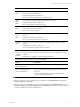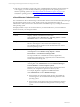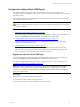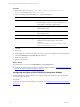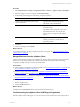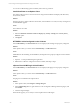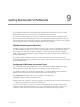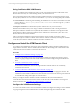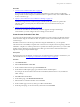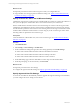User`s guide
Table Of Contents
- VMware vCenter Configuration ManagerInstallation and Getting Started Guide
- About This Book
- Preparing for Installation
- Installation Manager
- Installation Configurations
- Tools Installation
- General Prerequisites to Install VCM
- Verify Hardware and Software Requirements
- Verify Administration Rights
- Set the Default Network Authority Account
- Specify the Collector Services Account
- Change the Collector Services Account Password in the Services Management Con...
- Change the Collector Services Account Password in the Component Services DCOM...
- Verify the VMware Application Services Account
- Determine the VCM Remote Virtual Directory
- Use Secure Communications Certificates
- Understand Server Authentication
- Verify the Foundation Checker System Checks
- Install UNIX Patch for HP-UX 11.11
- VCM Uses FIPS Cryptography
- Installing VCM
- Installing, Configuring, and Upgrading the OS Provisioning Server and Components
- Upgrading or Migrating VCM
- Upgrades
- Migrations
- Prerequisites to Migrate VCM
- Back Up Your Databases
- Back up Your Files
- Export and Back up Your Certificates
- Migrating VCM
- Migrate Only Your Database
- Replace Your Existing 32-Bit Environment with a Supported 64-bit Environment
- Migrate a 32-bit Environment Running VCM 5.3 or Earlier to VCM 5.4.1
- Migrate a 64-bit Environment Running VCM 5.3 or Earlier to VCM 5.4.1
- Migrate a Split Installation of VCM 5.3 or Earlier to a Single-Server Install...
- How to Recover Your Collector Machine if the Migration is not Successful
- Upgrading VCM and Components
- Maintaining VCM After Installation
- Getting Started with VCM Components and Tools
- Getting Started with VCM
- Discover, License, and Install Windows Machines
- Discover, License, and Install Windows Machines
- Verify Available Domains
- Check the Network Authority
- Assign Network Authority Accounts
- Discover Windows Machines
- License Windows Machines
- Disable User Account Control for VCM Agent Installation
- Install the VCM Windows Agent on Your Windows Machines
- Enable UAC After VCM Agent Installation
- Collect Windows Data
- Windows Collection Results
- Getting Started with Windows Custom Information
- Discover, License, and Install UNIX/Linux Machines
- Discover, License, and Install Mac OS X Machines
- Discover, Configure, and Collect Oracle Data from UNIX Machines
- Customize VCM for your Environment
- How to Set Up and Use VCM Auditing
- Discover, License, and Install Windows Machines
- Getting Started with VCM for Virtualization
- Getting Started with VCM Remote
- Getting Started with VCM Patching
- Getting Started with Operating System Provisioning
- Getting Started with Software Provisioning
- Using Package Studio to Create Software Packages and Publish to Repositories
- Software Repository for Windows
- Package Manager for Windows
- Software Provisioning Component Relationships
- Install the Software Provisioning Components
- Using Package Studio to Create Software Packages and Publish to Repositories
- Using VCM Software Provisioning for Windows
- Related Software Provisioning Actions
- Getting Started with VCM Management Extensions for Assets
- Getting Started with VCM Service Desk Integration
- Getting Started with VCM for Active Directory
- Installing and Getting Started with VCM Tools
- Index
n
If the discovered machines are listed only in the Available Machines list and the virtual machines use
NAT mapping, you must manually install the Agent appropriate for the operating system. For
Windows operating systems, see "Manually Install the VCM Windows Agent" on page 84. For
UNIX/Linux operating systems, see "Install the Agent on UNIX/Linux Machines" on page 114.
vCloud Director Collection Results
The vCloud Director data is collected using a collection filter with the Custom Information (Win) data type.
The collected data appears in the Console. The discovered vApp virtual machines appear in
Administration. After you license the virtual machines and install the Agent, you manage them based on
their operating system.
The displayed data is only as current as the last time you collected data from your vCloud Director
instances and from your managed machines.
Option Description
Console Displays collected vCloud Director instance data.
Click Console and select Windows tab > Operating System > Custom
Information. Select a view and select vCloud.
Compliance Access compliance rules you create based on the collected vCloud
Director data using the Custom Information (Win) data type.
The compliance rules for the discovered virtual machines are created
based on operating system.
Reports Run a preconfigured vCloud Director report.
Click Reports and select Machine Group Reports > Virtual
Environments > vCloud Director Managed VMs.
The report includes the vCloud Director Instance, Organization,
Organization virtual datacenter, vApp Name, the VC Machine Name,
and the related networking data.
Administration Displays managed vCloud Director instances from which you are
collecting data. Click Administration and select Machines Manager >
Licensed Machines > Licensed vSphere Systems.
Displays the discovered virtual machines with a machine name that is
based on your configuration options in the discovery rule.
For example, OrgName:vAppName:VirtualMachineName.
Click Administration and select Machines Manager.
n
If the machines are not licensed and the Agent is not installed, the
machines appear in the Available Machines data grid based on the
operating system.
n
If the machines are licensed and the Agent is installed, the machines
appear in the Licensed Machines data grid based on the operating
system.
vCenter Configuration Manager Installation and Getting Started Guide
162 VMware, Inc.