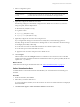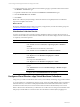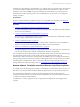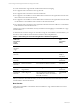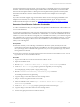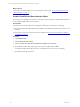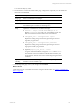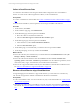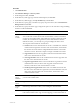User`s guide
Table Of Contents
- VMware vCenter Configuration ManagerInstallation and Getting Started Guide
- About This Book
- Preparing for Installation
- Installation Manager
- Installation Configurations
- Tools Installation
- General Prerequisites to Install VCM
- Verify Hardware and Software Requirements
- Verify Administration Rights
- Set the Default Network Authority Account
- Specify the Collector Services Account
- Change the Collector Services Account Password in the Services Management Con...
- Change the Collector Services Account Password in the Component Services DCOM...
- Verify the VMware Application Services Account
- Determine the VCM Remote Virtual Directory
- Use Secure Communications Certificates
- Understand Server Authentication
- Verify the Foundation Checker System Checks
- Install UNIX Patch for HP-UX 11.11
- VCM Uses FIPS Cryptography
- Installing VCM
- Installing, Configuring, and Upgrading the OS Provisioning Server and Components
- Upgrading or Migrating VCM
- Upgrades
- Migrations
- Prerequisites to Migrate VCM
- Back Up Your Databases
- Back up Your Files
- Export and Back up Your Certificates
- Migrating VCM
- Migrate Only Your Database
- Replace Your Existing 32-Bit Environment with a Supported 64-bit Environment
- Migrate a 32-bit Environment Running VCM 5.3 or Earlier to VCM 5.4.1
- Migrate a 64-bit Environment Running VCM 5.3 or Earlier to VCM 5.4.1
- Migrate a Split Installation of VCM 5.3 or Earlier to a Single-Server Install...
- How to Recover Your Collector Machine if the Migration is not Successful
- Upgrading VCM and Components
- Maintaining VCM After Installation
- Getting Started with VCM Components and Tools
- Getting Started with VCM
- Discover, License, and Install Windows Machines
- Discover, License, and Install Windows Machines
- Verify Available Domains
- Check the Network Authority
- Assign Network Authority Accounts
- Discover Windows Machines
- License Windows Machines
- Disable User Account Control for VCM Agent Installation
- Install the VCM Windows Agent on Your Windows Machines
- Enable UAC After VCM Agent Installation
- Collect Windows Data
- Windows Collection Results
- Getting Started with Windows Custom Information
- Discover, License, and Install UNIX/Linux Machines
- Discover, License, and Install Mac OS X Machines
- Discover, Configure, and Collect Oracle Data from UNIX Machines
- Customize VCM for your Environment
- How to Set Up and Use VCM Auditing
- Discover, License, and Install Windows Machines
- Getting Started with VCM for Virtualization
- Getting Started with VCM Remote
- Getting Started with VCM Patching
- Getting Started with Operating System Provisioning
- Getting Started with Software Provisioning
- Using Package Studio to Create Software Packages and Publish to Repositories
- Software Repository for Windows
- Package Manager for Windows
- Software Provisioning Component Relationships
- Install the Software Provisioning Components
- Using Package Studio to Create Software Packages and Publish to Repositories
- Using VCM Software Provisioning for Windows
- Related Software Provisioning Actions
- Getting Started with VCM Management Extensions for Assets
- Getting Started with VCM Service Desk Integration
- Getting Started with VCM for Active Directory
- Installing and Getting Started with VCM Tools
- Index
Option Description
the virtual machines do not use NAT, you can use HTTP or DCOM.
HTTPPort If you selected the HTTP protocol, you must specify the port used to communicate
with the Collector.
Uses the HTTP Listener on the target machine. The listener is configured to listen
on the designated port. Port 26542 is the default setting. Accepted port values
range from 1–65535. Other applications should not use this port.
Use a
proxy
server
Select Yes if you use a proxy server for communication between the Collector and
the Agents on the virtual Windows machines.
Select No if you do not use a proxy server or if you are managing UNIX/Linux
machines.
If the machines you add are Windows machines, you can select a proxy server for
communication between the Collector and the Agents on managed machines that
are located on the other side of a proxy server. The proxy server routes requests
from the Collector to the Agents on managed machines. A proxy server can only
be used with Windows HTTP agents.
Connection
String
Select the IP address to use when communicating with the virtual machines.
This address can differ from the address that resolves by machine name from
DNS or other name resolution systems. Use this address when VCM must contact
a vApp virtual machine through a Network Address Translation (NAT) address,
or when DNS available to the Collector cannot resolve the vApp virtual machines.
The connection string depends on the type and level at which NAT mapping is
configured.
n
None (use DNS): The Collector resolves the IP address to the virtual machine
based on the configured name resolution mechanisms. For example, DNS or
Hosts.
n
Internal IP: The IP address that the virtual machine has in the vApp.
n
vApp External IP: The IP address external to the vApp addresses of the virtual
machines that are configured with NAT at the vApp level.
n
Org External IP: The IP address external to the organization addresses of the
virtual machines that are configured with NAT at the organization level or at
the organization and vApp level. If NATis implemented at the vApp and
organization level, select this option.
Cloud
Name
Filter
To run the query against all system resources in a vCloud Director instance, type
the name of the vCloud Director instance.
SQL wildcard expressions are allowed.
Discovers all virtual machines managed by the vCloud Director instance.
Org Name
Filter
To run the query against an organization in a vCloud Director instance, type the
name of the organization.
SQL wildcard expressions are allowed.
Discovers all virtual machines in the organization.
vCenter Configuration Manager Installation and Getting Started Guide
160 VMware, Inc.