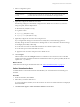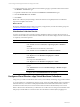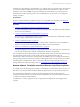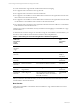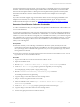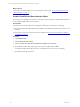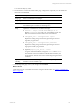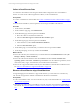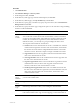User`s guide
Table Of Contents
- VMware vCenter Configuration ManagerInstallation and Getting Started Guide
- About This Book
- Preparing for Installation
- Installation Manager
- Installation Configurations
- Tools Installation
- General Prerequisites to Install VCM
- Verify Hardware and Software Requirements
- Verify Administration Rights
- Set the Default Network Authority Account
- Specify the Collector Services Account
- Change the Collector Services Account Password in the Services Management Con...
- Change the Collector Services Account Password in the Component Services DCOM...
- Verify the VMware Application Services Account
- Determine the VCM Remote Virtual Directory
- Use Secure Communications Certificates
- Understand Server Authentication
- Verify the Foundation Checker System Checks
- Install UNIX Patch for HP-UX 11.11
- VCM Uses FIPS Cryptography
- Installing VCM
- Installing, Configuring, and Upgrading the OS Provisioning Server and Components
- Upgrading or Migrating VCM
- Upgrades
- Migrations
- Prerequisites to Migrate VCM
- Back Up Your Databases
- Back up Your Files
- Export and Back up Your Certificates
- Migrating VCM
- Migrate Only Your Database
- Replace Your Existing 32-Bit Environment with a Supported 64-bit Environment
- Migrate a 32-bit Environment Running VCM 5.3 or Earlier to VCM 5.4.1
- Migrate a 64-bit Environment Running VCM 5.3 or Earlier to VCM 5.4.1
- Migrate a Split Installation of VCM 5.3 or Earlier to a Single-Server Install...
- How to Recover Your Collector Machine if the Migration is not Successful
- Upgrading VCM and Components
- Maintaining VCM After Installation
- Getting Started with VCM Components and Tools
- Getting Started with VCM
- Discover, License, and Install Windows Machines
- Discover, License, and Install Windows Machines
- Verify Available Domains
- Check the Network Authority
- Assign Network Authority Accounts
- Discover Windows Machines
- License Windows Machines
- Disable User Account Control for VCM Agent Installation
- Install the VCM Windows Agent on Your Windows Machines
- Enable UAC After VCM Agent Installation
- Collect Windows Data
- Windows Collection Results
- Getting Started with Windows Custom Information
- Discover, License, and Install UNIX/Linux Machines
- Discover, License, and Install Mac OS X Machines
- Discover, Configure, and Collect Oracle Data from UNIX Machines
- Customize VCM for your Environment
- How to Set Up and Use VCM Auditing
- Discover, License, and Install Windows Machines
- Getting Started with VCM for Virtualization
- Getting Started with VCM Remote
- Getting Started with VCM Patching
- Getting Started with Operating System Provisioning
- Getting Started with Software Provisioning
- Using Package Studio to Create Software Packages and Publish to Repositories
- Software Repository for Windows
- Package Manager for Windows
- Software Provisioning Component Relationships
- Install the Software Provisioning Components
- Using Package Studio to Create Software Packages and Publish to Repositories
- Using VCM Software Provisioning for Windows
- Related Software Provisioning Actions
- Getting Started with VCM Management Extensions for Assets
- Getting Started with VCM Service Desk Integration
- Getting Started with VCM for Active Directory
- Installing and Getting Started with VCM Tools
- Index
Procedure
1. Click Administration.
2. Select Machines Manager > Discovery Rules.
3. On the data grid toolbar, click Add.
4. On the Discovery Rules page, type a Name and Description, and click Next.
5. On the Discovery Method page, select By DB Discovery and click Next.
6. On the Discovery Query page, in the Discovery Query drop-down menu, select vCloud Director
Managed VMs and click Next.
7. On the Discovery Query Parameters page, configure the options to use when discovering and adding
the data to VCM and click Next.
Option Description
Machine
Name
Format
Select the format used to display the virtual machine name.
You can select the vCenter name for the virtual machine or select a combination
of names for the virtual machine, that includes the vApp that contains the virtual
machine, the vCloud Director organization, and the vCloud Director instance.
With these formats, you can easily sort, group, and display the data in VCM.
The composite name is limited to 128 characters.
n
VCName: Name of the virtual machinein vCenter. vCloud Director creates the
virtual machine and generates the name of the virtual machine, which includes
the machine's host name and the 10-digit identification number of the virtual
machinein vCenter. This name is unique in a single vCloud Director instance.
n
vApp:VCName: Name of the vApp that contains the virtual machine and the
name of the virtual machinein vCenter.
n
vDC:vApp:VCName: Name of the virtual datacenter with the vApp name and
the name of the virtual machinein vCenter.
n
Org:vDC:vApp:VCName: Name of the vCloud Director organization with the
virtual datacenter name, the name of the vApp that contains the virtual
machine, and the name of the virtual machinein vCenter.
n
Cloud:Org:vDC:vApp:VCName: Name of the vCloud Director instance with
the name of the vCloud Director organization, the virtual datacenter name, the
name of the vApp that contains the virtual machine, and the name of the
virtual machinein vCenter.
Machine
Name
Delimiter
Select a character to separate the elements of the vCloud Director hierarchy that
you use as the machine name.
Domain
Name
Type or select the domain in which you are managing the virtual machines.
Domain
Type
Select the type of domain to which you are adding the virtual machines.
Protocol Select the protocol by which the Collector will communicate with the Agent.
If the virtual machines in the vApp use NAT mapping, you must select HTTP. If
Getting Started with VCM for Virtualization
VMware, Inc. 159