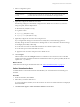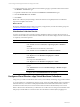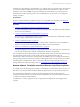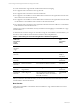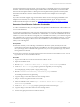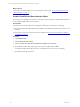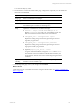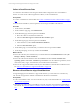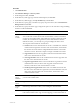User`s guide
Table Of Contents
- VMware vCenter Configuration ManagerInstallation and Getting Started Guide
- About This Book
- Preparing for Installation
- Installation Manager
- Installation Configurations
- Tools Installation
- General Prerequisites to Install VCM
- Verify Hardware and Software Requirements
- Verify Administration Rights
- Set the Default Network Authority Account
- Specify the Collector Services Account
- Change the Collector Services Account Password in the Services Management Con...
- Change the Collector Services Account Password in the Component Services DCOM...
- Verify the VMware Application Services Account
- Determine the VCM Remote Virtual Directory
- Use Secure Communications Certificates
- Understand Server Authentication
- Verify the Foundation Checker System Checks
- Install UNIX Patch for HP-UX 11.11
- VCM Uses FIPS Cryptography
- Installing VCM
- Installing, Configuring, and Upgrading the OS Provisioning Server and Components
- Upgrading or Migrating VCM
- Upgrades
- Migrations
- Prerequisites to Migrate VCM
- Back Up Your Databases
- Back up Your Files
- Export and Back up Your Certificates
- Migrating VCM
- Migrate Only Your Database
- Replace Your Existing 32-Bit Environment with a Supported 64-bit Environment
- Migrate a 32-bit Environment Running VCM 5.3 or Earlier to VCM 5.4.1
- Migrate a 64-bit Environment Running VCM 5.3 or Earlier to VCM 5.4.1
- Migrate a Split Installation of VCM 5.3 or Earlier to a Single-Server Install...
- How to Recover Your Collector Machine if the Migration is not Successful
- Upgrading VCM and Components
- Maintaining VCM After Installation
- Getting Started with VCM Components and Tools
- Getting Started with VCM
- Discover, License, and Install Windows Machines
- Discover, License, and Install Windows Machines
- Verify Available Domains
- Check the Network Authority
- Assign Network Authority Accounts
- Discover Windows Machines
- License Windows Machines
- Disable User Account Control for VCM Agent Installation
- Install the VCM Windows Agent on Your Windows Machines
- Enable UAC After VCM Agent Installation
- Collect Windows Data
- Windows Collection Results
- Getting Started with Windows Custom Information
- Discover, License, and Install UNIX/Linux Machines
- Discover, License, and Install Mac OS X Machines
- Discover, Configure, and Collect Oracle Data from UNIX Machines
- Customize VCM for your Environment
- How to Set Up and Use VCM Auditing
- Discover, License, and Install Windows Machines
- Getting Started with VCM for Virtualization
- Getting Started with VCM Remote
- Getting Started with VCM Patching
- Getting Started with Operating System Provisioning
- Getting Started with Software Provisioning
- Using Package Studio to Create Software Packages and Publish to Repositories
- Software Repository for Windows
- Package Manager for Windows
- Software Provisioning Component Relationships
- Install the Software Provisioning Components
- Using Package Studio to Create Software Packages and Publish to Repositories
- Using VCM Software Provisioning for Windows
- Related Software Provisioning Actions
- Getting Started with VCM Management Extensions for Assets
- Getting Started with VCM Service Desk Integration
- Getting Started with VCM for Active Directory
- Installing and Getting Started with VCM Tools
- Index
In a NATmapped network environment, your best practice is to install the Agent on the vApp template
machines. You must manually install the Agent with the HTTP mode enabled, but you must not collect
data from these template machines. Collecting from the template machines generates machine-specific
information that will later cause the virtual machines created from the template to run incomplete
collections.
If you discovered NAT mapped vApp virtual machines that do not have the Agent preinstalled on the
templates from which they were created, you must manually install the Agent. The Agent must be
installed with the HTTP protocol enabled. See "Manually Install the VCM Windows Agent" on page 84.
Generate vCloud Director Collection Credentials
To collect vCloud Director data, you must generate encrypted user credentials that the collection filters use
to access vCloud Director.
You generate encrypted strings of the user name and the password to use when configuring the Windows
Custom Information filter for the vCloud Director collection filter. You create the credentials for the VCM
Collector. If you use one Collector to manage all your vCloud Director instances, you create the encrypted
user credentials once. If you have two Collectors managing different vCloud Director instances, you create
credentials on each managing Collector and use those credentials on the vCloud Director instances from
which you are collecting data.
Prerequisites
n
Determine whether you are collecting vCloud Director data at the system (Provider) level or the
organization level and have the appropriate vCloud Director user name and password available. If you
use a system login, data is collected for all organizations. If you use an organization login, only data for
that organization is collected.
n
Ensure that you have the user name and password for the user that runs the Collector service. You can
log in as the user or run PowerShell as the user.
Procedure
1. Log in to the VCM server as the user that runs the Collector service.
2. Open a PowerShell Console.
3. Run the $sspw = Read-Host "Enter data to encrypt" -AsSecureString command.
4. At the Enter data to encrypt prompt, type the user login that you are encrypting.
For example, [login_name]@system or [login_name]@[org].
5. Run the ConvertFrom-SecureString -SecureString $sspw command.
Powershell generates the encrypted string.
6. Copy the string to a text editor and remove the carriage returns.
7. Keep or save the encrypted user name in a text file.
8. In the PowerShell Console, run the $sspw = Read-Host "Enter data to encrypt" -
AsSecureString command.
9. At the Enter data to encrypt prompt, type the password for the user login.
10. Copy the string to a text editor and remove the carriage returns.
11. Save the encrypted password in a text file for later use.
Getting Started with VCM for Virtualization
VMware, Inc. 155