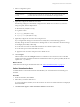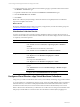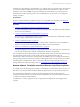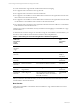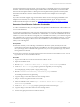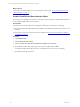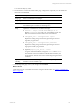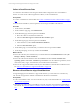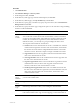User`s guide
Table Of Contents
- VMware vCenter Configuration ManagerInstallation and Getting Started Guide
- About This Book
- Preparing for Installation
- Installation Manager
- Installation Configurations
- Tools Installation
- General Prerequisites to Install VCM
- Verify Hardware and Software Requirements
- Verify Administration Rights
- Set the Default Network Authority Account
- Specify the Collector Services Account
- Change the Collector Services Account Password in the Services Management Con...
- Change the Collector Services Account Password in the Component Services DCOM...
- Verify the VMware Application Services Account
- Determine the VCM Remote Virtual Directory
- Use Secure Communications Certificates
- Understand Server Authentication
- Verify the Foundation Checker System Checks
- Install UNIX Patch for HP-UX 11.11
- VCM Uses FIPS Cryptography
- Installing VCM
- Installing, Configuring, and Upgrading the OS Provisioning Server and Components
- Upgrading or Migrating VCM
- Upgrades
- Migrations
- Prerequisites to Migrate VCM
- Back Up Your Databases
- Back up Your Files
- Export and Back up Your Certificates
- Migrating VCM
- Migrate Only Your Database
- Replace Your Existing 32-Bit Environment with a Supported 64-bit Environment
- Migrate a 32-bit Environment Running VCM 5.3 or Earlier to VCM 5.4.1
- Migrate a 64-bit Environment Running VCM 5.3 or Earlier to VCM 5.4.1
- Migrate a Split Installation of VCM 5.3 or Earlier to a Single-Server Install...
- How to Recover Your Collector Machine if the Migration is not Successful
- Upgrading VCM and Components
- Maintaining VCM After Installation
- Getting Started with VCM Components and Tools
- Getting Started with VCM
- Discover, License, and Install Windows Machines
- Discover, License, and Install Windows Machines
- Verify Available Domains
- Check the Network Authority
- Assign Network Authority Accounts
- Discover Windows Machines
- License Windows Machines
- Disable User Account Control for VCM Agent Installation
- Install the VCM Windows Agent on Your Windows Machines
- Enable UAC After VCM Agent Installation
- Collect Windows Data
- Windows Collection Results
- Getting Started with Windows Custom Information
- Discover, License, and Install UNIX/Linux Machines
- Discover, License, and Install Mac OS X Machines
- Discover, Configure, and Collect Oracle Data from UNIX Machines
- Customize VCM for your Environment
- How to Set Up and Use VCM Auditing
- Discover, License, and Install Windows Machines
- Getting Started with VCM for Virtualization
- Getting Started with VCM Remote
- Getting Started with VCM Patching
- Getting Started with Operating System Provisioning
- Getting Started with Software Provisioning
- Using Package Studio to Create Software Packages and Publish to Repositories
- Software Repository for Windows
- Package Manager for Windows
- Software Provisioning Component Relationships
- Install the Software Provisioning Components
- Using Package Studio to Create Software Packages and Publish to Repositories
- Using VCM Software Provisioning for Windows
- Related Software Provisioning Actions
- Getting Started with VCM Management Extensions for Assets
- Getting Started with VCM Service Desk Integration
- Getting Started with VCM for Active Directory
- Installing and Getting Started with VCM Tools
- Index
4. For ESX machines only, on the Collection Wizard Data Type page, expand the UNIX node and select
the Machines - General data type.
5. Expand the Virtualization node and select the VM Hosts and VM Guests data types.
6. Click Use default filters and click Next.
7. Click Finish.
Monitor the collection job in Job Manager. When the collection is completed, the data is available for
reports and compliance assessments.
What to do next
Review the collected data in the Console, run reports, configure alerts, and use the machine groups. See
"Virtualization Collection Results" on page 152.
Virtualization Collection Results
You have several options for reviewing and using virtualization data in VCM. The data used is only as
current as the last collection, and the amount of time it takes for the data to display is based on the volume
or complexity of the data requested.
Option Description
Console View ESX and ESXi server information.
Click Console and select UNIX (tab) > Operating System > Machines >
General.
View VM Host and Guest Summary information.
Click Console and select Dashboards > Virtual Environments.
Reports View reports related to your Virtual Environments.
Click Reports and select Machine Group Reports > Virtual
Environments.
View reports for ESX/ESXi Servers.
Click Reports and select Machine Group Reports > UNIX.
Administration Use VM Host, VM Guest, and Virtual Environments vCenter machine
groups.
Click Administration and select Machines Manager > Machine Groups >
All Machines.
Configure alerts. Click Administration and select Alerts.
Configure vCloud Director vApp Virtual Machines Collections
Using VCM, you collect vCloud Director data so that you can identify and manage vApp virtual machines.
To accommodate how vCloud Director manages vApps, which can include duplicate names, IP addresses,
and MAC addresses, VCM collects and displays internal and external IP address information, internal
machine name information, and vCenter machine name information collected directly from vCloud
Director. Based on the collected data, you determine how VCM constructs a unique virtual machine name
and specify which IP address to use based on the network address translation (NAT) mapping level.
vCenter Configuration Manager Installation and Getting Started Guide
152 VMware, Inc.