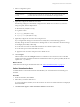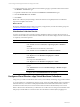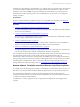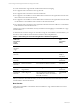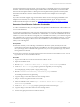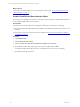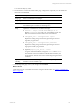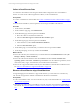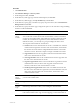User`s guide
Table Of Contents
- VMware vCenter Configuration ManagerInstallation and Getting Started Guide
- About This Book
- Preparing for Installation
- Installation Manager
- Installation Configurations
- Tools Installation
- General Prerequisites to Install VCM
- Verify Hardware and Software Requirements
- Verify Administration Rights
- Set the Default Network Authority Account
- Specify the Collector Services Account
- Change the Collector Services Account Password in the Services Management Con...
- Change the Collector Services Account Password in the Component Services DCOM...
- Verify the VMware Application Services Account
- Determine the VCM Remote Virtual Directory
- Use Secure Communications Certificates
- Understand Server Authentication
- Verify the Foundation Checker System Checks
- Install UNIX Patch for HP-UX 11.11
- VCM Uses FIPS Cryptography
- Installing VCM
- Installing, Configuring, and Upgrading the OS Provisioning Server and Components
- Upgrading or Migrating VCM
- Upgrades
- Migrations
- Prerequisites to Migrate VCM
- Back Up Your Databases
- Back up Your Files
- Export and Back up Your Certificates
- Migrating VCM
- Migrate Only Your Database
- Replace Your Existing 32-Bit Environment with a Supported 64-bit Environment
- Migrate a 32-bit Environment Running VCM 5.3 or Earlier to VCM 5.4.1
- Migrate a 64-bit Environment Running VCM 5.3 or Earlier to VCM 5.4.1
- Migrate a Split Installation of VCM 5.3 or Earlier to a Single-Server Install...
- How to Recover Your Collector Machine if the Migration is not Successful
- Upgrading VCM and Components
- Maintaining VCM After Installation
- Getting Started with VCM Components and Tools
- Getting Started with VCM
- Discover, License, and Install Windows Machines
- Discover, License, and Install Windows Machines
- Verify Available Domains
- Check the Network Authority
- Assign Network Authority Accounts
- Discover Windows Machines
- License Windows Machines
- Disable User Account Control for VCM Agent Installation
- Install the VCM Windows Agent on Your Windows Machines
- Enable UAC After VCM Agent Installation
- Collect Windows Data
- Windows Collection Results
- Getting Started with Windows Custom Information
- Discover, License, and Install UNIX/Linux Machines
- Discover, License, and Install Mac OS X Machines
- Discover, Configure, and Collect Oracle Data from UNIX Machines
- Customize VCM for your Environment
- How to Set Up and Use VCM Auditing
- Discover, License, and Install Windows Machines
- Getting Started with VCM for Virtualization
- Getting Started with VCM Remote
- Getting Started with VCM Patching
- Getting Started with Operating System Provisioning
- Getting Started with Software Provisioning
- Using Package Studio to Create Software Packages and Publish to Repositories
- Software Repository for Windows
- Package Manager for Windows
- Software Provisioning Component Relationships
- Install the Software Provisioning Components
- Using Package Studio to Create Software Packages and Publish to Repositories
- Using VCM Software Provisioning for Windows
- Related Software Provisioning Actions
- Getting Started with VCM Management Extensions for Assets
- Getting Started with VCM Service Desk Integration
- Getting Started with VCM for Active Directory
- Installing and Getting Started with VCM Tools
- Index
7. Select a configuration option:
Option Description
Configure ESX 3.x
Servers
Configures the SSH certificate, the csiprep.py file, the csiprep.config file, and
passes the SSH and Web Services user information to the target machines.
Configure ESXiServers Passes the Web Services to the target machines
8. (Optional) Configure the default server location.
The following settings are automatically configured to the default server locations. If you need to
change the paths, click the ellipsis button.
n
SSH Public Key file (ESX 3.x only)
n
Log Files Location
n
csiprep.py File (ESX 3.x only)
n
csiprep.config File (ESX 3.x only)
9. (Optional) Configure the VCM user name and password.
If you configured the settings in VCM and want to modify them, use the following options or
manually change the values in the ESX Server Settings table. For more information about the settings,
see the Deployment Utility online Help.
n
Use the same user name for both SSH and Web Services collections (ESX 3.x only)
n
Use the same password for all WebServices Users
n
Apply the same user names and passwords to all ESX servers
10. Click Configure.
All the machines where the Configure check box is selected now have the same version of the files
copied to the location specified in the Remote Path field in the table. If no path is specified, the files are
copied to the /tmp directory.
What to do next
Collect data from the target virtual machine hosts. See "Collect Virtualization Data" on page 151.
Collect Virtualization Data
An initial collection of Virtual Environments data identifies your virtual machine hosts and their guest
machines.
Procedure
1. On the Portal toolbar, click Collect.
2. Select either your ESX or ESXi Servers.
To avoid configuration conflicts, do not select both for one action. The selected machines are displayed
in the Selected list.
3. Click Select Data Types to collect from these machines and click Next.
Getting Started with VCM for Virtualization
VMware, Inc. 151