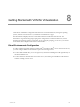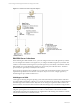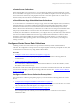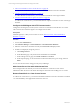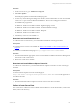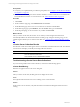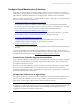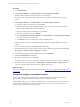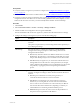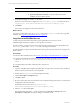User`s guide
Table Of Contents
- VMware vCenter Configuration ManagerInstallation and Getting Started Guide
- About This Book
- Preparing for Installation
- Installation Manager
- Installation Configurations
- Tools Installation
- General Prerequisites to Install VCM
- Verify Hardware and Software Requirements
- Verify Administration Rights
- Set the Default Network Authority Account
- Specify the Collector Services Account
- Change the Collector Services Account Password in the Services Management Con...
- Change the Collector Services Account Password in the Component Services DCOM...
- Verify the VMware Application Services Account
- Determine the VCM Remote Virtual Directory
- Use Secure Communications Certificates
- Understand Server Authentication
- Verify the Foundation Checker System Checks
- Install UNIX Patch for HP-UX 11.11
- VCM Uses FIPS Cryptography
- Installing VCM
- Installing, Configuring, and Upgrading the OS Provisioning Server and Components
- Upgrading or Migrating VCM
- Upgrades
- Migrations
- Prerequisites to Migrate VCM
- Back Up Your Databases
- Back up Your Files
- Export and Back up Your Certificates
- Migrating VCM
- Migrate Only Your Database
- Replace Your Existing 32-Bit Environment with a Supported 64-bit Environment
- Migrate a 32-bit Environment Running VCM 5.3 or Earlier to VCM 5.4.1
- Migrate a 64-bit Environment Running VCM 5.3 or Earlier to VCM 5.4.1
- Migrate a Split Installation of VCM 5.3 or Earlier to a Single-Server Install...
- How to Recover Your Collector Machine if the Migration is not Successful
- Upgrading VCM and Components
- Maintaining VCM After Installation
- Getting Started with VCM Components and Tools
- Getting Started with VCM
- Discover, License, and Install Windows Machines
- Discover, License, and Install Windows Machines
- Verify Available Domains
- Check the Network Authority
- Assign Network Authority Accounts
- Discover Windows Machines
- License Windows Machines
- Disable User Account Control for VCM Agent Installation
- Install the VCM Windows Agent on Your Windows Machines
- Enable UAC After VCM Agent Installation
- Collect Windows Data
- Windows Collection Results
- Getting Started with Windows Custom Information
- Discover, License, and Install UNIX/Linux Machines
- Discover, License, and Install Mac OS X Machines
- Discover, Configure, and Collect Oracle Data from UNIX Machines
- Customize VCM for your Environment
- How to Set Up and Use VCM Auditing
- Discover, License, and Install Windows Machines
- Getting Started with VCM for Virtualization
- Getting Started with VCM Remote
- Getting Started with VCM Patching
- Getting Started with Operating System Provisioning
- Getting Started with Software Provisioning
- Using Package Studio to Create Software Packages and Publish to Repositories
- Software Repository for Windows
- Package Manager for Windows
- Software Provisioning Component Relationships
- Install the Software Provisioning Components
- Using Package Studio to Create Software Packages and Publish to Repositories
- Using VCM Software Provisioning for Windows
- Related Software Provisioning Actions
- Getting Started with VCM Management Extensions for Assets
- Getting Started with VCM Service Desk Integration
- Getting Started with VCM for Active Directory
- Installing and Getting Started with VCM Tools
- Index
Prerequisites
n
Verify that at least one Agent Proxy machine is configured. See "Configure the Collector as an Agent
Proxy" on page 147.
n
License the ESX and ESXi machines as UNIX machines. See "License UNIX/Linux Machines" on page 114.
n
Verify that vCenter Server data is collected. If using vCenter, the hostname in vCenter must match the
configured hostname of the ESX server. It must be a Fully-Qualified Domain Name (FQDN), not an IP
address. If the name does not match, you must manually add the machine. See the online Help.
Procedure
1. Click Console.
2. Select Virtual Environments > vCenter > Inventory > Manage VMHosts.
3. Add the machines to be configured to the lower grid and click Next.
The selected machines will use the same Agent Proxy and the same SSHand Web Services settings.
4. Configure the settings on the Agent Proxy and Communication Setting page.
Option Description
Agent Proxy The configured Agent Proxy used to manage the selected VMHost
machines.
This option is required when you are licensing VMHosts but optional if you
are modifying the settings.
SSH Settings Select the check box to configure the settings for your ESX machines.
Configure these settings if you plan to collect VM Logs data from the
managed VMHost machines.
n
Port: Used by VMware's Web Services SDK for the ESX server on which
SSH listening. The Agent Proxy communicates with the ESX server using
this port. The default port (22) is set to the default value for SSH on ESX.
n
User ID: Used by the Agent Proxy to communicate with the ESX server
through SSH. This account must have certain permissions, for example,
sudoers, defined in the installation process. Authentication for this account
uses public key cryptography that was setup during the installation
process.
Web Services Settings Select the check box to configure the settings for your ESX and ESXi
machines. Configure the settings to collect virtual environment data from a
VM host.
n
Port: The port on the ESXserver used by the Agent Proxy to
communicate with the VMware web services interface.
n
User ID: The account that has access to the VMware web services
interface. If you are using ESX, this account must have Administrator
access to web services on the ESX server. This user ID may be different
from the user ID for SSH communication, depending on whether you
created different accounts during the ESX installation process.
n
Password: The password for the web services User ID specified above.
This password is encrypted in the VCM database.
Getting Started with VCM for Virtualization
VMware, Inc. 149