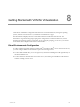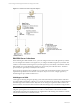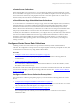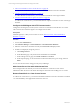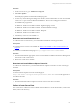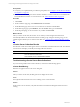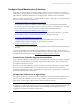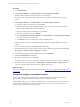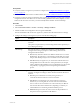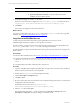User`s guide
Table Of Contents
- VMware vCenter Configuration ManagerInstallation and Getting Started Guide
- About This Book
- Preparing for Installation
- Installation Manager
- Installation Configurations
- Tools Installation
- General Prerequisites to Install VCM
- Verify Hardware and Software Requirements
- Verify Administration Rights
- Set the Default Network Authority Account
- Specify the Collector Services Account
- Change the Collector Services Account Password in the Services Management Con...
- Change the Collector Services Account Password in the Component Services DCOM...
- Verify the VMware Application Services Account
- Determine the VCM Remote Virtual Directory
- Use Secure Communications Certificates
- Understand Server Authentication
- Verify the Foundation Checker System Checks
- Install UNIX Patch for HP-UX 11.11
- VCM Uses FIPS Cryptography
- Installing VCM
- Installing, Configuring, and Upgrading the OS Provisioning Server and Components
- Upgrading or Migrating VCM
- Upgrades
- Migrations
- Prerequisites to Migrate VCM
- Back Up Your Databases
- Back up Your Files
- Export and Back up Your Certificates
- Migrating VCM
- Migrate Only Your Database
- Replace Your Existing 32-Bit Environment with a Supported 64-bit Environment
- Migrate a 32-bit Environment Running VCM 5.3 or Earlier to VCM 5.4.1
- Migrate a 64-bit Environment Running VCM 5.3 or Earlier to VCM 5.4.1
- Migrate a Split Installation of VCM 5.3 or Earlier to a Single-Server Install...
- How to Recover Your Collector Machine if the Migration is not Successful
- Upgrading VCM and Components
- Maintaining VCM After Installation
- Getting Started with VCM Components and Tools
- Getting Started with VCM
- Discover, License, and Install Windows Machines
- Discover, License, and Install Windows Machines
- Verify Available Domains
- Check the Network Authority
- Assign Network Authority Accounts
- Discover Windows Machines
- License Windows Machines
- Disable User Account Control for VCM Agent Installation
- Install the VCM Windows Agent on Your Windows Machines
- Enable UAC After VCM Agent Installation
- Collect Windows Data
- Windows Collection Results
- Getting Started with Windows Custom Information
- Discover, License, and Install UNIX/Linux Machines
- Discover, License, and Install Mac OS X Machines
- Discover, Configure, and Collect Oracle Data from UNIX Machines
- Customize VCM for your Environment
- How to Set Up and Use VCM Auditing
- Discover, License, and Install Windows Machines
- Getting Started with VCM for Virtualization
- Getting Started with VCM Remote
- Getting Started with VCM Patching
- Getting Started with Operating System Provisioning
- Getting Started with Software Provisioning
- Using Package Studio to Create Software Packages and Publish to Repositories
- Software Repository for Windows
- Package Manager for Windows
- Software Provisioning Component Relationships
- Install the Software Provisioning Components
- Using Package Studio to Create Software Packages and Publish to Repositories
- Using VCM Software Provisioning for Windows
- Related Software Provisioning Actions
- Getting Started with VCM Management Extensions for Assets
- Getting Started with VCM Service Desk Integration
- Getting Started with VCM for Active Directory
- Installing and Getting Started with VCM Tools
- Index
Procedure
1. Click Administration.
2. Select Machines Manager > Available Machines > Licensed Windows Machines.
3. Determine if the Collector machine name appears in the data grid.
If it is listed in the data grid, the machine is licensed. If it is not listed, continue with the licensing
process.
4. Select Machines Manager > Available Machines > Available Windows Machines.
a. Select the Collector in the data grid and click License.
b. On the Machines page of the Available Machines License wizard, verify the Collector machine
name is displayed in the Selected list and click Next.
c. Review the Product License Details page and click Next.
d. Review the Important page and click Finish.
e. Select Administration > Machines Manager > Licensed Machines > Licensed Windows Machines
to verify the Collector is now licensed.
f. Click Refresh on the Console toolbar to update the displayed data.
5. Select the Collector in the Licensed Windows Machines data grid and click Collect on the Console
toolbar.
6. On the Collection Type page, click Machine Data and click OK.
7. On the Machines page, verify the Collector machine name is displayed in the Selected list, click Select
Data Types to collect from these machines and click Next.
8. On the Data Types page, expand the Windows tree and select Machines.
9. Select Use default filters and click Next.
10. Review the Important page and click Finish.
The collection job starts. You can use the Job Manager to determine when the collection is completed.
11. When the collection is completed, select Administration > Machines Manager > Agent Proxies and
verify the Collector machine Agent Proxy State equals Current Agent.
What to do next
License and configure the target virtual machine hosts. See "License and Configure Virtual Machine Hosts"
on page 148.
License and Configure Virtual Machine Hosts
License virtual machine hosts to generate a file containing machine names and settings. You use the
generated file to configure the ESX and ESXi machines for management in VCM.
All Virtualization data types are collected through Web Services communication except for the VM Logs,
which are collected through SSH and only from ESX machines. Web Services must be set up on your
virtual machine hosts before data can be collected.
vCenter Configuration Manager Installation and Getting Started Guide
148 VMware, Inc.