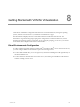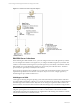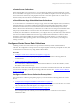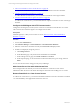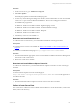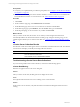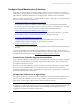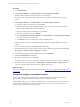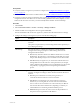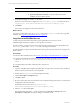User`s guide
Table Of Contents
- VMware vCenter Configuration ManagerInstallation and Getting Started Guide
- About This Book
- Preparing for Installation
- Installation Manager
- Installation Configurations
- Tools Installation
- General Prerequisites to Install VCM
- Verify Hardware and Software Requirements
- Verify Administration Rights
- Set the Default Network Authority Account
- Specify the Collector Services Account
- Change the Collector Services Account Password in the Services Management Con...
- Change the Collector Services Account Password in the Component Services DCOM...
- Verify the VMware Application Services Account
- Determine the VCM Remote Virtual Directory
- Use Secure Communications Certificates
- Understand Server Authentication
- Verify the Foundation Checker System Checks
- Install UNIX Patch for HP-UX 11.11
- VCM Uses FIPS Cryptography
- Installing VCM
- Installing, Configuring, and Upgrading the OS Provisioning Server and Components
- Upgrading or Migrating VCM
- Upgrades
- Migrations
- Prerequisites to Migrate VCM
- Back Up Your Databases
- Back up Your Files
- Export and Back up Your Certificates
- Migrating VCM
- Migrate Only Your Database
- Replace Your Existing 32-Bit Environment with a Supported 64-bit Environment
- Migrate a 32-bit Environment Running VCM 5.3 or Earlier to VCM 5.4.1
- Migrate a 64-bit Environment Running VCM 5.3 or Earlier to VCM 5.4.1
- Migrate a Split Installation of VCM 5.3 or Earlier to a Single-Server Install...
- How to Recover Your Collector Machine if the Migration is not Successful
- Upgrading VCM and Components
- Maintaining VCM After Installation
- Getting Started with VCM Components and Tools
- Getting Started with VCM
- Discover, License, and Install Windows Machines
- Discover, License, and Install Windows Machines
- Verify Available Domains
- Check the Network Authority
- Assign Network Authority Accounts
- Discover Windows Machines
- License Windows Machines
- Disable User Account Control for VCM Agent Installation
- Install the VCM Windows Agent on Your Windows Machines
- Enable UAC After VCM Agent Installation
- Collect Windows Data
- Windows Collection Results
- Getting Started with Windows Custom Information
- Discover, License, and Install UNIX/Linux Machines
- Discover, License, and Install Mac OS X Machines
- Discover, Configure, and Collect Oracle Data from UNIX Machines
- Customize VCM for your Environment
- How to Set Up and Use VCM Auditing
- Discover, License, and Install Windows Machines
- Getting Started with VCM for Virtualization
- Getting Started with VCM Remote
- Getting Started with VCM Patching
- Getting Started with Operating System Provisioning
- Getting Started with Software Provisioning
- Using Package Studio to Create Software Packages and Publish to Repositories
- Software Repository for Windows
- Package Manager for Windows
- Software Provisioning Component Relationships
- Install the Software Provisioning Components
- Using Package Studio to Create Software Packages and Publish to Repositories
- Using VCM Software Provisioning for Windows
- Related Software Provisioning Actions
- Getting Started with VCM Management Extensions for Assets
- Getting Started with VCM Service Desk Integration
- Getting Started with VCM for Active Directory
- Installing and Getting Started with VCM Tools
- Index
Configure Virtual Machine Host Collections
To manage your virtual machine hosts, ESX and ESXi servers, VCM uses an Agent Proxy rather than
installing the VCM Agent directly on the ESX and ESXi machines. However, you must copy required files
and certificates on the ESX and ESXi servers to manage the data collection from those machines.
After you configure the Agent Proxy, you should license, configure, and copy files. You perform the tasks
first for ESX servers and then for ESXi servers.
1. "Configure the Collector as an Agent Proxy" on page 147
The Agent Proxy machine is a Windows machine configured to communicate with ESX and ESXi
servers and to remotely collect data from those servers. The Collector automatically meets the Agent
Proxy requirements. You license the Collector and then collect the Machines data type.
2. "License and Configure Virtual Machine Hosts" on page 148
License virtual machine hosts to generate a file containing machine names and settings. You use the
generated file to configure the ESX and ESXi machines for management in VCM.
3. "Copy Files to the ESX/ESXi Servers" on page 150
To import target machine information and copy the required files from VCM, you use the
UNIX/ESX/vSphere Deployment Utility on your Agent Proxy machines.
4. "Collect Virtualization Data" on page 151
An initial collection of Virtual Environments data identifies your virtual machine hosts and their guest
machines.
You have several options for reviewing and using virtualization data in VCM. The data used is only as
current as the last collection, and the amount of time it takes for the data to display is based on the volume
or complexity of the data requested. See "Virtualization Collection Results" on page 152.
vCenter Server Collection Upgrade Considerations
A new method for collecting vCenter Server data was introduced in VCM 5.4 that is simpler to implement
and manage. The older method (5.3 and earlier), implemented using Windows remote commands, has
been replaced with this new method.
Data that you previously collected by using the vCenter Server remote commands is no longer available.
You must recreate scheduled collections to accommodate the new method. However, previously
configured compliance rules, reports, and alerts based on the previously collected data are automatically
redirected to the data in the new data grids.
Configure the Collector as an Agent Proxy
The Agent Proxy machine is a Windows machine configured to communicate with ESX and ESXi servers
and to remotely collect data from those servers. The Collector automatically meets the Agent Proxy
requirements. You license the Collector and then collect the Machines data type.
NOTE If you manage more than fifty VM Host machines, you must use a separate Windows machine as
your Agent Proxy. Moving the Agent Proxy activity to the separate machine optimizes performance. See
"Configuring Standalone Agent Proxy Machines" in the online Help for more information about
configuring other Windows machines as Agent Proxies.
Getting Started with VCM for Virtualization
VMware, Inc. 147