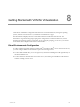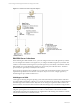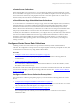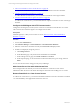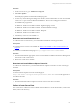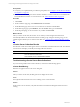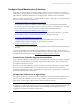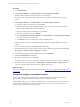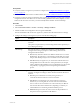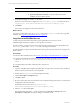User`s guide
Table Of Contents
- VMware vCenter Configuration ManagerInstallation and Getting Started Guide
- About This Book
- Preparing for Installation
- Installation Manager
- Installation Configurations
- Tools Installation
- General Prerequisites to Install VCM
- Verify Hardware and Software Requirements
- Verify Administration Rights
- Set the Default Network Authority Account
- Specify the Collector Services Account
- Change the Collector Services Account Password in the Services Management Con...
- Change the Collector Services Account Password in the Component Services DCOM...
- Verify the VMware Application Services Account
- Determine the VCM Remote Virtual Directory
- Use Secure Communications Certificates
- Understand Server Authentication
- Verify the Foundation Checker System Checks
- Install UNIX Patch for HP-UX 11.11
- VCM Uses FIPS Cryptography
- Installing VCM
- Installing, Configuring, and Upgrading the OS Provisioning Server and Components
- Upgrading or Migrating VCM
- Upgrades
- Migrations
- Prerequisites to Migrate VCM
- Back Up Your Databases
- Back up Your Files
- Export and Back up Your Certificates
- Migrating VCM
- Migrate Only Your Database
- Replace Your Existing 32-Bit Environment with a Supported 64-bit Environment
- Migrate a 32-bit Environment Running VCM 5.3 or Earlier to VCM 5.4.1
- Migrate a 64-bit Environment Running VCM 5.3 or Earlier to VCM 5.4.1
- Migrate a Split Installation of VCM 5.3 or Earlier to a Single-Server Install...
- How to Recover Your Collector Machine if the Migration is not Successful
- Upgrading VCM and Components
- Maintaining VCM After Installation
- Getting Started with VCM Components and Tools
- Getting Started with VCM
- Discover, License, and Install Windows Machines
- Discover, License, and Install Windows Machines
- Verify Available Domains
- Check the Network Authority
- Assign Network Authority Accounts
- Discover Windows Machines
- License Windows Machines
- Disable User Account Control for VCM Agent Installation
- Install the VCM Windows Agent on Your Windows Machines
- Enable UAC After VCM Agent Installation
- Collect Windows Data
- Windows Collection Results
- Getting Started with Windows Custom Information
- Discover, License, and Install UNIX/Linux Machines
- Discover, License, and Install Mac OS X Machines
- Discover, Configure, and Collect Oracle Data from UNIX Machines
- Customize VCM for your Environment
- How to Set Up and Use VCM Auditing
- Discover, License, and Install Windows Machines
- Getting Started with VCM for Virtualization
- Getting Started with VCM Remote
- Getting Started with VCM Patching
- Getting Started with Operating System Provisioning
- Getting Started with Software Provisioning
- Using Package Studio to Create Software Packages and Publish to Repositories
- Software Repository for Windows
- Package Manager for Windows
- Software Provisioning Component Relationships
- Install the Software Provisioning Components
- Using Package Studio to Create Software Packages and Publish to Repositories
- Using VCM Software Provisioning for Windows
- Related Software Provisioning Actions
- Getting Started with VCM Management Extensions for Assets
- Getting Started with VCM Service Desk Integration
- Getting Started with VCM for Active Directory
- Installing and Getting Started with VCM Tools
- Index
Procedure
1. On the vCenter server, go to Add/Remove Programs.
2. Select Show Updates.
The list displays updates associated with installed programs.
3. Look for any of the following knowledge base numbers, which indicate earlier versions of PowerShell.
Versions of v1.x prior to RC2 are MS-based installations. These versions will appear as Windows
PowerShell in the programs list.
n
KB926139 - Windows PowerShell v1.0 RTM - English Language Version
n
KB926140 - Windows PowerShell v1.0 RTM - Localized Installation Package
n
KB926141 - Windows PowerShell v1.0 RTM - MUI pack
n
KB925228 - Windows PowerShell v1.0 RC2
4. Uninstall any occurrence of PowerShell v1.x.
Download and Install PowerShell v2.0
To collect data from vCenter Servers, you must install PowerShell 2.0 on the target machines.
Prerequisites
n
Uninstall previous versions of PowerShell. See "Remove PowerShell v1.x from vCenter Servers" on
page 144.
n
Locate the PowerShell download page at http://support.microsoft.com/kb/968929.
Procedure
1. Download and install the appropriate version of PowerShell 2.0 included in the Windows Management
Framework on the vCenter Server.
2. Reboot the vCenter Server machine.
Download and Install VMware vSphere PowerCLI
To collect from vCenter Servers, you must install VMware vSphere PowerCLI 4.1 or later on the target
machines.
Prerequisites
Locate the VMware vSphere PowerCLI download page at
http://www.vmware.com/support/developer/PowerCLI/index.html. You must be registered on
the VMware Web site.
Procedure
1. Download and install VMware vSphere PowerCLI on the vCenter Server machines.
Collect vCenter Server Data
The vCenter Server collection is based on default collection filters for vCenter Host Profiles, vCenter Host
Status, and vCenter Inventory.
Getting Started with VCM for Virtualization
VMware, Inc. 145