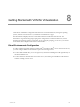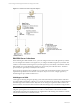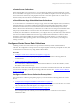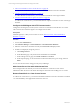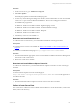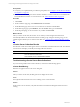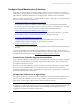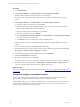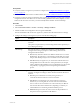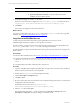User`s guide
Table Of Contents
- VMware vCenter Configuration ManagerInstallation and Getting Started Guide
- About This Book
- Preparing for Installation
- Installation Manager
- Installation Configurations
- Tools Installation
- General Prerequisites to Install VCM
- Verify Hardware and Software Requirements
- Verify Administration Rights
- Set the Default Network Authority Account
- Specify the Collector Services Account
- Change the Collector Services Account Password in the Services Management Con...
- Change the Collector Services Account Password in the Component Services DCOM...
- Verify the VMware Application Services Account
- Determine the VCM Remote Virtual Directory
- Use Secure Communications Certificates
- Understand Server Authentication
- Verify the Foundation Checker System Checks
- Install UNIX Patch for HP-UX 11.11
- VCM Uses FIPS Cryptography
- Installing VCM
- Installing, Configuring, and Upgrading the OS Provisioning Server and Components
- Upgrading or Migrating VCM
- Upgrades
- Migrations
- Prerequisites to Migrate VCM
- Back Up Your Databases
- Back up Your Files
- Export and Back up Your Certificates
- Migrating VCM
- Migrate Only Your Database
- Replace Your Existing 32-Bit Environment with a Supported 64-bit Environment
- Migrate a 32-bit Environment Running VCM 5.3 or Earlier to VCM 5.4.1
- Migrate a 64-bit Environment Running VCM 5.3 or Earlier to VCM 5.4.1
- Migrate a Split Installation of VCM 5.3 or Earlier to a Single-Server Install...
- How to Recover Your Collector Machine if the Migration is not Successful
- Upgrading VCM and Components
- Maintaining VCM After Installation
- Getting Started with VCM Components and Tools
- Getting Started with VCM
- Discover, License, and Install Windows Machines
- Discover, License, and Install Windows Machines
- Verify Available Domains
- Check the Network Authority
- Assign Network Authority Accounts
- Discover Windows Machines
- License Windows Machines
- Disable User Account Control for VCM Agent Installation
- Install the VCM Windows Agent on Your Windows Machines
- Enable UAC After VCM Agent Installation
- Collect Windows Data
- Windows Collection Results
- Getting Started with Windows Custom Information
- Discover, License, and Install UNIX/Linux Machines
- Discover, License, and Install Mac OS X Machines
- Discover, Configure, and Collect Oracle Data from UNIX Machines
- Customize VCM for your Environment
- How to Set Up and Use VCM Auditing
- Discover, License, and Install Windows Machines
- Getting Started with VCM for Virtualization
- Getting Started with VCM Remote
- Getting Started with VCM Patching
- Getting Started with Operating System Provisioning
- Getting Started with Software Provisioning
- Using Package Studio to Create Software Packages and Publish to Repositories
- Software Repository for Windows
- Package Manager for Windows
- Software Provisioning Component Relationships
- Install the Software Provisioning Components
- Using Package Studio to Create Software Packages and Publish to Repositories
- Using VCM Software Provisioning for Windows
- Related Software Provisioning Actions
- Getting Started with VCM Management Extensions for Assets
- Getting Started with VCM Service Desk Integration
- Getting Started with VCM for Active Directory
- Installing and Getting Started with VCM Tools
- Index
vCenter Server Collections
When collecting data from vCenter Server, you must license the Windows machine running the vCenter
Server and install a VCM Agent (version 5.4 or later), PowerShell, and vSphere PowerCLI. The Agent runs
the vCenter Server collection by using vSphere PowerCLI to access the vSphere API on vCenter server.
The data is relayed to the Collector and added to the database.
vCloud Director vApp Virtual Machines Collections
To accommodate how vCloud Director manages vApps, which can include duplicate names, IP addresses,
and MAC addresses, VCM collects and displays internal and external IP address information, internal
machine name information, and vCenter machine name information collected directly from vCloud
Director. Based on the collected data, you determine how VCM constructs a unique virtual machine name
and specify which IP address to use based on the network address translation (NAT) mapping level.
To identify the vCloud Director virtual machines, you configure discovery rules that analyze data collected
from the vCloud Director REST API and use the vApp virtual machine information to add new virtual
machines to VCM. After installing the Agent and licensing the virtual machines, you manage the new
machines based on their operating systems. The machines appear in VCM based on your configured
naming convention.
Configure vCenter Server Data Collections
Collecting vCenter server data is based on a process that extends beyond the standard Windows
collection. The configuration of the process has several prerequisites. When the prerequisites are met, data
is collected from vCenter Server by using default collection filters.
Procedure
1. "Configure vCenter Server Collection Prerequisites" on page 143
The vCenter Server collection prerequisites prepare your environment for collecting data from
vCenter Servers.
2. "Collect vCenter Server Data" on page 145
The vCenter Server collection is based on default collection filters for vCenter Host Profiles, vCenter
Host Status, and vCenter Inventory.
The collected vCenter Server data appears in the Console in the Virtual Environments node. The collected
vCenter Server data helps you identify and manage VM Host machines. See " vCenter Server Collection
Results" on page 146.
Configure vCenter Server Collection Prerequisites
The vCenter Server collection prerequisites prepare your environment for collecting data from vCenter
Servers.
1. "Configure the VCM Agent with HTTP Communication" on page 144
Configure the VCM Agent (5.4 or later) on the vCenter server with HTTP communication. You cannot
collect vCenter Server data if the Agent is not configured to use HTTP.
2. "Add vCenter Server User with Administrator Role" on page 144
The VCM Agent Network Authority Account must be added as a vCenter Server user with an
Administrator Role.
Getting Started with VCM for Virtualization
VMware, Inc. 143