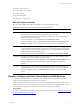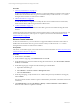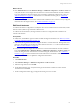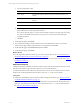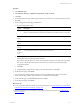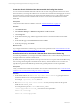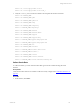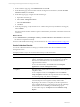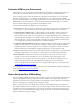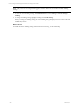User`s guide
Table Of Contents
- VMware vCenter Configuration ManagerInstallation and Getting Started Guide
- About This Book
- Preparing for Installation
- Installation Manager
- Installation Configurations
- Tools Installation
- General Prerequisites to Install VCM
- Verify Hardware and Software Requirements
- Verify Administration Rights
- Set the Default Network Authority Account
- Specify the Collector Services Account
- Change the Collector Services Account Password in the Services Management Con...
- Change the Collector Services Account Password in the Component Services DCOM...
- Verify the VMware Application Services Account
- Determine the VCM Remote Virtual Directory
- Use Secure Communications Certificates
- Understand Server Authentication
- Verify the Foundation Checker System Checks
- Install UNIX Patch for HP-UX 11.11
- VCM Uses FIPS Cryptography
- Installing VCM
- Installing, Configuring, and Upgrading the OS Provisioning Server and Components
- Upgrading or Migrating VCM
- Upgrades
- Migrations
- Prerequisites to Migrate VCM
- Back Up Your Databases
- Back up Your Files
- Export and Back up Your Certificates
- Migrating VCM
- Migrate Only Your Database
- Replace Your Existing 32-Bit Environment with a Supported 64-bit Environment
- Migrate a 32-bit Environment Running VCM 5.3 or Earlier to VCM 5.4.1
- Migrate a 64-bit Environment Running VCM 5.3 or Earlier to VCM 5.4.1
- Migrate a Split Installation of VCM 5.3 or Earlier to a Single-Server Install...
- How to Recover Your Collector Machine if the Migration is not Successful
- Upgrading VCM and Components
- Maintaining VCM After Installation
- Getting Started with VCM Components and Tools
- Getting Started with VCM
- Discover, License, and Install Windows Machines
- Discover, License, and Install Windows Machines
- Verify Available Domains
- Check the Network Authority
- Assign Network Authority Accounts
- Discover Windows Machines
- License Windows Machines
- Disable User Account Control for VCM Agent Installation
- Install the VCM Windows Agent on Your Windows Machines
- Enable UAC After VCM Agent Installation
- Collect Windows Data
- Windows Collection Results
- Getting Started with Windows Custom Information
- Discover, License, and Install UNIX/Linux Machines
- Discover, License, and Install Mac OS X Machines
- Discover, Configure, and Collect Oracle Data from UNIX Machines
- Customize VCM for your Environment
- How to Set Up and Use VCM Auditing
- Discover, License, and Install Windows Machines
- Getting Started with VCM for Virtualization
- Getting Started with VCM Remote
- Getting Started with VCM Patching
- Getting Started with Operating System Provisioning
- Getting Started with Software Provisioning
- Using Package Studio to Create Software Packages and Publish to Repositories
- Software Repository for Windows
- Package Manager for Windows
- Software Provisioning Component Relationships
- Install the Software Provisioning Components
- Using Package Studio to Create Software Packages and Publish to Repositories
- Using VCM Software Provisioning for Windows
- Related Software Provisioning Actions
- Getting Started with VCM Management Extensions for Assets
- Getting Started with VCM Service Desk Integration
- Getting Started with VCM for Active Directory
- Installing and Getting Started with VCM Tools
- Index
Customize VCM for your Environment
Customization of your environment is essential to fine-tune the visibility of configuration information so
that the policies you develop and the actions you take are appropriate for your IT infrastructure.
Create a machine group structure that matches the organization of the machines in your environment.
With these machine groups, you can manage specific machines in your environment such as all SQL
Servers in a particular location. You can apply specific changes or create roles and rules for those machines
independently from other machines in your environment. This approach ensures that you can restrict
access to critical machines to the appropriate users with rights to VCM.
You can customize the following options for your environment.
n
Alerts: Define the objects and types of changes that you are alerted to when they are detected in VCM.
For example, you can set an alert to notify you if a registry setting changes in your environment.
n
Collection Filters and Filter Sets: Use collection filters to specify the data to collect from the VCM
managed machines. A default collection filter is provided for each data type. You can add custom
collection filters that are specific to your enterprise. You can apply filters during instant collections and
scheduled collections if the filters are included in a filter set. After you create collection filters, organize
them into filter sets. You can create specific filter sets or filter set groups for different machine groups.
You can apply filter sets during instant collections or scheduled collections.
n
Compliance Templates and Rule Groups: Use compliance templates and rule groups to define specific
settings and verify whether or not the machines match those criteria. VCM provides prepackaged
templates and rules to check the compliance of your machines with regulatory, industry, and vendor
standards. VMware provides additional compliance packages that you can import into VCM.
n
Reports: Create and print tailored reports of information that does not appear in VCM. VCM provides
prepackaged reports that you can run after you collect data from your VCM managed machines.
n
Roles and Rules: VCM roles and access rules work together to control user access to VCM. For
example, you can create a role that allows a user to view all data, but not make changes to the
environment. You can create a role to run certain reports or a role that allows unlimited access to a
single machine group. Refer to the online Help about User Manager for more information.
The VCM Change Restricted role limits users from making certain changes in your environment. See
"Understanding User Access" on page 71.
For more information, see the online help. For information to import additional compliance packages into
VCM, see Import/Export and Content Wizard.
For questions about VCM, contact VMware Technical Support.
How to Set Up and Use VCM Auditing
The VCM Auditing capability tracks all changes in the security aspects of VCM. Security-related events are
written to the Windows Event Log, which is stored on the Collector, and is independent of the VCM
application. The format of the event log prohibits any modifications to the recorded entries, which makes
it a secure and tamper-proof auditing record of changes in security.
When you perform an action in VCM that affects security, and the auditing setting that corresponds to
that change is enabled, the event is written to the event log. Examples of VCM actions that cause events to
be written to the event log include user log on and log off, session timeouts, changes in managing users,
changes to passwords and administration settings, changes in network accounts and authority, collection
requests, and service and registry changes.
Getting Started with VCM
VMware, Inc. 139