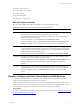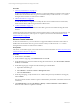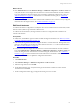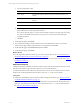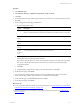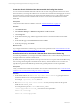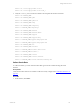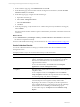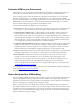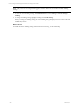User`s guide
Table Of Contents
- VMware vCenter Configuration ManagerInstallation and Getting Started Guide
- About This Book
- Preparing for Installation
- Installation Manager
- Installation Configurations
- Tools Installation
- General Prerequisites to Install VCM
- Verify Hardware and Software Requirements
- Verify Administration Rights
- Set the Default Network Authority Account
- Specify the Collector Services Account
- Change the Collector Services Account Password in the Services Management Con...
- Change the Collector Services Account Password in the Component Services DCOM...
- Verify the VMware Application Services Account
- Determine the VCM Remote Virtual Directory
- Use Secure Communications Certificates
- Understand Server Authentication
- Verify the Foundation Checker System Checks
- Install UNIX Patch for HP-UX 11.11
- VCM Uses FIPS Cryptography
- Installing VCM
- Installing, Configuring, and Upgrading the OS Provisioning Server and Components
- Upgrading or Migrating VCM
- Upgrades
- Migrations
- Prerequisites to Migrate VCM
- Back Up Your Databases
- Back up Your Files
- Export and Back up Your Certificates
- Migrating VCM
- Migrate Only Your Database
- Replace Your Existing 32-Bit Environment with a Supported 64-bit Environment
- Migrate a 32-bit Environment Running VCM 5.3 or Earlier to VCM 5.4.1
- Migrate a 64-bit Environment Running VCM 5.3 or Earlier to VCM 5.4.1
- Migrate a Split Installation of VCM 5.3 or Earlier to a Single-Server Install...
- How to Recover Your Collector Machine if the Migration is not Successful
- Upgrading VCM and Components
- Maintaining VCM After Installation
- Getting Started with VCM Components and Tools
- Getting Started with VCM
- Discover, License, and Install Windows Machines
- Discover, License, and Install Windows Machines
- Verify Available Domains
- Check the Network Authority
- Assign Network Authority Accounts
- Discover Windows Machines
- License Windows Machines
- Disable User Account Control for VCM Agent Installation
- Install the VCM Windows Agent on Your Windows Machines
- Enable UAC After VCM Agent Installation
- Collect Windows Data
- Windows Collection Results
- Getting Started with Windows Custom Information
- Discover, License, and Install UNIX/Linux Machines
- Discover, License, and Install Mac OS X Machines
- Discover, Configure, and Collect Oracle Data from UNIX Machines
- Customize VCM for your Environment
- How to Set Up and Use VCM Auditing
- Discover, License, and Install Windows Machines
- Getting Started with VCM for Virtualization
- Getting Started with VCM Remote
- Getting Started with VCM Patching
- Getting Started with Operating System Provisioning
- Getting Started with Software Provisioning
- Using Package Studio to Create Software Packages and Publish to Repositories
- Software Repository for Windows
- Package Manager for Windows
- Software Provisioning Component Relationships
- Install the Software Provisioning Components
- Using Package Studio to Create Software Packages and Publish to Repositories
- Using VCM Software Provisioning for Windows
- Related Software Provisioning Actions
- Getting Started with VCM Management Extensions for Assets
- Getting Started with VCM Service Desk Integration
- Getting Started with VCM for Active Directory
- Installing and Getting Started with VCM Tools
- Index
Create the Oracle Collection User Account with the Config User Action
You can create an OS-authenticated Oracle collection user account on target Oracle instances from VCM.
This action allows you manage the collection user account from VCM rather than managing the account in
each Oracle instance. VCM must have the appropriate Oracle database access to collect data from Oracle
instances. VCM uses the Oracle Collection User account to connect to the Oracle database and collect
Oracle data.
Prerequisites
Verify that the Oracle instance is added to VCM. See "Add Oracle Instances" on page 134.
Procedure
1. Click Administration.
2. Select Machines Manager > Additional Components > VCM for Oracle.
3. Click Config User.
4. On the Select Machines page, add the target Oracle instances to the selected instances list and click
Next.
5. On the Schedule page, select Run Action now and click Next.
6. On the Important page, click Finish
What to do next
If your target Oracle instance is Oracle 10g, you must set user permissions. See "Grant Permissions for the
Oracle Collection User Account on Oracle 10g" on page 136.
Grant Permissions for the Oracle Collection User Account on Oracle 10g
For Oracle 10g installations, you must give the Oracle Collection User accounts read/execute permission to
the required directories and files in Oracle Home.
By default, Oracle 10g has the permissions set to prevent users who are not part of the Oracle DBAGroup
from accessing and running files in the Oracle Home directory. Oracle Collection User accounts do not
typically belong to the Oracle DBAGroup and must be granted permissions on the required files.
Prerequisites
Verify you added VCM-created Oracle Collection User accounts to Oracle instances. See "Create the Oracle
Collection User Account with the Config User Action" on page 136.
Procedure
1. On the Oracle instance, run chmod o+rx <top level oracle install> to grant permission for
the Oracle Collection User on the required Oracle directories.
For example, /opt/oracle, /oracle, and so on.
2. Run chmod o+rx <top level oracle install> for every directory level from the top level
install down to $ORACLE_HOME.
For example, if the top level is /oracle and $ORACLE_HOME is
/oracle/app/product/10.20.0/db_1, then these are the required files.
chmod o+rx /oracle/app
chmod o+rx /oracle/app/product
vCenter Configuration Manager Installation and Getting Started Guide
136 VMware, Inc.