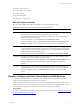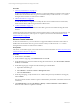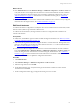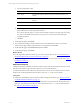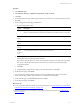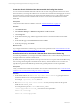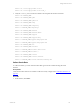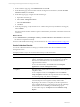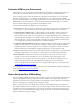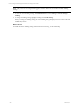User`s guide
Table Of Contents
- VMware vCenter Configuration ManagerInstallation and Getting Started Guide
- About This Book
- Preparing for Installation
- Installation Manager
- Installation Configurations
- Tools Installation
- General Prerequisites to Install VCM
- Verify Hardware and Software Requirements
- Verify Administration Rights
- Set the Default Network Authority Account
- Specify the Collector Services Account
- Change the Collector Services Account Password in the Services Management Con...
- Change the Collector Services Account Password in the Component Services DCOM...
- Verify the VMware Application Services Account
- Determine the VCM Remote Virtual Directory
- Use Secure Communications Certificates
- Understand Server Authentication
- Verify the Foundation Checker System Checks
- Install UNIX Patch for HP-UX 11.11
- VCM Uses FIPS Cryptography
- Installing VCM
- Installing, Configuring, and Upgrading the OS Provisioning Server and Components
- Upgrading or Migrating VCM
- Upgrades
- Migrations
- Prerequisites to Migrate VCM
- Back Up Your Databases
- Back up Your Files
- Export and Back up Your Certificates
- Migrating VCM
- Migrate Only Your Database
- Replace Your Existing 32-Bit Environment with a Supported 64-bit Environment
- Migrate a 32-bit Environment Running VCM 5.3 or Earlier to VCM 5.4.1
- Migrate a 64-bit Environment Running VCM 5.3 or Earlier to VCM 5.4.1
- Migrate a Split Installation of VCM 5.3 or Earlier to a Single-Server Install...
- How to Recover Your Collector Machine if the Migration is not Successful
- Upgrading VCM and Components
- Maintaining VCM After Installation
- Getting Started with VCM Components and Tools
- Getting Started with VCM
- Discover, License, and Install Windows Machines
- Discover, License, and Install Windows Machines
- Verify Available Domains
- Check the Network Authority
- Assign Network Authority Accounts
- Discover Windows Machines
- License Windows Machines
- Disable User Account Control for VCM Agent Installation
- Install the VCM Windows Agent on Your Windows Machines
- Enable UAC After VCM Agent Installation
- Collect Windows Data
- Windows Collection Results
- Getting Started with Windows Custom Information
- Discover, License, and Install UNIX/Linux Machines
- Discover, License, and Install Mac OS X Machines
- Discover, Configure, and Collect Oracle Data from UNIX Machines
- Customize VCM for your Environment
- How to Set Up and Use VCM Auditing
- Discover, License, and Install Windows Machines
- Getting Started with VCM for Virtualization
- Getting Started with VCM Remote
- Getting Started with VCM Patching
- Getting Started with Operating System Provisioning
- Getting Started with Software Provisioning
- Using Package Studio to Create Software Packages and Publish to Repositories
- Software Repository for Windows
- Package Manager for Windows
- Software Provisioning Component Relationships
- Install the Software Provisioning Components
- Using Package Studio to Create Software Packages and Publish to Repositories
- Using VCM Software Provisioning for Windows
- Related Software Provisioning Actions
- Getting Started with VCM Management Extensions for Assets
- Getting Started with VCM Service Desk Integration
- Getting Started with VCM for Active Directory
- Installing and Getting Started with VCM Tools
- Index
Procedure
1. "Discover Oracle Instances" on page 132
To discover Oracle instances, you run a collection on supported UNIX/Linux machines where Oracle is
installed. The Oracle instance discovery process is based on data you collect from the oratab file on
managed Solaris machines on which Oracle is installed.
2. "Edit Oracle Instances" on page 133
You edit Oracle instance configuration to modify the discovered or added values for Oracle Home,
Oracle Software Owner, DBA Group, and Oracle Collection User.
3. "Collect Oracle Data" on page 137
To collect Oracle data, you must collect the Oracle data types from the machines hosting the Oracle
instances.
Continuous Oracle instance management is based on the latest data you collect from target instances. You
can view data and run actions, such as reports or compliance, based on the collected data. See "Oracle
Collection Results" on page 138.
Discover Oracle Instances
To discover Oracle instances, you run a collection on supported UNIX/Linux machines where Oracle is
installed. The Oracle instance discovery process is based on data you collect from the oratab file on
managed Solaris machines on which Oracle is installed.
Prerequisites
Add, license, and install the Agent on the Oracle instance host Solaris machines. See "Discover, License, and
Install UNIX/Linux Machines" on page 111.
Procedure
1. On the toolbar, click Collect.
2. On the Collection Type page, select Machine Data and click OK.
3. On the Machines page, select the machines hosting the Oracle instances, select Do not limit collection
to deltas, and click Next.
4. On the Data Types page, configure the collected data types and click Next.
a. Expand the UNIX data type.
b. Select Machines - General and Oracle - Management Views.
c. Select Use default filters.
5. On the Important page, verify that there are no conflicts with previously scheduled or running jobs,
and click Finish.
The amount of time the first collection requires is determined by the number of machines and network
connectivity.
6. Click Administration and select Job Manager > History > Instant Collections > Past 24 Hours to
determine if the collection completed successfully.
vCenter Configuration Manager Installation and Getting Started Guide
132 VMware, Inc.