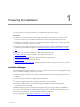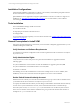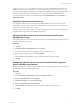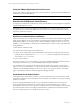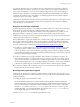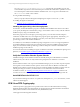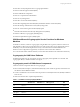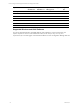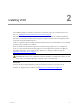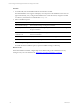User`s guide
Table Of Contents
- VMware vCenter Configuration ManagerInstallation and Getting Started Guide
- About This Book
- Preparing for Installation
- Installation Manager
- Installation Configurations
- Tools Installation
- General Prerequisites to Install VCM
- Verify Hardware and Software Requirements
- Verify Administration Rights
- Set the Default Network Authority Account
- Specify the Collector Services Account
- Change the Collector Services Account Password in the Services Management Con...
- Change the Collector Services Account Password in the Component Services DCOM...
- Verify the VMware Application Services Account
- Determine the VCM Remote Virtual Directory
- Use Secure Communications Certificates
- Understand Server Authentication
- Verify the Foundation Checker System Checks
- Install UNIX Patch for HP-UX 11.11
- VCM Uses FIPS Cryptography
- Installing VCM
- Installing, Configuring, and Upgrading the OS Provisioning Server and Components
- Upgrading or Migrating VCM
- Upgrades
- Migrations
- Prerequisites to Migrate VCM
- Back Up Your Databases
- Back up Your Files
- Export and Back up Your Certificates
- Migrating VCM
- Migrate Only Your Database
- Replace Your Existing 32-Bit Environment with a Supported 64-bit Environment
- Migrate a 32-bit Environment Running VCM 5.3 or Earlier to VCM 5.4.1
- Migrate a 64-bit Environment Running VCM 5.3 or Earlier to VCM 5.4.1
- Migrate a Split Installation of VCM 5.3 or Earlier to a Single-Server Install...
- How to Recover Your Collector Machine if the Migration is not Successful
- Upgrading VCM and Components
- Maintaining VCM After Installation
- Getting Started with VCM Components and Tools
- Getting Started with VCM
- Discover, License, and Install Windows Machines
- Discover, License, and Install Windows Machines
- Verify Available Domains
- Check the Network Authority
- Assign Network Authority Accounts
- Discover Windows Machines
- License Windows Machines
- Disable User Account Control for VCM Agent Installation
- Install the VCM Windows Agent on Your Windows Machines
- Enable UAC After VCM Agent Installation
- Collect Windows Data
- Windows Collection Results
- Getting Started with Windows Custom Information
- Discover, License, and Install UNIX/Linux Machines
- Discover, License, and Install Mac OS X Machines
- Discover, Configure, and Collect Oracle Data from UNIX Machines
- Customize VCM for your Environment
- How to Set Up and Use VCM Auditing
- Discover, License, and Install Windows Machines
- Getting Started with VCM for Virtualization
- Getting Started with VCM Remote
- Getting Started with VCM Patching
- Getting Started with Operating System Provisioning
- Getting Started with Software Provisioning
- Using Package Studio to Create Software Packages and Publish to Repositories
- Software Repository for Windows
- Package Manager for Windows
- Software Provisioning Component Relationships
- Install the Software Provisioning Components
- Using Package Studio to Create Software Packages and Publish to Repositories
- Using VCM Software Provisioning for Windows
- Related Software Provisioning Actions
- Getting Started with VCM Management Extensions for Assets
- Getting Started with VCM Service Desk Integration
- Getting Started with VCM for Active Directory
- Installing and Getting Started with VCM Tools
- Index
If the NT AUTHORITY\System account does not have access to the VCM installation binary files, the
installation results in an “access denied” error. You must grant access to the NT AUTHORITY\System
account from the installation source directory and then run the installation again. Right-click the folder,
select the Security tab, and verify that the user or user’s group has Full Control of the file/folder.
To change the network authority account later in VCM, click Administration and select Settings >
Network Authority.
Specify the Collector Services Account
You specify the Collector Services Account during VCM installation. The account can be a system
administrator account and must exist in the Local Administrators group on the Collector machine. The
account must not be the Local System account.
If the password for the account changes, you must change the password in the Services Management
console and the Component Services DCOM Config console.
Change the Collector Services Account Password in the Services
Management Console
If the password for your Collector services account changes, you must change the services password in
the Services Management Console.
Procedure
1. Click Start.
2. Select All Programs > Administrative Tools >Services.
3. Locate all of the services that use the collector services account to log on.
4. Right-click each of these services and select Properties.
5. Click the Log On tab and update the password field to reflect your new password.
6. Click OK.
Change the Collector Services Account Password in the Component
Services DCOM Config Console
If the password for your Collector services account changes, you must change the services password in
the Component Services DCOM Config console.
Procedure
1. Click Start.
2. Select All Programs > Administrative Tools >Component Services.
3. Expand Component Services and Computers.
4. Expand My Computer and select DCOM Config.
5. Right click LicenseDcom and select Properties.
6. Click the Identity tab and update the password field to reflect your new password.
7. Click OK.
Preparing for Installation
VMware, Inc. 13