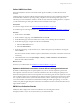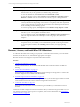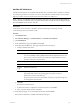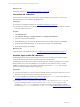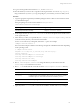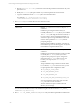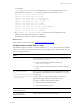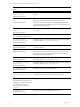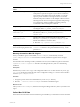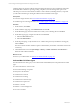User`s guide
Table Of Contents
- VMware vCenter Configuration ManagerInstallation and Getting Started Guide
- About This Book
- Preparing for Installation
- Installation Manager
- Installation Configurations
- Tools Installation
- General Prerequisites to Install VCM
- Verify Hardware and Software Requirements
- Verify Administration Rights
- Set the Default Network Authority Account
- Specify the Collector Services Account
- Change the Collector Services Account Password in the Services Management Con...
- Change the Collector Services Account Password in the Component Services DCOM...
- Verify the VMware Application Services Account
- Determine the VCM Remote Virtual Directory
- Use Secure Communications Certificates
- Understand Server Authentication
- Verify the Foundation Checker System Checks
- Install UNIX Patch for HP-UX 11.11
- VCM Uses FIPS Cryptography
- Installing VCM
- Installing, Configuring, and Upgrading the OS Provisioning Server and Components
- Upgrading or Migrating VCM
- Upgrades
- Migrations
- Prerequisites to Migrate VCM
- Back Up Your Databases
- Back up Your Files
- Export and Back up Your Certificates
- Migrating VCM
- Migrate Only Your Database
- Replace Your Existing 32-Bit Environment with a Supported 64-bit Environment
- Migrate a 32-bit Environment Running VCM 5.3 or Earlier to VCM 5.4.1
- Migrate a 64-bit Environment Running VCM 5.3 or Earlier to VCM 5.4.1
- Migrate a Split Installation of VCM 5.3 or Earlier to a Single-Server Install...
- How to Recover Your Collector Machine if the Migration is not Successful
- Upgrading VCM and Components
- Maintaining VCM After Installation
- Getting Started with VCM Components and Tools
- Getting Started with VCM
- Discover, License, and Install Windows Machines
- Discover, License, and Install Windows Machines
- Verify Available Domains
- Check the Network Authority
- Assign Network Authority Accounts
- Discover Windows Machines
- License Windows Machines
- Disable User Account Control for VCM Agent Installation
- Install the VCM Windows Agent on Your Windows Machines
- Enable UAC After VCM Agent Installation
- Collect Windows Data
- Windows Collection Results
- Getting Started with Windows Custom Information
- Discover, License, and Install UNIX/Linux Machines
- Discover, License, and Install Mac OS X Machines
- Discover, Configure, and Collect Oracle Data from UNIX Machines
- Customize VCM for your Environment
- How to Set Up and Use VCM Auditing
- Discover, License, and Install Windows Machines
- Getting Started with VCM for Virtualization
- Getting Started with VCM Remote
- Getting Started with VCM Patching
- Getting Started with Operating System Provisioning
- Getting Started with Software Provisioning
- Using Package Studio to Create Software Packages and Publish to Repositories
- Software Repository for Windows
- Package Manager for Windows
- Software Provisioning Component Relationships
- Install the Software Provisioning Components
- Using Package Studio to Create Software Packages and Publish to Repositories
- Using VCM Software Provisioning for Windows
- Related Software Provisioning Actions
- Getting Started with VCM Management Extensions for Assets
- Getting Started with VCM Service Desk Integration
- Getting Started with VCM for Active Directory
- Installing and Getting Started with VCM Tools
- Index
Installation Options with Default
Values
Description
CSI_CERTIFICATE_PATH=
Specifies the path to Collector Certificates. The certificates specified
at this path are copied to the Agent. If your Collector Certificates
are stored in an accessible location on this machine, you use this
option to put the certificates in the Agent location. You should
install the Enterprise Certificates so that multiple collector instances
collecting from the same set of Agents is supported. If this package
was copied from a collector installation, this package already
contains that Collector’s Enterprise Certificate.
CSI_PARENT_DIRECTORY=/opt
Specifies the parent directory of the CM Agent. The root directory
of CMAgent will be CSI_PARENT_DIRECTORY/CMAgent.
CSI_PARENT_DATA_
DIRECTORY=/opt
Specifies the parent directory of the CMAgent data directory. The
data directory will be CSI_PARENT_DATA_DIRECTORY/
CMAgent/data.
CSI_PARENT_LOG_
DIRECTORY=default
Specifies where agent operational log files are kept. The log
directory is CSI_PARENT_LOG_DIRECTORY/CMAgent/log. The
default value indicates to use these values.
n
Mac OS X: log ->private/var/log/CMAgent/log
CSI_KEEP_CSIINSTALL=N
Recommend keeping default value.
After a successful installation, the temp installation directory
CSIInstall is deleted. To keep this installation directory, set this
parameter to Y.
Manually Uninstall the Mac OS X Agent
When you install the Agent, an uninstall file, UninstallCMAgent, is automatically created in
<path>/CMAgent/uninstall. You use the file to manually uninstall the Agent from the managed
machine.
The uninstall reverses all changes made by installation. However, the installation log files are retained in
<AgentRoot>/install. <AgentRoot> defaults to the CMAgent directory that was created during
installation.
Prerequisite
Determine if you want to save a copy of the configuration file for use on other machines. If you do, copy
csi.config, the file that contains all of the custom configuration settings, to a secure location. The file is
located in <path>/CMAgent/install.
Procedure
1. Navigate up one level from the uninstall directory in the CMAgent directory.
2. Run the # ./uninstall/UninstallCMAgent command to uninstall the Agent.
What to do next
After you run UninstallCMAgent, delete the remaining the CMAgent directory before you install a new
Agent.
Collect Mac OS X Data
When the Mac OS X machines are licensed and the Agent is installed, you collect data from those machines.
Getting Started with VCM
VMware, Inc. 129