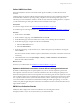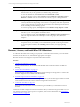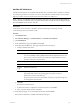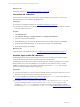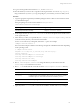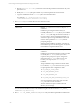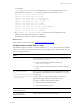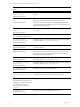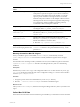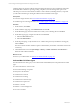User`s guide
Table Of Contents
- VMware vCenter Configuration ManagerInstallation and Getting Started Guide
- About This Book
- Preparing for Installation
- Installation Manager
- Installation Configurations
- Tools Installation
- General Prerequisites to Install VCM
- Verify Hardware and Software Requirements
- Verify Administration Rights
- Set the Default Network Authority Account
- Specify the Collector Services Account
- Change the Collector Services Account Password in the Services Management Con...
- Change the Collector Services Account Password in the Component Services DCOM...
- Verify the VMware Application Services Account
- Determine the VCM Remote Virtual Directory
- Use Secure Communications Certificates
- Understand Server Authentication
- Verify the Foundation Checker System Checks
- Install UNIX Patch for HP-UX 11.11
- VCM Uses FIPS Cryptography
- Installing VCM
- Installing, Configuring, and Upgrading the OS Provisioning Server and Components
- Upgrading or Migrating VCM
- Upgrades
- Migrations
- Prerequisites to Migrate VCM
- Back Up Your Databases
- Back up Your Files
- Export and Back up Your Certificates
- Migrating VCM
- Migrate Only Your Database
- Replace Your Existing 32-Bit Environment with a Supported 64-bit Environment
- Migrate a 32-bit Environment Running VCM 5.3 or Earlier to VCM 5.4.1
- Migrate a 64-bit Environment Running VCM 5.3 or Earlier to VCM 5.4.1
- Migrate a Split Installation of VCM 5.3 or Earlier to a Single-Server Install...
- How to Recover Your Collector Machine if the Migration is not Successful
- Upgrading VCM and Components
- Maintaining VCM After Installation
- Getting Started with VCM Components and Tools
- Getting Started with VCM
- Discover, License, and Install Windows Machines
- Discover, License, and Install Windows Machines
- Verify Available Domains
- Check the Network Authority
- Assign Network Authority Accounts
- Discover Windows Machines
- License Windows Machines
- Disable User Account Control for VCM Agent Installation
- Install the VCM Windows Agent on Your Windows Machines
- Enable UAC After VCM Agent Installation
- Collect Windows Data
- Windows Collection Results
- Getting Started with Windows Custom Information
- Discover, License, and Install UNIX/Linux Machines
- Discover, License, and Install Mac OS X Machines
- Discover, Configure, and Collect Oracle Data from UNIX Machines
- Customize VCM for your Environment
- How to Set Up and Use VCM Auditing
- Discover, License, and Install Windows Machines
- Getting Started with VCM for Virtualization
- Getting Started with VCM Remote
- Getting Started with VCM Patching
- Getting Started with Operating System Provisioning
- Getting Started with Software Provisioning
- Using Package Studio to Create Software Packages and Publish to Repositories
- Software Repository for Windows
- Package Manager for Windows
- Software Provisioning Component Relationships
- Install the Software Provisioning Components
- Using Package Studio to Create Software Packages and Publish to Repositories
- Using VCM Software Provisioning for Windows
- Related Software Provisioning Actions
- Getting Started with VCM Management Extensions for Assets
- Getting Started with VCM Service Desk Integration
- Getting Started with VCM for Active Directory
- Installing and Getting Started with VCM Tools
- Index
Installation Options with Default
Values
Description
CSI_USER_NO_LOGIN_
SHELL=/bin/false
Keep the default value
Indicates the desired no-login shell value to use when you create
the user.
CSI_USER_PRIMARY_GROUP=csi_
acct
Keep the default value
Group name to use when you create a new user as the user’s
primary group. This group is for low security access. Most
inspections are executed with the lowest possible privileges using
this group while also preventing access by way of this group to the
high security group privileges.
CSI_CREATE_USER_PRIMARY_
GROUP=Y
Keep the default value
Indicates the need to create a low-security primary group for the
CSI_USER.
CSI_USER_PRIMARY_
GID=501Keep the default value
Create user’s primary Group ID.
CSI_USER_USE_NEXT_
AVAILABLE_LOCAL_GID=Y
Keep the default value
Setting this option to Y allows the Group ID to be the next available
local Group ID over CSI_USER_PRIMARY_GID.
CSI_USER=csi_acct
Keep the default value
The user assigned to the cfgsoft group. The CSI listener process
runs under this user.
CSI_CFGSOFT_GID=500
Keep the default value
The Group ID of the cfgsoft group. This value can change if the
GID is already in use. This group is for high-security access. Some
inspections require root privileges, which are provided indirectly
through this group and setuid to root.
CSI_CREATE_LOCAL_GROUP=Y
Keep the default value
Setting this option to Y allows the cfgsoftgroup to be created.
This setting allows the system call to groupadd.
CSI_USE_NEXT_AVAILABLE_
LOCAL_GID=Y
Keep the default value
Setting this option to Y allows this Group ID to be the next available
local Group ID starting at CSI_CFGSOFT_GID.
CSI_AGENT_PORT=26542
Keep the default value
Specifies the port on which the Agent listens.
CSI_CREATE_LOCAL_
SERVICE=YKeep the default
value
Setting CSI_CREATE_LOCAL_SERVICE to Yallows the system to
create the local service (copy files to system directories).
CSI_REFRESH_INETD=Y
Keep default value only if you are
running your agent as inetd. If you
are running your agent as a
daemon, select CSI_REFRESH_
INETD=N
This option does not apply to Mac OS X.
CSI_NICE=10
Keep the default value
Sets the nice value for the agent listener process.
vCenter Configuration Manager Installation and Getting Started Guide
128 VMware, Inc.