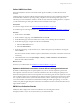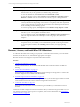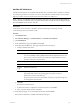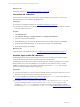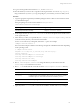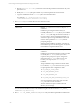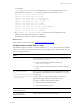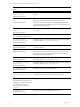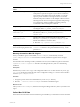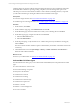User`s guide
Table Of Contents
- VMware vCenter Configuration ManagerInstallation and Getting Started Guide
- About This Book
- Preparing for Installation
- Installation Manager
- Installation Configurations
- Tools Installation
- General Prerequisites to Install VCM
- Verify Hardware and Software Requirements
- Verify Administration Rights
- Set the Default Network Authority Account
- Specify the Collector Services Account
- Change the Collector Services Account Password in the Services Management Con...
- Change the Collector Services Account Password in the Component Services DCOM...
- Verify the VMware Application Services Account
- Determine the VCM Remote Virtual Directory
- Use Secure Communications Certificates
- Understand Server Authentication
- Verify the Foundation Checker System Checks
- Install UNIX Patch for HP-UX 11.11
- VCM Uses FIPS Cryptography
- Installing VCM
- Installing, Configuring, and Upgrading the OS Provisioning Server and Components
- Upgrading or Migrating VCM
- Upgrades
- Migrations
- Prerequisites to Migrate VCM
- Back Up Your Databases
- Back up Your Files
- Export and Back up Your Certificates
- Migrating VCM
- Migrate Only Your Database
- Replace Your Existing 32-Bit Environment with a Supported 64-bit Environment
- Migrate a 32-bit Environment Running VCM 5.3 or Earlier to VCM 5.4.1
- Migrate a 64-bit Environment Running VCM 5.3 or Earlier to VCM 5.4.1
- Migrate a Split Installation of VCM 5.3 or Earlier to a Single-Server Install...
- How to Recover Your Collector Machine if the Migration is not Successful
- Upgrading VCM and Components
- Maintaining VCM After Installation
- Getting Started with VCM Components and Tools
- Getting Started with VCM
- Discover, License, and Install Windows Machines
- Discover, License, and Install Windows Machines
- Verify Available Domains
- Check the Network Authority
- Assign Network Authority Accounts
- Discover Windows Machines
- License Windows Machines
- Disable User Account Control for VCM Agent Installation
- Install the VCM Windows Agent on Your Windows Machines
- Enable UAC After VCM Agent Installation
- Collect Windows Data
- Windows Collection Results
- Getting Started with Windows Custom Information
- Discover, License, and Install UNIX/Linux Machines
- Discover, License, and Install Mac OS X Machines
- Discover, Configure, and Collect Oracle Data from UNIX Machines
- Customize VCM for your Environment
- How to Set Up and Use VCM Auditing
- Discover, License, and Install Windows Machines
- Getting Started with VCM for Virtualization
- Getting Started with VCM Remote
- Getting Started with VCM Patching
- Getting Started with Operating System Provisioning
- Getting Started with Software Provisioning
- Using Package Studio to Create Software Packages and Publish to Repositories
- Software Repository for Windows
- Package Manager for Windows
- Software Provisioning Component Relationships
- Install the Software Provisioning Components
- Using Package Studio to Create Software Packages and Publish to Repositories
- Using VCM Software Provisioning for Windows
- Related Software Provisioning Actions
- Getting Started with VCM Management Extensions for Assets
- Getting Started with VCM Service Desk Integration
- Getting Started with VCM for Active Directory
- Installing and Getting Started with VCM Tools
- Index
a. Run the chmod u+x csi.config command to add write file permissions if the file has only read
permissions set.
b. Modify the csi.config file options based on your local requirements and save the file.
c. Copy the modified and saved csi.config file to the extracted location.
For example, # cp /<safelocation>/csi.config
/<extractedlocation>/CSIInstall/csi.config.
7. Run InstallCMAgent in either silent mode or interactive mode.
Option Action
Silent mode Run the # ./CSIInstall/InstallCMAgent -s
command.
Install the Agent using the silent mode if you
manually edited the csi.config file, if you modified
the csi.config file using the interactive method, or
if you are using a custom configuration file that you
saved from a previous Agent installation. This mode
uses the values specified in csi.config without
prompting for input.
When the silent installation completes, a summary of
the installation process and status appears. Verify that
the installation completed without errors.
Interactive mode Run the # ./CSIInstall/InstallCMAgent
command.
Install the Agent using the interactive mode if you did
not modify the csi.config and if you want to
respond to each prompt to accept or change each
parameter in the csi.config file as it runs. As a
result of your responses, the csi.config is
modified.
The pre-installation stage of interactive mode checks
for a valid user, CSI_USER. If the user exists, you are
not prompted for these configuration values.
n
CSI_USER_NO_LOGIN_SHELL
n
CSI_USER_PRIMARY_GROUP
n
CSI_USER_PRIMARY_GID
n
CSI_USER_USE_NEXT_AVAILABLE_LOCAL_GID
You are prompted for these values only when the
CSI_USER user account is not found.
The User and the Group are created in the local
directory service storage.
You can check the installation status in the installation log file. The file is located in <CSI_PARENT_
DIRECTORY>/log/install.log.
8. Run ls –la /CSI_PARENT_DIRECTORY/CMAgent to verify that all the required files and directories
vCenter Configuration Manager Installation and Getting Started Guide
126 VMware, Inc.