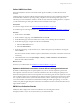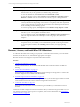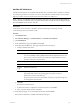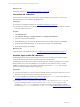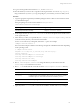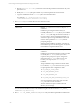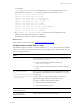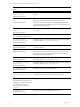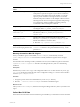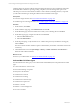User`s guide
Table Of Contents
- VMware vCenter Configuration ManagerInstallation and Getting Started Guide
- About This Book
- Preparing for Installation
- Installation Manager
- Installation Configurations
- Tools Installation
- General Prerequisites to Install VCM
- Verify Hardware and Software Requirements
- Verify Administration Rights
- Set the Default Network Authority Account
- Specify the Collector Services Account
- Change the Collector Services Account Password in the Services Management Con...
- Change the Collector Services Account Password in the Component Services DCOM...
- Verify the VMware Application Services Account
- Determine the VCM Remote Virtual Directory
- Use Secure Communications Certificates
- Understand Server Authentication
- Verify the Foundation Checker System Checks
- Install UNIX Patch for HP-UX 11.11
- VCM Uses FIPS Cryptography
- Installing VCM
- Installing, Configuring, and Upgrading the OS Provisioning Server and Components
- Upgrading or Migrating VCM
- Upgrades
- Migrations
- Prerequisites to Migrate VCM
- Back Up Your Databases
- Back up Your Files
- Export and Back up Your Certificates
- Migrating VCM
- Migrate Only Your Database
- Replace Your Existing 32-Bit Environment with a Supported 64-bit Environment
- Migrate a 32-bit Environment Running VCM 5.3 or Earlier to VCM 5.4.1
- Migrate a 64-bit Environment Running VCM 5.3 or Earlier to VCM 5.4.1
- Migrate a Split Installation of VCM 5.3 or Earlier to a Single-Server Install...
- How to Recover Your Collector Machine if the Migration is not Successful
- Upgrading VCM and Components
- Maintaining VCM After Installation
- Getting Started with VCM Components and Tools
- Getting Started with VCM
- Discover, License, and Install Windows Machines
- Discover, License, and Install Windows Machines
- Verify Available Domains
- Check the Network Authority
- Assign Network Authority Accounts
- Discover Windows Machines
- License Windows Machines
- Disable User Account Control for VCM Agent Installation
- Install the VCM Windows Agent on Your Windows Machines
- Enable UAC After VCM Agent Installation
- Collect Windows Data
- Windows Collection Results
- Getting Started with Windows Custom Information
- Discover, License, and Install UNIX/Linux Machines
- Discover, License, and Install Mac OS X Machines
- Discover, Configure, and Collect Oracle Data from UNIX Machines
- Customize VCM for your Environment
- How to Set Up and Use VCM Auditing
- Discover, License, and Install Windows Machines
- Getting Started with VCM for Virtualization
- Getting Started with VCM Remote
- Getting Started with VCM Patching
- Getting Started with Operating System Provisioning
- Getting Started with Software Provisioning
- Using Package Studio to Create Software Packages and Publish to Repositories
- Software Repository for Windows
- Package Manager for Windows
- Software Provisioning Component Relationships
- Install the Software Provisioning Components
- Using Package Studio to Create Software Packages and Publish to Repositories
- Using VCM Software Provisioning for Windows
- Related Software Provisioning Actions
- Getting Started with VCM Management Extensions for Assets
- Getting Started with VCM Service Desk Integration
- Getting Started with VCM for Active Directory
- Installing and Getting Started with VCM Tools
- Index
n
Log on to the target Mac OS X machine as root, or have sudo as root.
n
Select the method you want to use to copy files to the target machines. You can use ftp, sftp, or cp
using an NFS share. If you use ftp to copy the package to your machine, you must use binary mode.
Procedure
1. Copy the appropriate Agent binary installation package from the Collector to the machine on which
you will install the Agent.
The Agent packages are located on the Collector in \Program Files
(x86)\VMware\VCM\Installer\Packages.
Operating SystemVersion Agent Binary
Mac OS X (Version 10.5 and 10.6)
CMAgent.<version>.Darwin
2. On the target machine, run chmod u+x <filename> to set the execute permission for the file owner
on the Agent binary file.
3. In the directory to which you copied the file, run ./CMAgent.<version>.<Agent binary name> to
create the necessary directory structure and extract the files.
To force an overwrite of any existing files, include the -o option. For example:
/CMAgent.<version>.Darwin -o.
The command and output is similar to the following example, but with different file names depending
on the operating system.
# ./CMAgent.<version>.Darwin
UnZipSFX 5.51 of 22 May 2004, by Info-ZIP (http://www.info-zip.org).
creating: CSIInstall/
inflating: CSIInstall/CMAgent.5.1.0.Darwin.i386
inflating: CSIInstall/CMAgent.5.1.0.Darwin.ppc
inflating: CSIInstall/csi.config
inflating: CSIInstall/InstallCMAgent
4. Run cd <extractedpath>/CSIInstall to change the directory to the location where the
InstallCMAgent executable file was extracted.
5. Run ls -la to validate that the correct files are in the <extractedpath>/CSIInstall directory.
File Description
InstallCMAgent
Installation script.
csi.config
Configuration file for the installation. This is the file you can modify to include
installation options for silent rather than interactive installation processes.
packages
Installation packages.
scripts
Scripts required for the installation.
6. (Optional) Edit the csi.config file to customize the installation variables and save your changes.
Getting Started with VCM
VMware, Inc. 125