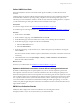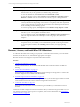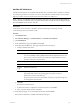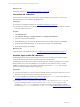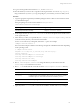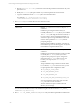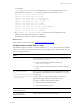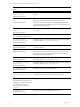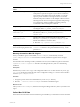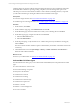User`s guide
Table Of Contents
- VMware vCenter Configuration ManagerInstallation and Getting Started Guide
- About This Book
- Preparing for Installation
- Installation Manager
- Installation Configurations
- Tools Installation
- General Prerequisites to Install VCM
- Verify Hardware and Software Requirements
- Verify Administration Rights
- Set the Default Network Authority Account
- Specify the Collector Services Account
- Change the Collector Services Account Password in the Services Management Con...
- Change the Collector Services Account Password in the Component Services DCOM...
- Verify the VMware Application Services Account
- Determine the VCM Remote Virtual Directory
- Use Secure Communications Certificates
- Understand Server Authentication
- Verify the Foundation Checker System Checks
- Install UNIX Patch for HP-UX 11.11
- VCM Uses FIPS Cryptography
- Installing VCM
- Installing, Configuring, and Upgrading the OS Provisioning Server and Components
- Upgrading or Migrating VCM
- Upgrades
- Migrations
- Prerequisites to Migrate VCM
- Back Up Your Databases
- Back up Your Files
- Export and Back up Your Certificates
- Migrating VCM
- Migrate Only Your Database
- Replace Your Existing 32-Bit Environment with a Supported 64-bit Environment
- Migrate a 32-bit Environment Running VCM 5.3 or Earlier to VCM 5.4.1
- Migrate a 64-bit Environment Running VCM 5.3 or Earlier to VCM 5.4.1
- Migrate a Split Installation of VCM 5.3 or Earlier to a Single-Server Install...
- How to Recover Your Collector Machine if the Migration is not Successful
- Upgrading VCM and Components
- Maintaining VCM After Installation
- Getting Started with VCM Components and Tools
- Getting Started with VCM
- Discover, License, and Install Windows Machines
- Discover, License, and Install Windows Machines
- Verify Available Domains
- Check the Network Authority
- Assign Network Authority Accounts
- Discover Windows Machines
- License Windows Machines
- Disable User Account Control for VCM Agent Installation
- Install the VCM Windows Agent on Your Windows Machines
- Enable UAC After VCM Agent Installation
- Collect Windows Data
- Windows Collection Results
- Getting Started with Windows Custom Information
- Discover, License, and Install UNIX/Linux Machines
- Discover, License, and Install Mac OS X Machines
- Discover, Configure, and Collect Oracle Data from UNIX Machines
- Customize VCM for your Environment
- How to Set Up and Use VCM Auditing
- Discover, License, and Install Windows Machines
- Getting Started with VCM for Virtualization
- Getting Started with VCM Remote
- Getting Started with VCM Patching
- Getting Started with Operating System Provisioning
- Getting Started with Software Provisioning
- Using Package Studio to Create Software Packages and Publish to Repositories
- Software Repository for Windows
- Package Manager for Windows
- Software Provisioning Component Relationships
- Install the Software Provisioning Components
- Using Package Studio to Create Software Packages and Publish to Repositories
- Using VCM Software Provisioning for Windows
- Related Software Provisioning Actions
- Getting Started with VCM Management Extensions for Assets
- Getting Started with VCM Service Desk Integration
- Getting Started with VCM for Active Directory
- Installing and Getting Started with VCM Tools
- Index
What to do next
License the machine. See "License Mac OS X Machines" on page 124.
License Mac OS X Machines
License Mac OS X machines before you install the Agent and begin to manage them. You license the
machines displayed in the Available UNIX Machines list.
Prerequisites
n
Verify that you added the machines. See "Add Mac OS X Machines" on page 123.
n
Verify that the machines you are licensing have a specified Machine Type. Machines without a Machine
Type value will not be licensed.
Procedure
1. Click Administration.
2. Select Machines Manager > Available Machines > Available UNIX Machines.
3. Select the machines and click License.
4. On the Machines page, verify that the Selected list includes the machines to license and click Next.
5. On the Product License Details page, review the licensed machine count and click Next.
6. On the Important page, click Finish.
What to do next
Install the Agent on the target machines. See "Install the Agent on Mac OS X Machines" on page 124
Install the Agent on Mac OS X Machines
Install the appropriate version of the VCM Agent on each of your licensed target machines to enable
communication between the Collector and the managed Mac OS X machines.
Installing the Agent on Mac OS X machines is a manual operation. The Agent is packaged as a Universal
Binary Installer. You can run the installation process in silent mode or interactive mode. To run the
installation in silent mode, you must edit the configuration options in the csi.config file. The file is
edited to accommodate different target machine types.
Prerequisites
n
Verify that the machine on which you intend to install the Agent has enough free disk space. For more
information, see the VCM Hardware and Software Requirements Guide.
n
If you run an installation in silent mode, modify the appropriate csi.config file variable options. See
"Installation Options for Max OS X csi.config " on page 127.
n
If you select (x)inetd/launchd for CSI_AGENT_RUN_OPTION, verify that (x)inetd/launchd is
running on the target machines. On some versions, when (x)inetd/launchd services are not
configured, (x)inetd/launchd will not stay running. To ensure the Agent installation completes
successfully, pass a - stayalive option to (x)inetd/launchd. See "Installation Options for Max OS
vCenter Configuration Manager Installation and Getting Started Guide
124 VMware, Inc.