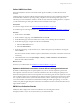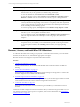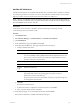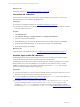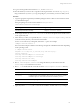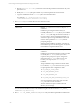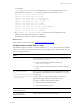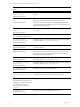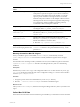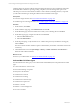User`s guide
Table Of Contents
- VMware vCenter Configuration ManagerInstallation and Getting Started Guide
- About This Book
- Preparing for Installation
- Installation Manager
- Installation Configurations
- Tools Installation
- General Prerequisites to Install VCM
- Verify Hardware and Software Requirements
- Verify Administration Rights
- Set the Default Network Authority Account
- Specify the Collector Services Account
- Change the Collector Services Account Password in the Services Management Con...
- Change the Collector Services Account Password in the Component Services DCOM...
- Verify the VMware Application Services Account
- Determine the VCM Remote Virtual Directory
- Use Secure Communications Certificates
- Understand Server Authentication
- Verify the Foundation Checker System Checks
- Install UNIX Patch for HP-UX 11.11
- VCM Uses FIPS Cryptography
- Installing VCM
- Installing, Configuring, and Upgrading the OS Provisioning Server and Components
- Upgrading or Migrating VCM
- Upgrades
- Migrations
- Prerequisites to Migrate VCM
- Back Up Your Databases
- Back up Your Files
- Export and Back up Your Certificates
- Migrating VCM
- Migrate Only Your Database
- Replace Your Existing 32-Bit Environment with a Supported 64-bit Environment
- Migrate a 32-bit Environment Running VCM 5.3 or Earlier to VCM 5.4.1
- Migrate a 64-bit Environment Running VCM 5.3 or Earlier to VCM 5.4.1
- Migrate a Split Installation of VCM 5.3 or Earlier to a Single-Server Install...
- How to Recover Your Collector Machine if the Migration is not Successful
- Upgrading VCM and Components
- Maintaining VCM After Installation
- Getting Started with VCM Components and Tools
- Getting Started with VCM
- Discover, License, and Install Windows Machines
- Discover, License, and Install Windows Machines
- Verify Available Domains
- Check the Network Authority
- Assign Network Authority Accounts
- Discover Windows Machines
- License Windows Machines
- Disable User Account Control for VCM Agent Installation
- Install the VCM Windows Agent on Your Windows Machines
- Enable UAC After VCM Agent Installation
- Collect Windows Data
- Windows Collection Results
- Getting Started with Windows Custom Information
- Discover, License, and Install UNIX/Linux Machines
- Discover, License, and Install Mac OS X Machines
- Discover, Configure, and Collect Oracle Data from UNIX Machines
- Customize VCM for your Environment
- How to Set Up and Use VCM Auditing
- Discover, License, and Install Windows Machines
- Getting Started with VCM for Virtualization
- Getting Started with VCM Remote
- Getting Started with VCM Patching
- Getting Started with Operating System Provisioning
- Getting Started with Software Provisioning
- Using Package Studio to Create Software Packages and Publish to Repositories
- Software Repository for Windows
- Package Manager for Windows
- Software Provisioning Component Relationships
- Install the Software Provisioning Components
- Using Package Studio to Create Software Packages and Publish to Repositories
- Using VCM Software Provisioning for Windows
- Related Software Provisioning Actions
- Getting Started with VCM Management Extensions for Assets
- Getting Started with VCM Service Desk Integration
- Getting Started with VCM for Active Directory
- Installing and Getting Started with VCM Tools
- Index
Option Description
Console Displays dashboards and reports based on collected data. You use the Console to view
data relevant to day-to-day operations, troubleshooting, and analysis.
To view the dashboards, click Console and select Dashboards > UNIX.
To view the summary reports, click Console and select UNIX tab > Operating System >
Machines > General. You can view the data in a summary report or data grid format.
Reports Runs pre-configured VCM reports or create custom reports. Reports are run against
currently collected data. Depending on the volume or complexity of the data requested in
a report, it may take time to generate the report. Refer to the online help for information
about scheduling and disseminating reports.
To use the reporting options, click Reports and select Machine Group Reports > UNIX.
Compliance Determines if the collected data from target machines meets specified compliance values,
and allows you to run compliance remediation actions.
To run a compliance check, click Compliance and select Machine Group Compliance and
follow the steps described in the online help to create rule groups, rules, filters, and
templates.
Patching Assesses target machines to determine if the machines have the most current patches. If
the patches are not yet installed, you can install the latest patches on the target machines.
To assess and patch machines, select Patching, and then select your target operating
system.
Discover, License, and Install Mac OS X Machines
To collect Mac OS X data and to manage your physical or virtual Mac OS X machines, you must add the
machines, license them for use, and install the appropriate VCM Agent.
Mac OS X machines are managed in conjunction with UNIX machines.
Procedure
1. "Add Mac OS X Machines" on page 123
Add Mac OS X machines to the Available UNIX Machines list to make the machines available for
licensing.
2. "License Mac OS X Machines" on page 124
License Mac OS X machines before you install the Agent and begin to manage them. You license the
machines displayed in the Available UNIX Machines list.
3. "Install the Agent on Mac OS X Machines" on page 124
Install the appropriate version of the VCM Agent on each of your licensed target machines to enable
communication between the Collector and the managed Mac OS X machines.
4. "Collect Mac OS X Data" on page 129
When the Mac OS X machines are licensed and the Agent is installed, you collect data from those
machines.
Continuous machine management is based on the latest data you collect from target machines. You can
view data and run actions, such as reports or compliance, based on the collected data. See "UNIX/Linux
Collection Results" on page 121.
vCenter Configuration Manager Installation and Getting Started Guide
122 VMware, Inc.