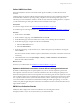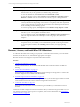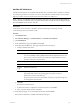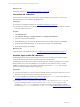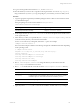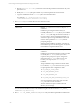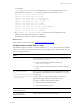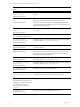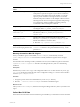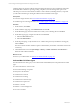User`s guide
Table Of Contents
- VMware vCenter Configuration ManagerInstallation and Getting Started Guide
- About This Book
- Preparing for Installation
- Installation Manager
- Installation Configurations
- Tools Installation
- General Prerequisites to Install VCM
- Verify Hardware and Software Requirements
- Verify Administration Rights
- Set the Default Network Authority Account
- Specify the Collector Services Account
- Change the Collector Services Account Password in the Services Management Con...
- Change the Collector Services Account Password in the Component Services DCOM...
- Verify the VMware Application Services Account
- Determine the VCM Remote Virtual Directory
- Use Secure Communications Certificates
- Understand Server Authentication
- Verify the Foundation Checker System Checks
- Install UNIX Patch for HP-UX 11.11
- VCM Uses FIPS Cryptography
- Installing VCM
- Installing, Configuring, and Upgrading the OS Provisioning Server and Components
- Upgrading or Migrating VCM
- Upgrades
- Migrations
- Prerequisites to Migrate VCM
- Back Up Your Databases
- Back up Your Files
- Export and Back up Your Certificates
- Migrating VCM
- Migrate Only Your Database
- Replace Your Existing 32-Bit Environment with a Supported 64-bit Environment
- Migrate a 32-bit Environment Running VCM 5.3 or Earlier to VCM 5.4.1
- Migrate a 64-bit Environment Running VCM 5.3 or Earlier to VCM 5.4.1
- Migrate a Split Installation of VCM 5.3 or Earlier to a Single-Server Install...
- How to Recover Your Collector Machine if the Migration is not Successful
- Upgrading VCM and Components
- Maintaining VCM After Installation
- Getting Started with VCM Components and Tools
- Getting Started with VCM
- Discover, License, and Install Windows Machines
- Discover, License, and Install Windows Machines
- Verify Available Domains
- Check the Network Authority
- Assign Network Authority Accounts
- Discover Windows Machines
- License Windows Machines
- Disable User Account Control for VCM Agent Installation
- Install the VCM Windows Agent on Your Windows Machines
- Enable UAC After VCM Agent Installation
- Collect Windows Data
- Windows Collection Results
- Getting Started with Windows Custom Information
- Discover, License, and Install UNIX/Linux Machines
- Discover, License, and Install Mac OS X Machines
- Discover, Configure, and Collect Oracle Data from UNIX Machines
- Customize VCM for your Environment
- How to Set Up and Use VCM Auditing
- Discover, License, and Install Windows Machines
- Getting Started with VCM for Virtualization
- Getting Started with VCM Remote
- Getting Started with VCM Patching
- Getting Started with Operating System Provisioning
- Getting Started with Software Provisioning
- Using Package Studio to Create Software Packages and Publish to Repositories
- Software Repository for Windows
- Package Manager for Windows
- Software Provisioning Component Relationships
- Install the Software Provisioning Components
- Using Package Studio to Create Software Packages and Publish to Repositories
- Using VCM Software Provisioning for Windows
- Related Software Provisioning Actions
- Getting Started with VCM Management Extensions for Assets
- Getting Started with VCM Service Desk Integration
- Getting Started with VCM for Active Directory
- Installing and Getting Started with VCM Tools
- Index
Collect UNIX/Linux Data
When the UNIX/Linux machines are licensed and the Agent is installed, you collect data from those
machines.
Collecting data from machines adds the collected machine information to the VCM database and makes
the machine data available for reporting, running compliance, and other management options. The
collection process for UNIX/Linux collection is similar to other collections, including Windows, except that
you select UNIX data types during the collection instead of Windows data types.
Prerequisites
n
License the target machines. See "License UNIX/Linux Machines" on page 114.
n
Install the Agent on the target machines. See "Install the Agent on UNIX/Linux Machines" on page 114.
Procedure
1. On the toolbar, click Collect.
2. On the Collection Type page, select Machine Data and click OK.
3. On the Machines page, select the machines from which you are collecting data and click Next.
4. On the Data Types page, configure the collection and click Next.
a. Select the Select All check box.
b. Select Use default filters.
5. On the Important page, verify that there are no conflicts with previously scheduled or running jobs,
and click Finish.
The amount of time the first collection requires is determined by the number of machines and network
connectivity.
6. Click Administration and select Job Manager > History > Instant Collections > Past 24 Hours to
determine if the collection finished.
What to do next
n
Review your collected data. See "UNIX/Linux Collection Results" on page 121.
Updates to UNIXPatch Assessment Content Affects UNIX Agent Performance
By default, VCM Patching checks for patch updates every 4 hours. The time required to perform this
action depends on the amount of new content downloaded to the Collector during the update process.
When the UNIX patch assessment content is pushed out to the UNIX Agents, the time required to run jobs
such as collections and remote commands increases slightly. The time required varies based on how much
new or updated content must be synchronized between the Collector and the Agent. This content push
occurs when the first communication is initiated after installing the UNIX Agent package, or when the
Collector has platform-applicable patch content that was added after the last communication between the
Agent and the Collector.
UNIX/Linux Collection Results
UNIX/Linux data is displayed in VCM and is available for several management actions.
The displayed data is only as current as the last time you collected the data.
Getting Started with VCM
VMware, Inc. 121