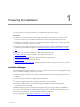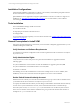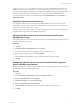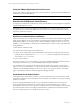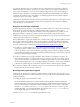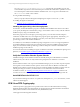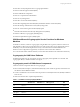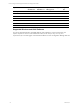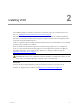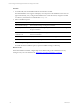User`s guide
Table Of Contents
- VMware vCenter Configuration ManagerInstallation and Getting Started Guide
- About This Book
- Preparing for Installation
- Installation Manager
- Installation Configurations
- Tools Installation
- General Prerequisites to Install VCM
- Verify Hardware and Software Requirements
- Verify Administration Rights
- Set the Default Network Authority Account
- Specify the Collector Services Account
- Change the Collector Services Account Password in the Services Management Con...
- Change the Collector Services Account Password in the Component Services DCOM...
- Verify the VMware Application Services Account
- Determine the VCM Remote Virtual Directory
- Use Secure Communications Certificates
- Understand Server Authentication
- Verify the Foundation Checker System Checks
- Install UNIX Patch for HP-UX 11.11
- VCM Uses FIPS Cryptography
- Installing VCM
- Installing, Configuring, and Upgrading the OS Provisioning Server and Components
- Upgrading or Migrating VCM
- Upgrades
- Migrations
- Prerequisites to Migrate VCM
- Back Up Your Databases
- Back up Your Files
- Export and Back up Your Certificates
- Migrating VCM
- Migrate Only Your Database
- Replace Your Existing 32-Bit Environment with a Supported 64-bit Environment
- Migrate a 32-bit Environment Running VCM 5.3 or Earlier to VCM 5.4.1
- Migrate a 64-bit Environment Running VCM 5.3 or Earlier to VCM 5.4.1
- Migrate a Split Installation of VCM 5.3 or Earlier to a Single-Server Install...
- How to Recover Your Collector Machine if the Migration is not Successful
- Upgrading VCM and Components
- Maintaining VCM After Installation
- Getting Started with VCM Components and Tools
- Getting Started with VCM
- Discover, License, and Install Windows Machines
- Discover, License, and Install Windows Machines
- Verify Available Domains
- Check the Network Authority
- Assign Network Authority Accounts
- Discover Windows Machines
- License Windows Machines
- Disable User Account Control for VCM Agent Installation
- Install the VCM Windows Agent on Your Windows Machines
- Enable UAC After VCM Agent Installation
- Collect Windows Data
- Windows Collection Results
- Getting Started with Windows Custom Information
- Discover, License, and Install UNIX/Linux Machines
- Discover, License, and Install Mac OS X Machines
- Discover, Configure, and Collect Oracle Data from UNIX Machines
- Customize VCM for your Environment
- How to Set Up and Use VCM Auditing
- Discover, License, and Install Windows Machines
- Getting Started with VCM for Virtualization
- Getting Started with VCM Remote
- Getting Started with VCM Patching
- Getting Started with Operating System Provisioning
- Getting Started with Software Provisioning
- Using Package Studio to Create Software Packages and Publish to Repositories
- Software Repository for Windows
- Package Manager for Windows
- Software Provisioning Component Relationships
- Install the Software Provisioning Components
- Using Package Studio to Create Software Packages and Publish to Repositories
- Using VCM Software Provisioning for Windows
- Related Software Provisioning Actions
- Getting Started with VCM Management Extensions for Assets
- Getting Started with VCM Service Desk Integration
- Getting Started with VCM for Active Directory
- Installing and Getting Started with VCM Tools
- Index
Installation Configurations
Understand the installation configurations, configure your hardware, and install the prerequisite software.
See the VCM Hardware and Software Requirements Guide.
Split installations are not supported. To migrate a split installation of VCM 5.3 or earlier to a single-server
installation, see "Upgrading or Migrating VCM" on page 43. For more information, contact VMware
Technical Support.
Tools Installation
The VCM Installation Manager installs several tools.
n
Foundation Checker
n
Import/Export Tool and Content Wizard Tool
n
Package Studio
You may install VCM tools separately on a non-Collector machine. See "Installing and Getting Started with
VCM Tools" on page 261.
General Prerequisites to Install VCM
Perform the general prerequisites to ensure that your environment is adequately prepared before you use
Installation Manager to install VCM.
Verify Hardware and Software Requirements
Your hardware and software configuration must meet the requirements in the VCM Hardware and Software
Requirements Guide.
Verify Administration Rights
Verify that the user account of the person who performs the installation or upgrade has all of the
following rights.
n
System administrator on the machines on which the installation or upgrade is performed, and
n
System administrator on the database instance to be used, and
n
Member of a domain.
The installing user account must not be the account used to run SQL Server services. In addition, after
installation, do not create a VCM user that uses the SQL Server services account credentials.
Set the Default Network Authority Account
Define the network authority account in the Local Administrators group on each Collector machine before
you install VCM. See the VCM Hardware and Software Requirements Guide.
You specify the default network authority account during VCM installation. The default network authority
account can be a system administrator account, such as a Domain Admin in the Local Admin Group.
The Local System account, NT AUTHORITY\System, has unrestricted access to all local system resources.
This account is a member of the Windows Administrators group on the local machine and a member of
the SQL Server sysadmin fixed server role.
vCenter Configuration Manager Installation and Getting Started Guide
12 VMware, Inc.