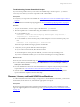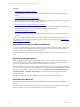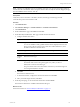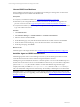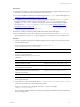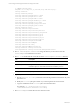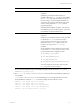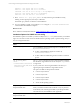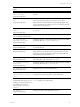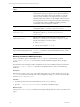User`s guide
Table Of Contents
- VMware vCenter Configuration ManagerInstallation and Getting Started Guide
- About This Book
- Preparing for Installation
- Installation Manager
- Installation Configurations
- Tools Installation
- General Prerequisites to Install VCM
- Verify Hardware and Software Requirements
- Verify Administration Rights
- Set the Default Network Authority Account
- Specify the Collector Services Account
- Change the Collector Services Account Password in the Services Management Con...
- Change the Collector Services Account Password in the Component Services DCOM...
- Verify the VMware Application Services Account
- Determine the VCM Remote Virtual Directory
- Use Secure Communications Certificates
- Understand Server Authentication
- Verify the Foundation Checker System Checks
- Install UNIX Patch for HP-UX 11.11
- VCM Uses FIPS Cryptography
- Installing VCM
- Installing, Configuring, and Upgrading the OS Provisioning Server and Components
- Upgrading or Migrating VCM
- Upgrades
- Migrations
- Prerequisites to Migrate VCM
- Back Up Your Databases
- Back up Your Files
- Export and Back up Your Certificates
- Migrating VCM
- Migrate Only Your Database
- Replace Your Existing 32-Bit Environment with a Supported 64-bit Environment
- Migrate a 32-bit Environment Running VCM 5.3 or Earlier to VCM 5.4.1
- Migrate a 64-bit Environment Running VCM 5.3 or Earlier to VCM 5.4.1
- Migrate a Split Installation of VCM 5.3 or Earlier to a Single-Server Install...
- How to Recover Your Collector Machine if the Migration is not Successful
- Upgrading VCM and Components
- Maintaining VCM After Installation
- Getting Started with VCM Components and Tools
- Getting Started with VCM
- Discover, License, and Install Windows Machines
- Discover, License, and Install Windows Machines
- Verify Available Domains
- Check the Network Authority
- Assign Network Authority Accounts
- Discover Windows Machines
- License Windows Machines
- Disable User Account Control for VCM Agent Installation
- Install the VCM Windows Agent on Your Windows Machines
- Enable UAC After VCM Agent Installation
- Collect Windows Data
- Windows Collection Results
- Getting Started with Windows Custom Information
- Discover, License, and Install UNIX/Linux Machines
- Discover, License, and Install Mac OS X Machines
- Discover, Configure, and Collect Oracle Data from UNIX Machines
- Customize VCM for your Environment
- How to Set Up and Use VCM Auditing
- Discover, License, and Install Windows Machines
- Getting Started with VCM for Virtualization
- Getting Started with VCM Remote
- Getting Started with VCM Patching
- Getting Started with Operating System Provisioning
- Getting Started with Software Provisioning
- Using Package Studio to Create Software Packages and Publish to Repositories
- Software Repository for Windows
- Package Manager for Windows
- Software Provisioning Component Relationships
- Install the Software Provisioning Components
- Using Package Studio to Create Software Packages and Publish to Repositories
- Using VCM Software Provisioning for Windows
- Related Software Provisioning Actions
- Getting Started with VCM Management Extensions for Assets
- Getting Started with VCM Service Desk Integration
- Getting Started with VCM for Active Directory
- Installing and Getting Started with VCM Tools
- Index
drwxrwx--- 3 root cfgsoft 4096 Jul 2 17:34 ECMu
drwxr-x--- 6 root cfgsoft 4096 Jul 2 17:34 install
lrwxrwxrwx 1 root root 20 Jul 2 17:34 log -> /var/log/CMAgent/log
dr-xr-x--x 3 root cfgsoft 4096 Jul 2 17:34 ThirdParty
drwxr-xr-x 2 root root 4096 Jul 2 17:34 uninstall
9. Run # netstat -na | grep <port_number> to verify that the Agent is installed correctly,
listening on the assigned port, and ready to collect data.
The default <port_number> is 26542 for VCM installations.
10. If you are installing on SUSE, you should start xinetd using the # ./etc/init.d/xinetd start
command after the installation completes.
What to do next
Run a collection for UNIX/Linux data. See "Collect UNIX/Linux Data" on page 121
Installation Options for UNIX/Linux csi.config
The installation options are variables you add or modify in the csi.config file used when you install the
Agent. You can create several versions of this file based on operating system or specific settings, but you
must not change the file name.
Installation Options with Default
Values
Description
CSI_AGENT_RUN_OPTION
You can install the Agent as a daemon process or installed to be run
by inetd/xinetd/launchd.
n
A value of inetd installs the Agent for execution by
inetd/xinetd/launchd.
n
A value of daemon installs the agent for execution as a daemon
process.
CSI_NO_LOGIN_SHELL=
+S:+A
:+/sbin/noshell+/bin/false+
/sbin/false+/usr/bin/false
+/sbin/nologin
The CSI_USER account must not have a login shell. This parameter
lists all valid no-login shells and is used to verify the CSI_USER has
no-login shell.
If your system has a valid no login shell that is not listed, you
append a plus sign and add the no login shell to the list.
The options available for this parameter include:
n
+S means only for Solaris
n
+A means only for AIX
n
+H means only for HP-UX
n
+L means only for Linux
n
+ means for all operating systems
CSI_CREATE_USER=Y
Keep the default value
Indicates whether or not the user will be created.
When you install in trusted mode on HP-UX v1.0 (11.11), the user
must already existon the target machine. If you attempt to install
and create the user, the installation of the Agent fails.
CSI_USER_ID=501
Keep the default value
Integer value for the user ID of the created user.
vCenter Configuration Manager Installation and Getting Started Guide
118 VMware, Inc.