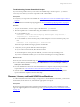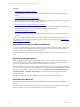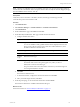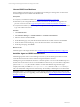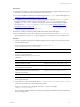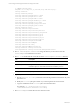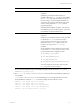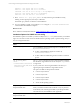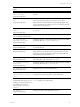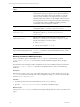User`s guide
Table Of Contents
- VMware vCenter Configuration ManagerInstallation and Getting Started Guide
- About This Book
- Preparing for Installation
- Installation Manager
- Installation Configurations
- Tools Installation
- General Prerequisites to Install VCM
- Verify Hardware and Software Requirements
- Verify Administration Rights
- Set the Default Network Authority Account
- Specify the Collector Services Account
- Change the Collector Services Account Password in the Services Management Con...
- Change the Collector Services Account Password in the Component Services DCOM...
- Verify the VMware Application Services Account
- Determine the VCM Remote Virtual Directory
- Use Secure Communications Certificates
- Understand Server Authentication
- Verify the Foundation Checker System Checks
- Install UNIX Patch for HP-UX 11.11
- VCM Uses FIPS Cryptography
- Installing VCM
- Installing, Configuring, and Upgrading the OS Provisioning Server and Components
- Upgrading or Migrating VCM
- Upgrades
- Migrations
- Prerequisites to Migrate VCM
- Back Up Your Databases
- Back up Your Files
- Export and Back up Your Certificates
- Migrating VCM
- Migrate Only Your Database
- Replace Your Existing 32-Bit Environment with a Supported 64-bit Environment
- Migrate a 32-bit Environment Running VCM 5.3 or Earlier to VCM 5.4.1
- Migrate a 64-bit Environment Running VCM 5.3 or Earlier to VCM 5.4.1
- Migrate a Split Installation of VCM 5.3 or Earlier to a Single-Server Install...
- How to Recover Your Collector Machine if the Migration is not Successful
- Upgrading VCM and Components
- Maintaining VCM After Installation
- Getting Started with VCM Components and Tools
- Getting Started with VCM
- Discover, License, and Install Windows Machines
- Discover, License, and Install Windows Machines
- Verify Available Domains
- Check the Network Authority
- Assign Network Authority Accounts
- Discover Windows Machines
- License Windows Machines
- Disable User Account Control for VCM Agent Installation
- Install the VCM Windows Agent on Your Windows Machines
- Enable UAC After VCM Agent Installation
- Collect Windows Data
- Windows Collection Results
- Getting Started with Windows Custom Information
- Discover, License, and Install UNIX/Linux Machines
- Discover, License, and Install Mac OS X Machines
- Discover, Configure, and Collect Oracle Data from UNIX Machines
- Customize VCM for your Environment
- How to Set Up and Use VCM Auditing
- Discover, License, and Install Windows Machines
- Getting Started with VCM for Virtualization
- Getting Started with VCM Remote
- Getting Started with VCM Patching
- Getting Started with Operating System Provisioning
- Getting Started with Software Provisioning
- Using Package Studio to Create Software Packages and Publish to Repositories
- Software Repository for Windows
- Package Manager for Windows
- Software Provisioning Component Relationships
- Install the Software Provisioning Components
- Using Package Studio to Create Software Packages and Publish to Repositories
- Using VCM Software Provisioning for Windows
- Related Software Provisioning Actions
- Getting Started with VCM Management Extensions for Assets
- Getting Started with VCM Service Desk Integration
- Getting Started with VCM for Active Directory
- Installing and Getting Started with VCM Tools
- Index
# ./CMAgent.<version>.SunOS
UnZipSFX 5.51 of 22 May 2004, by Info-ZIP (http://www.info-zip.org).
creating: CSIInstall/
creating: CSIInstall/packages/
inflating: CSIInstall/packages/Agent.1.0.SunOS
inflating: CSIInstall/packages/CFC.1.0.SunOS
inflating: CSIInstall/packages/ECMu.1.0.SunOS
inflating: CSIInstall/packages/ThirdParty.1.0.SunOS
inflating: CSIInstall/packages/cis.1.0.SunOS
extracting: CSIInstall/packages/package.sizes.SunOS
inflating: CSIInstall/packages/python.23.SunOS
creating: CSIInstall/scripts/
inflating: CSIInstall/scripts/checksum
inflating: CSIInstall/scripts/BootStrapInstall.sh
inflating: CSIInstall/scripts/AltSource_filesystem.sh
inflating: CSIInstall/scripts/AltSource_ftp.sh
inflating: CSIInstall/scripts/AltSource_rcp.sh
inflating: CSIInstall/scripts/AltSource_sftp.sh
inflating: CSIInstall/scripts/AltSource_wget.sh
extracting: CSIInstall/scripts/AltSourceCmd
inflating: CSIInstall/InstallCMAgent
inflating: CSIInstall/csi.config
inflating: CSIInstall/CMAgent.<version.OS>
creating: CSIInstall/.security/certificates/
inflating:CSIInstall/.security/certificates/<EnterpriseCertificate>
4. Run cd <extractedpath>/CSIInstall to change the directory to the location where the
InstallCMAgent executable file was extracted.
5. Run ls -la to validate that the correct files are in the <extractedpath>/CSIInstall directory.
File Description
InstallCMAgent
Installation script.
csi.config
Configuration file for the installation. This is the file you can modify to include
installation options for silent rather than interactive installation processes.
packages
Installation packages.
scripts
Scripts required for the installation.
6. (Optional) Edit the csi.config file to customize the installation variables and save your changes.
a. Run the chmod u+x csi.config command to add write file permissions if the file has only read
permissions set.
b. Modify the csi.config file options based on your local requirements and save the file.
c. Copy the modified and saved csi.config file to the extracted location.
For example, # cp /<safelocation>/csi.config
/<extractedlocation>/CSIInstall/csi.config.
7. Run InstallCMAgent in either silent mode or interactive mode.
vCenter Configuration Manager Installation and Getting Started Guide
116 VMware, Inc.