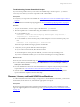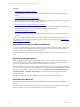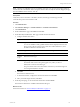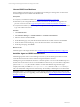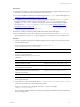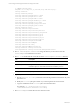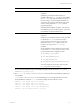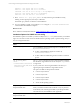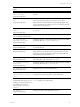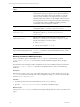User`s guide
Table Of Contents
- VMware vCenter Configuration ManagerInstallation and Getting Started Guide
- About This Book
- Preparing for Installation
- Installation Manager
- Installation Configurations
- Tools Installation
- General Prerequisites to Install VCM
- Verify Hardware and Software Requirements
- Verify Administration Rights
- Set the Default Network Authority Account
- Specify the Collector Services Account
- Change the Collector Services Account Password in the Services Management Con...
- Change the Collector Services Account Password in the Component Services DCOM...
- Verify the VMware Application Services Account
- Determine the VCM Remote Virtual Directory
- Use Secure Communications Certificates
- Understand Server Authentication
- Verify the Foundation Checker System Checks
- Install UNIX Patch for HP-UX 11.11
- VCM Uses FIPS Cryptography
- Installing VCM
- Installing, Configuring, and Upgrading the OS Provisioning Server and Components
- Upgrading or Migrating VCM
- Upgrades
- Migrations
- Prerequisites to Migrate VCM
- Back Up Your Databases
- Back up Your Files
- Export and Back up Your Certificates
- Migrating VCM
- Migrate Only Your Database
- Replace Your Existing 32-Bit Environment with a Supported 64-bit Environment
- Migrate a 32-bit Environment Running VCM 5.3 or Earlier to VCM 5.4.1
- Migrate a 64-bit Environment Running VCM 5.3 or Earlier to VCM 5.4.1
- Migrate a Split Installation of VCM 5.3 or Earlier to a Single-Server Install...
- How to Recover Your Collector Machine if the Migration is not Successful
- Upgrading VCM and Components
- Maintaining VCM After Installation
- Getting Started with VCM Components and Tools
- Getting Started with VCM
- Discover, License, and Install Windows Machines
- Discover, License, and Install Windows Machines
- Verify Available Domains
- Check the Network Authority
- Assign Network Authority Accounts
- Discover Windows Machines
- License Windows Machines
- Disable User Account Control for VCM Agent Installation
- Install the VCM Windows Agent on Your Windows Machines
- Enable UAC After VCM Agent Installation
- Collect Windows Data
- Windows Collection Results
- Getting Started with Windows Custom Information
- Discover, License, and Install UNIX/Linux Machines
- Discover, License, and Install Mac OS X Machines
- Discover, Configure, and Collect Oracle Data from UNIX Machines
- Customize VCM for your Environment
- How to Set Up and Use VCM Auditing
- Discover, License, and Install Windows Machines
- Getting Started with VCM for Virtualization
- Getting Started with VCM Remote
- Getting Started with VCM Patching
- Getting Started with Operating System Provisioning
- Getting Started with Software Provisioning
- Using Package Studio to Create Software Packages and Publish to Repositories
- Software Repository for Windows
- Package Manager for Windows
- Software Provisioning Component Relationships
- Install the Software Provisioning Components
- Using Package Studio to Create Software Packages and Publish to Repositories
- Using VCM Software Provisioning for Windows
- Related Software Provisioning Actions
- Getting Started with VCM Management Extensions for Assets
- Getting Started with VCM Service Desk Integration
- Getting Started with VCM for Active Directory
- Installing and Getting Started with VCM Tools
- Index
NOTE The Discovered Machines Import Tool (DMIT) can import many physical and virtual machines at
one time into the VCM database. The tool imports machines discovered by the Network Mapper (Nmap).
Download DMIT from the VMware Web site.
Prerequisites
Verify that you know the name or IP address, domain, domain type, machine type, and the
communication port for the machines to add.
Procedure
1. Click Administration.
2. Select Machines Manager > Available Machines > Available UNIX Machines.
3. Click Add Machines.
4. On the Add Machines page, select Basic and click Next.
5. On the Manually Add Machines - Basic page, add the machine information.
a. Configure machine information.
Option Action
Machine Type the name of the machine.
You can use NetBIOS or Fully-Qualified Domain Name (FQDN) notation for the
name. If your Collector cannot resolve a host name with a DNS Server, use an
IP address rather than a machine name.
Domain Type or select the domain to which the machine belongs.
Type Select the domain type.
Machine
Type
Select the machine type.
Port Type the port number.
The default value is 26542. This option appears only when you select a
UNIX/Linux or Mac OS X machine type.
The port number must be the same number used when you install the Agent on
the managed UNIX/Linux machine.
b. Click Add.
The machine is added to the list.
c. To add other machines, configure the machine information and click Add.
d. After you add the target machines, click Next.
6. On the Important page, review the machine information and click Finish.
The machine is added to the Available UNIX Machines data grid.
What to do next
License the machine. See "License UNIX/Linux Machines" on page 114.
Getting Started with VCM
VMware, Inc. 113