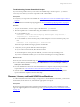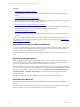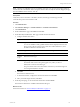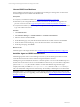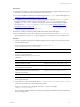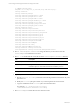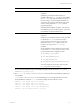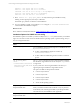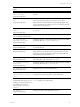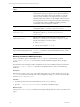User`s guide
Table Of Contents
- VMware vCenter Configuration ManagerInstallation and Getting Started Guide
- About This Book
- Preparing for Installation
- Installation Manager
- Installation Configurations
- Tools Installation
- General Prerequisites to Install VCM
- Verify Hardware and Software Requirements
- Verify Administration Rights
- Set the Default Network Authority Account
- Specify the Collector Services Account
- Change the Collector Services Account Password in the Services Management Con...
- Change the Collector Services Account Password in the Component Services DCOM...
- Verify the VMware Application Services Account
- Determine the VCM Remote Virtual Directory
- Use Secure Communications Certificates
- Understand Server Authentication
- Verify the Foundation Checker System Checks
- Install UNIX Patch for HP-UX 11.11
- VCM Uses FIPS Cryptography
- Installing VCM
- Installing, Configuring, and Upgrading the OS Provisioning Server and Components
- Upgrading or Migrating VCM
- Upgrades
- Migrations
- Prerequisites to Migrate VCM
- Back Up Your Databases
- Back up Your Files
- Export and Back up Your Certificates
- Migrating VCM
- Migrate Only Your Database
- Replace Your Existing 32-Bit Environment with a Supported 64-bit Environment
- Migrate a 32-bit Environment Running VCM 5.3 or Earlier to VCM 5.4.1
- Migrate a 64-bit Environment Running VCM 5.3 or Earlier to VCM 5.4.1
- Migrate a Split Installation of VCM 5.3 or Earlier to a Single-Server Install...
- How to Recover Your Collector Machine if the Migration is not Successful
- Upgrading VCM and Components
- Maintaining VCM After Installation
- Getting Started with VCM Components and Tools
- Getting Started with VCM
- Discover, License, and Install Windows Machines
- Discover, License, and Install Windows Machines
- Verify Available Domains
- Check the Network Authority
- Assign Network Authority Accounts
- Discover Windows Machines
- License Windows Machines
- Disable User Account Control for VCM Agent Installation
- Install the VCM Windows Agent on Your Windows Machines
- Enable UAC After VCM Agent Installation
- Collect Windows Data
- Windows Collection Results
- Getting Started with Windows Custom Information
- Discover, License, and Install UNIX/Linux Machines
- Discover, License, and Install Mac OS X Machines
- Discover, Configure, and Collect Oracle Data from UNIX Machines
- Customize VCM for your Environment
- How to Set Up and Use VCM Auditing
- Discover, License, and Install Windows Machines
- Getting Started with VCM for Virtualization
- Getting Started with VCM Remote
- Getting Started with VCM Patching
- Getting Started with Operating System Provisioning
- Getting Started with Software Provisioning
- Using Package Studio to Create Software Packages and Publish to Repositories
- Software Repository for Windows
- Package Manager for Windows
- Software Provisioning Component Relationships
- Install the Software Provisioning Components
- Using Package Studio to Create Software Packages and Publish to Repositories
- Using VCM Software Provisioning for Windows
- Related Software Provisioning Actions
- Getting Started with VCM Management Extensions for Assets
- Getting Started with VCM Service Desk Integration
- Getting Started with VCM for Active Directory
- Installing and Getting Started with VCM Tools
- Index
Procedure
1. "Add UNIX/Linux Machines" on page 112
Add UNIX/Linux machines to the Available UNIX Machines list to make the machines available for
licensing.
2. "License UNIX/Linux Machines" on page 114
License UNIX/Linux machines before you install the Agent and begin to manage them. You license the
machines displayed in the Available UNIX Machines list.
3. "Install the Agent on UNIX/Linux Machines" on page 114
Install the appropriate version of the VCM Agent on each of your licensed target machines to enable
communication between the Collector and the managed UNIX/Linux machines.
4. "Collect UNIX/Linux Data" on page 121
When the UNIX/Linux machines are licensed and the Agent is installed, you collect data from those
machines.
Continuous machine management is based on the latest data you collect from target machines. You can
view data and run actions, such as reports or compliance, based on the collected data. See "UNIX/Linux
Collection Results" on page 121.
Upgrade Requirements for UNIX/Linux Machines
To use new VCM functionality, you must upgrade the Agent on target machines based on machine type.
You must consider several requirements if you are upgrading from a previous Agent version to the
current version on your managed UNIX/Linux machines.
General UNIX/Linux machine requirements are specified in the VCM Hardware and Software Requirements
Guide.
Upgrading Red Hat Workstations
When you upgrade the UNIX Agent on Red Hat machines, be aware of the licensing changes between
versions of VCM. Prior to VCM 5.2, Red Hat workstations and servers were licensed as Red Hat servers.
In VCM 5.2, Red Hat machines were licensed as either workstations or servers.
When you upgrade to VCM 5.2 or later, Red Hat workstations that were previously managed with server
licenses are not managed in VCM. Unmanaged Red Hat machines appear in the Available UNIX Machines
list before you license them. To license these machines, click Administration, select Machines Manager >
Available Machines > Available UNIX Machines, and re-license the machines using the Linux/Mac
Workstation licenses.
For help to identify your unmanaged Red Hat machines, contact VMware Technical Support.
Add UNIX/Linux Machines
Add UNIX/Linux machines to the Available UNIX Machines list to make the machines available for
licensing.
If you add a large number of machines, you can use other methods to add the machines. See the online
help for procedures to import machine information from a file or use IP Discovery.
vCenter Configuration Manager Installation and Getting Started Guide
112 VMware, Inc.