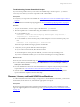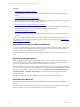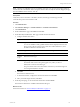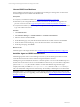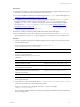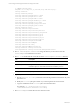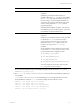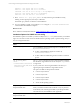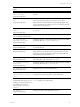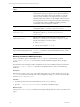User`s guide
Table Of Contents
- VMware vCenter Configuration ManagerInstallation and Getting Started Guide
- About This Book
- Preparing for Installation
- Installation Manager
- Installation Configurations
- Tools Installation
- General Prerequisites to Install VCM
- Verify Hardware and Software Requirements
- Verify Administration Rights
- Set the Default Network Authority Account
- Specify the Collector Services Account
- Change the Collector Services Account Password in the Services Management Con...
- Change the Collector Services Account Password in the Component Services DCOM...
- Verify the VMware Application Services Account
- Determine the VCM Remote Virtual Directory
- Use Secure Communications Certificates
- Understand Server Authentication
- Verify the Foundation Checker System Checks
- Install UNIX Patch for HP-UX 11.11
- VCM Uses FIPS Cryptography
- Installing VCM
- Installing, Configuring, and Upgrading the OS Provisioning Server and Components
- Upgrading or Migrating VCM
- Upgrades
- Migrations
- Prerequisites to Migrate VCM
- Back Up Your Databases
- Back up Your Files
- Export and Back up Your Certificates
- Migrating VCM
- Migrate Only Your Database
- Replace Your Existing 32-Bit Environment with a Supported 64-bit Environment
- Migrate a 32-bit Environment Running VCM 5.3 or Earlier to VCM 5.4.1
- Migrate a 64-bit Environment Running VCM 5.3 or Earlier to VCM 5.4.1
- Migrate a Split Installation of VCM 5.3 or Earlier to a Single-Server Install...
- How to Recover Your Collector Machine if the Migration is not Successful
- Upgrading VCM and Components
- Maintaining VCM After Installation
- Getting Started with VCM Components and Tools
- Getting Started with VCM
- Discover, License, and Install Windows Machines
- Discover, License, and Install Windows Machines
- Verify Available Domains
- Check the Network Authority
- Assign Network Authority Accounts
- Discover Windows Machines
- License Windows Machines
- Disable User Account Control for VCM Agent Installation
- Install the VCM Windows Agent on Your Windows Machines
- Enable UAC After VCM Agent Installation
- Collect Windows Data
- Windows Collection Results
- Getting Started with Windows Custom Information
- Discover, License, and Install UNIX/Linux Machines
- Discover, License, and Install Mac OS X Machines
- Discover, Configure, and Collect Oracle Data from UNIX Machines
- Customize VCM for your Environment
- How to Set Up and Use VCM Auditing
- Discover, License, and Install Windows Machines
- Getting Started with VCM for Virtualization
- Getting Started with VCM Remote
- Getting Started with VCM Patching
- Getting Started with Operating System Provisioning
- Getting Started with Software Provisioning
- Using Package Studio to Create Software Packages and Publish to Repositories
- Software Repository for Windows
- Package Manager for Windows
- Software Provisioning Component Relationships
- Install the Software Provisioning Components
- Using Package Studio to Create Software Packages and Publish to Repositories
- Using VCM Software Provisioning for Windows
- Related Software Provisioning Actions
- Getting Started with VCM Management Extensions for Assets
- Getting Started with VCM Service Desk Integration
- Getting Started with VCM for Active Directory
- Installing and Getting Started with VCM Tools
- Index
Troubleshooting Custom PowerShell Scripts
If you encounter problems when you run custom PowerShell scripts, run the script as a .ps1 file and
correct any errors before you use the script with a VCM collection filter.
Prerequisites
n
Verify that your script runs in PowerShell. See "Verify that Your Custom PowerShell Script is Valid" on
page 105.
n
Understand the PowerShell script signing policies. See "PowerShell Script Signing Policies" on page 97.
Procedure
1. On your VCM Collector, save the script to a file that has the .ps1 extension.
2. Run the script file from a command line using PowerShell 2.0 or PowerShell 1.0.
n
For PowerShell 2.0, run:
PowerShell –command set-executionpolicy RemoteSigned –scope Process ;
scriptname.ps1 > resultfile.xml
n
For PowerShell 1.0, set the execution policy to Remote Signed or use a less restrictive policy, and
run:
PowerShell –file scriptname.ps1 > resultfile.xml
When the script is finished running, it generates the XML file.
3. Verify that you can open the XML file in Internet Explorer.
n
If you cannot see the entire file, allow blocked content.
n
If Internet Explorer cannot parse the XML file, you must correct any formatting errors.
If you have Visual Studio installed, you can use it locate formatting errors in large XML files.
What to do next
n
Re-run your custom PowerShell script. See "Collect Windows Custom Information Data" on page 106.
n
To confirm that the job finished running, click Administration and select Job Manager > History >
Other Jobs > Past 24 Hours.
n
View the detailed status about exit codes and standard error output for each job that processed the
script or filter. See "View Windows Custom Information Job Status Details" on page 108.
n
After the Windows Custom Information data is available in the VCM database, you can generate
reports and enforce compliance. See the online help.
Discover, License, and Install UNIX/Linux Machines
To collect UNIX/Linux data and to manage your physical or virtual UNIX/Linux machines, you must add
the machines, license them for use, and install the appropriate VCM Agent.
Prerequisites
Review the upgrade requirements to determine if the machines on which you are installing the current
Agent are supported platforms and machine type. See "Upgrade Requirements for UNIX/Linux Machines"
on page 112.
Getting Started with VCM
VMware, Inc. 111