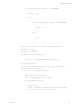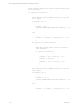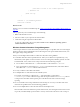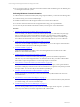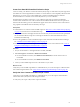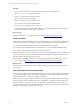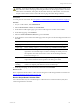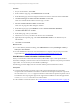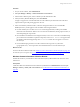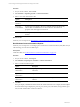User`s guide
Table Of Contents
- VMware vCenter Configuration ManagerInstallation and Getting Started Guide
- About This Book
- Preparing for Installation
- Installation Manager
- Installation Configurations
- Tools Installation
- General Prerequisites to Install VCM
- Verify Hardware and Software Requirements
- Verify Administration Rights
- Set the Default Network Authority Account
- Specify the Collector Services Account
- Change the Collector Services Account Password in the Services Management Con...
- Change the Collector Services Account Password in the Component Services DCOM...
- Verify the VMware Application Services Account
- Determine the VCM Remote Virtual Directory
- Use Secure Communications Certificates
- Understand Server Authentication
- Verify the Foundation Checker System Checks
- Install UNIX Patch for HP-UX 11.11
- VCM Uses FIPS Cryptography
- Installing VCM
- Installing, Configuring, and Upgrading the OS Provisioning Server and Components
- Upgrading or Migrating VCM
- Upgrades
- Migrations
- Prerequisites to Migrate VCM
- Back Up Your Databases
- Back up Your Files
- Export and Back up Your Certificates
- Migrating VCM
- Migrate Only Your Database
- Replace Your Existing 32-Bit Environment with a Supported 64-bit Environment
- Migrate a 32-bit Environment Running VCM 5.3 or Earlier to VCM 5.4.1
- Migrate a 64-bit Environment Running VCM 5.3 or Earlier to VCM 5.4.1
- Migrate a Split Installation of VCM 5.3 or Earlier to a Single-Server Install...
- How to Recover Your Collector Machine if the Migration is not Successful
- Upgrading VCM and Components
- Maintaining VCM After Installation
- Getting Started with VCM Components and Tools
- Getting Started with VCM
- Discover, License, and Install Windows Machines
- Discover, License, and Install Windows Machines
- Verify Available Domains
- Check the Network Authority
- Assign Network Authority Accounts
- Discover Windows Machines
- License Windows Machines
- Disable User Account Control for VCM Agent Installation
- Install the VCM Windows Agent on Your Windows Machines
- Enable UAC After VCM Agent Installation
- Collect Windows Data
- Windows Collection Results
- Getting Started with Windows Custom Information
- Discover, License, and Install UNIX/Linux Machines
- Discover, License, and Install Mac OS X Machines
- Discover, Configure, and Collect Oracle Data from UNIX Machines
- Customize VCM for your Environment
- How to Set Up and Use VCM Auditing
- Discover, License, and Install Windows Machines
- Getting Started with VCM for Virtualization
- Getting Started with VCM Remote
- Getting Started with VCM Patching
- Getting Started with Operating System Provisioning
- Getting Started with Software Provisioning
- Using Package Studio to Create Software Packages and Publish to Repositories
- Software Repository for Windows
- Package Manager for Windows
- Software Provisioning Component Relationships
- Install the Software Provisioning Components
- Using Package Studio to Create Software Packages and Publish to Repositories
- Using VCM Software Provisioning for Windows
- Related Software Provisioning Actions
- Getting Started with VCM Management Extensions for Assets
- Getting Started with VCM Service Desk Integration
- Getting Started with VCM for Active Directory
- Installing and Getting Started with VCM Tools
- Index
Procedure
1. On your VCM Collector, click Console.
2. Select Windows > Operating System > Custom Information.
3. Select a view of the collected WCI data.
Option Description
Tree View -
Standard
Tree hierarchy view based on the data structure in your PowerShell script.
Tree View -
Consolidated
Tree hierarchy that displays data across multiple elements simultaneously
with the data consolidated from one level of the tree. The child node
properties and values appear in each node.
List View Data organized by a list of top-level elements. You can filter, sort, or group
the data.
What to do next
Generate your own reports. See "Run Windows Custom Information Reports" on page 110.
Run Windows Custom Information Reports
Generate your own reports or run existing reports on Windows Custom Information (WCI)data that you
collected using your custom PowerShell scripts.
Prerequisites
Collect WCIdata. See "Collect Windows Custom Information Data" on page 106.
Procedure
1. On your VCM Collector, click Reports.
2. Select Machine Group Reports > Windows > Custom Information.
3. Select a custom information report.
Option Description
Netstat Open Ports
Information
Reports port and protocol information from the netstat –A
command.
SQLSMO Database
Information
Reports the database details collected.
SQL SMO Instance
Information
Reports basic information about the SQL Server instances
collected.
4. Click Run.
The report displays detailed information about the collected WCI data. For example, the NetStat Open
Ports Information report displays the protocol, port, remote port, local address, foreign address, port
state, and the collection filter used in the collection.
vCenter Configuration Manager Installation and Getting Started Guide
110 VMware, Inc.