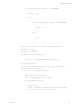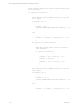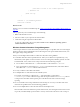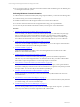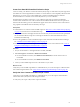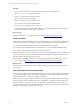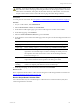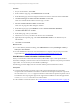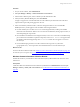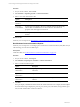User`s guide
Table Of Contents
- VMware vCenter Configuration ManagerInstallation and Getting Started Guide
- About This Book
- Preparing for Installation
- Installation Manager
- Installation Configurations
- Tools Installation
- General Prerequisites to Install VCM
- Verify Hardware and Software Requirements
- Verify Administration Rights
- Set the Default Network Authority Account
- Specify the Collector Services Account
- Change the Collector Services Account Password in the Services Management Con...
- Change the Collector Services Account Password in the Component Services DCOM...
- Verify the VMware Application Services Account
- Determine the VCM Remote Virtual Directory
- Use Secure Communications Certificates
- Understand Server Authentication
- Verify the Foundation Checker System Checks
- Install UNIX Patch for HP-UX 11.11
- VCM Uses FIPS Cryptography
- Installing VCM
- Installing, Configuring, and Upgrading the OS Provisioning Server and Components
- Upgrading or Migrating VCM
- Upgrades
- Migrations
- Prerequisites to Migrate VCM
- Back Up Your Databases
- Back up Your Files
- Export and Back up Your Certificates
- Migrating VCM
- Migrate Only Your Database
- Replace Your Existing 32-Bit Environment with a Supported 64-bit Environment
- Migrate a 32-bit Environment Running VCM 5.3 or Earlier to VCM 5.4.1
- Migrate a 64-bit Environment Running VCM 5.3 or Earlier to VCM 5.4.1
- Migrate a Split Installation of VCM 5.3 or Earlier to a Single-Server Install...
- How to Recover Your Collector Machine if the Migration is not Successful
- Upgrading VCM and Components
- Maintaining VCM After Installation
- Getting Started with VCM Components and Tools
- Getting Started with VCM
- Discover, License, and Install Windows Machines
- Discover, License, and Install Windows Machines
- Verify Available Domains
- Check the Network Authority
- Assign Network Authority Accounts
- Discover Windows Machines
- License Windows Machines
- Disable User Account Control for VCM Agent Installation
- Install the VCM Windows Agent on Your Windows Machines
- Enable UAC After VCM Agent Installation
- Collect Windows Data
- Windows Collection Results
- Getting Started with Windows Custom Information
- Discover, License, and Install UNIX/Linux Machines
- Discover, License, and Install Mac OS X Machines
- Discover, Configure, and Collect Oracle Data from UNIX Machines
- Customize VCM for your Environment
- How to Set Up and Use VCM Auditing
- Discover, License, and Install Windows Machines
- Getting Started with VCM for Virtualization
- Getting Started with VCM Remote
- Getting Started with VCM Patching
- Getting Started with Operating System Provisioning
- Getting Started with Software Provisioning
- Using Package Studio to Create Software Packages and Publish to Repositories
- Software Repository for Windows
- Package Manager for Windows
- Software Provisioning Component Relationships
- Install the Software Provisioning Components
- Using Package Studio to Create Software Packages and Publish to Repositories
- Using VCM Software Provisioning for Windows
- Related Software Provisioning Actions
- Getting Started with VCM Management Extensions for Assets
- Getting Started with VCM Service Desk Integration
- Getting Started with VCM for Active Directory
- Installing and Getting Started with VCM Tools
- Index
Procedure
1. On your VCM Collector, click Collect.
2. On the Collection Type page, select Machine Data and click OK.
3. On the Machines page, select the managed machines from which to collect WCI data and click Next.
4. Click Select Data types to collect from these machines and click Next.
VCM runs a default collection filter for the data type you select.
5. Select Do not limit collection to deltas and click Next.
VCM does not purge WCI data during the collection.
6. On the Data Types page, expand Windows and select Custom Information (Windows).
7. Click Select data filters and click Next.
8. On the Filters page, select your WCIfilter.
9. Click the arrow to move your filter to the selection area and click Next.
10. (Optional) On the Important page, select View Selected Filter Details to see details about your
collection filter.
11. Click Close and click Finish.
What to do next
n
To confirm that the job finished running, click Administration and select Job Manager > History >
Other Jobs > Past 24 Hours.
n
View the detailed status about exit codes and standard error output for each job that processed the
script or filter. See "View Windows Custom Information Job Status Details" on page 108.
View Windows Custom Information Job Status Details
When you run Windows Custom Information (WCI) collection filter scripts, VCM captures detailed
information and displays status about exit codes and standard error output for each job that processed the
script or filter. You can view the job status details in Job Manager.
The following procedure displays data for an instant collection performed in the last 24 hours.
Prerequisites
n
Verify that all prerequisite components exist on the VCM managed machine. If a prerequisite
component such as PowerShell is not installed or available on the managed machine, the script cannot
run and a status of Not Executed appears in the Status column. Because optional components such as
PowerShell or other script engines might not be supported for installation on all VCM-supported OS
versions, a Not Executed status does not result in a failure.
n
Collect Windows Custom Information. See "Collect Windows Custom Information Data" on page 106.
vCenter Configuration Manager Installation and Getting Started Guide
108 VMware, Inc.