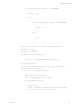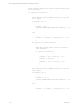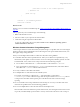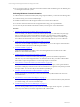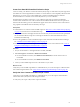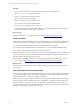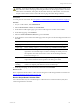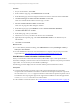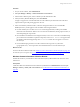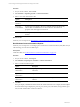User`s guide
Table Of Contents
- VMware vCenter Configuration ManagerInstallation and Getting Started Guide
- About This Book
- Preparing for Installation
- Installation Manager
- Installation Configurations
- Tools Installation
- General Prerequisites to Install VCM
- Verify Hardware and Software Requirements
- Verify Administration Rights
- Set the Default Network Authority Account
- Specify the Collector Services Account
- Change the Collector Services Account Password in the Services Management Con...
- Change the Collector Services Account Password in the Component Services DCOM...
- Verify the VMware Application Services Account
- Determine the VCM Remote Virtual Directory
- Use Secure Communications Certificates
- Understand Server Authentication
- Verify the Foundation Checker System Checks
- Install UNIX Patch for HP-UX 11.11
- VCM Uses FIPS Cryptography
- Installing VCM
- Installing, Configuring, and Upgrading the OS Provisioning Server and Components
- Upgrading or Migrating VCM
- Upgrades
- Migrations
- Prerequisites to Migrate VCM
- Back Up Your Databases
- Back up Your Files
- Export and Back up Your Certificates
- Migrating VCM
- Migrate Only Your Database
- Replace Your Existing 32-Bit Environment with a Supported 64-bit Environment
- Migrate a 32-bit Environment Running VCM 5.3 or Earlier to VCM 5.4.1
- Migrate a 64-bit Environment Running VCM 5.3 or Earlier to VCM 5.4.1
- Migrate a Split Installation of VCM 5.3 or Earlier to a Single-Server Install...
- How to Recover Your Collector Machine if the Migration is not Successful
- Upgrading VCM and Components
- Maintaining VCM After Installation
- Getting Started with VCM Components and Tools
- Getting Started with VCM
- Discover, License, and Install Windows Machines
- Discover, License, and Install Windows Machines
- Verify Available Domains
- Check the Network Authority
- Assign Network Authority Accounts
- Discover Windows Machines
- License Windows Machines
- Disable User Account Control for VCM Agent Installation
- Install the VCM Windows Agent on Your Windows Machines
- Enable UAC After VCM Agent Installation
- Collect Windows Data
- Windows Collection Results
- Getting Started with Windows Custom Information
- Discover, License, and Install UNIX/Linux Machines
- Discover, License, and Install Mac OS X Machines
- Discover, Configure, and Collect Oracle Data from UNIX Machines
- Customize VCM for your Environment
- How to Set Up and Use VCM Auditing
- Discover, License, and Install Windows Machines
- Getting Started with VCM for Virtualization
- Getting Started with VCM Remote
- Getting Started with VCM Patching
- Getting Started with Operating System Provisioning
- Getting Started with Software Provisioning
- Using Package Studio to Create Software Packages and Publish to Repositories
- Software Repository for Windows
- Package Manager for Windows
- Software Provisioning Component Relationships
- Install the Software Provisioning Components
- Using Package Studio to Create Software Packages and Publish to Repositories
- Using VCM Software Provisioning for Windows
- Related Software Provisioning Actions
- Getting Started with VCM Management Extensions for Assets
- Getting Started with VCM Service Desk Integration
- Getting Started with VCM for Active Directory
- Installing and Getting Started with VCM Tools
- Index
CAUTION Do not limit collections to deltas when you select a data type in the Collect wizard. If you
limit collections to deltas, VCM purges all existing WCIdata from the managed machine's master file
and from the VCM database, and replaces the WCIdata with newly collected data. You must select
the option in the Collect wizard so that VCMdoes not purge WCI data during collections.
Prerequisites
You must perform several tasks. See "Prerequisites to Collect Windows Custom Information" on page 93.
Procedure
1. On your VCM Collector, click Administration.
2. Select Collection Filters > Filters and click Add Filter.
3. On the Name and Description page, type a name and description for the filter and click Next.
4. On the Data Type page, select Windows.
5. Select the Custom Information (Win) data type and click Next.
6. On the Windows Custom Information Filter page, select the options to add and configure the filter and
click Next.
Option Description
Script Type Set the format of your PowerShell script to PowerShell v2.0 Text Output.
Output Type Set the resulting output for your PowerShell script to Element Normal XML.
Timeout Retain the default setting of 300 seconds to specify the amount of time the
Agent allows a PowerShell script to run before it attempts to end the process. If
the script takes more than 300 seconds to run on the VCM managed machine,
increase the setting to 900.
Script Paste the content of your PowerShell script into the Script text pane. Your
script contains statements that are specific to the data type to collect.
Duplicate
Handling
Set the method to handle duplicates to Increment to resolve duplicate
violations of duplicate path attributes in the PowerShell script.
7. On the Important page, review the summary information and click Finish.
What to do next
Run a script-based collection filter to collect WCIdata using from VCM managed Windows machines. See
"Run the Script-Based Collection Filter" on page 107.
Run the Script-Based Collection Filter
Use a collection filter and your PowerShell script to collect Windows Custom Information (WCI) from
VCM managed Windows machines.
Getting Started with VCM
VMware, Inc. 107