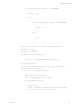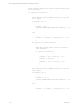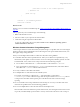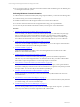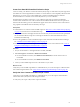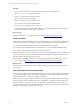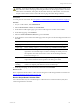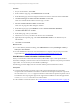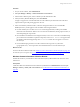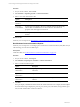User`s guide
Table Of Contents
- VMware vCenter Configuration ManagerInstallation and Getting Started Guide
- About This Book
- Preparing for Installation
- Installation Manager
- Installation Configurations
- Tools Installation
- General Prerequisites to Install VCM
- Verify Hardware and Software Requirements
- Verify Administration Rights
- Set the Default Network Authority Account
- Specify the Collector Services Account
- Change the Collector Services Account Password in the Services Management Con...
- Change the Collector Services Account Password in the Component Services DCOM...
- Verify the VMware Application Services Account
- Determine the VCM Remote Virtual Directory
- Use Secure Communications Certificates
- Understand Server Authentication
- Verify the Foundation Checker System Checks
- Install UNIX Patch for HP-UX 11.11
- VCM Uses FIPS Cryptography
- Installing VCM
- Installing, Configuring, and Upgrading the OS Provisioning Server and Components
- Upgrading or Migrating VCM
- Upgrades
- Migrations
- Prerequisites to Migrate VCM
- Back Up Your Databases
- Back up Your Files
- Export and Back up Your Certificates
- Migrating VCM
- Migrate Only Your Database
- Replace Your Existing 32-Bit Environment with a Supported 64-bit Environment
- Migrate a 32-bit Environment Running VCM 5.3 or Earlier to VCM 5.4.1
- Migrate a 64-bit Environment Running VCM 5.3 or Earlier to VCM 5.4.1
- Migrate a Split Installation of VCM 5.3 or Earlier to a Single-Server Install...
- How to Recover Your Collector Machine if the Migration is not Successful
- Upgrading VCM and Components
- Maintaining VCM After Installation
- Getting Started with VCM Components and Tools
- Getting Started with VCM
- Discover, License, and Install Windows Machines
- Discover, License, and Install Windows Machines
- Verify Available Domains
- Check the Network Authority
- Assign Network Authority Accounts
- Discover Windows Machines
- License Windows Machines
- Disable User Account Control for VCM Agent Installation
- Install the VCM Windows Agent on Your Windows Machines
- Enable UAC After VCM Agent Installation
- Collect Windows Data
- Windows Collection Results
- Getting Started with Windows Custom Information
- Discover, License, and Install UNIX/Linux Machines
- Discover, License, and Install Mac OS X Machines
- Discover, Configure, and Collect Oracle Data from UNIX Machines
- Customize VCM for your Environment
- How to Set Up and Use VCM Auditing
- Discover, License, and Install Windows Machines
- Getting Started with VCM for Virtualization
- Getting Started with VCM Remote
- Getting Started with VCM Patching
- Getting Started with Operating System Provisioning
- Getting Started with Software Provisioning
- Using Package Studio to Create Software Packages and Publish to Repositories
- Software Repository for Windows
- Package Manager for Windows
- Software Provisioning Component Relationships
- Install the Software Provisioning Components
- Using Package Studio to Create Software Packages and Publish to Repositories
- Using VCM Software Provisioning for Windows
- Related Software Provisioning Actions
- Getting Started with VCM Management Extensions for Assets
- Getting Started with VCM Service Desk Integration
- Getting Started with VCM for Active Directory
- Installing and Getting Started with VCM Tools
- Index
Procedure
1. On your VCM Collector or managed Windows machine, open a command prompt.
2. Run powershell.exe from the command line.
3. Paste your script into the PowerShell window.
If your script does not run, press Enter.
4. Make sure that your script runs without errors.
Errors appear in red in the PowerShell window.
5. If errors occur, resolve them before you proceed.
A valid script returns a set of XML content without any formatting, white space, carriage returns, or
line feeds at the end of elements, nodes, or attributes.
What to do next
Install PowerShell on your VCM managed machines. See "Install PowerShell" on page 106.
Install PowerShell
Verify that PowerShell 2.0 is installed on each VCM managed Windows machine used to collect Windows
Custom Information (WCI). PowerShell 2.0 is supported on all platforms that support PowerShell 1.0.
n
PowerShell is installed by default on Windows 2008 R2 and Windows 7 machines.
n
For Windows XP, 2003, 2003 R2, 2008, and Vista machines, you must install PowerShell separately.
n
You cannot install PowerShell on Windows 2000 or NT4 machines.
Because of its ability to set the execution policy at the process level, PowerShell 2.0 is the base requirement
for WCI in VCM. If you run the standard WCI non-inline collection filters against PowerShell 1.0 VCM
managed machines, the collection process will fail.
If PowerShell is not installed on the target VCM managed machine, the WCI collection returns a Not
Executed status. See "View Windows Custom Information Job Status Details" on page 108.
What to do next
Reboot the VCM managed machine after you install or upgrade PowerShell to ensure that collections
work properly.
Collect Windows Custom Information Data
Use the Windows Custom Information (WCI) data type to perform user-defined, script-based collections
on your VCM managed machines. To collect the custom data, you build a collection filter that includes a
script with parameters to run the script and process the results.
When you use the script-based filter in a collection, the VCM Agent calls a script engine to run the script,
parse the results to return the collected data to the VCM database, and display the results in the VCM
Console. During the collection process, the VCM Agent starts PowerShell, which runs the script and
generates the XML result file. The Agent parses the XML result into a format that VCM can use to check
for changes, and returns the changes to the Collector.
vCenter Configuration Manager Installation and Getting Started Guide
106 VMware, Inc.