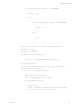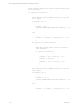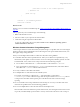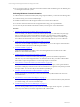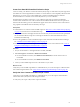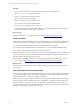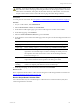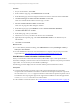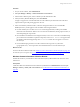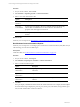User`s guide
Table Of Contents
- VMware vCenter Configuration ManagerInstallation and Getting Started Guide
- About This Book
- Preparing for Installation
- Installation Manager
- Installation Configurations
- Tools Installation
- General Prerequisites to Install VCM
- Verify Hardware and Software Requirements
- Verify Administration Rights
- Set the Default Network Authority Account
- Specify the Collector Services Account
- Change the Collector Services Account Password in the Services Management Con...
- Change the Collector Services Account Password in the Component Services DCOM...
- Verify the VMware Application Services Account
- Determine the VCM Remote Virtual Directory
- Use Secure Communications Certificates
- Understand Server Authentication
- Verify the Foundation Checker System Checks
- Install UNIX Patch for HP-UX 11.11
- VCM Uses FIPS Cryptography
- Installing VCM
- Installing, Configuring, and Upgrading the OS Provisioning Server and Components
- Upgrading or Migrating VCM
- Upgrades
- Migrations
- Prerequisites to Migrate VCM
- Back Up Your Databases
- Back up Your Files
- Export and Back up Your Certificates
- Migrating VCM
- Migrate Only Your Database
- Replace Your Existing 32-Bit Environment with a Supported 64-bit Environment
- Migrate a 32-bit Environment Running VCM 5.3 or Earlier to VCM 5.4.1
- Migrate a 64-bit Environment Running VCM 5.3 or Earlier to VCM 5.4.1
- Migrate a Split Installation of VCM 5.3 or Earlier to a Single-Server Install...
- How to Recover Your Collector Machine if the Migration is not Successful
- Upgrading VCM and Components
- Maintaining VCM After Installation
- Getting Started with VCM Components and Tools
- Getting Started with VCM
- Discover, License, and Install Windows Machines
- Discover, License, and Install Windows Machines
- Verify Available Domains
- Check the Network Authority
- Assign Network Authority Accounts
- Discover Windows Machines
- License Windows Machines
- Disable User Account Control for VCM Agent Installation
- Install the VCM Windows Agent on Your Windows Machines
- Enable UAC After VCM Agent Installation
- Collect Windows Data
- Windows Collection Results
- Getting Started with Windows Custom Information
- Discover, License, and Install UNIX/Linux Machines
- Discover, License, and Install Mac OS X Machines
- Discover, Configure, and Collect Oracle Data from UNIX Machines
- Customize VCM for your Environment
- How to Set Up and Use VCM Auditing
- Discover, License, and Install Windows Machines
- Getting Started with VCM for Virtualization
- Getting Started with VCM Remote
- Getting Started with VCM Patching
- Getting Started with Operating System Provisioning
- Getting Started with Software Provisioning
- Using Package Studio to Create Software Packages and Publish to Repositories
- Software Repository for Windows
- Package Manager for Windows
- Software Provisioning Component Relationships
- Install the Software Provisioning Components
- Using Package Studio to Create Software Packages and Publish to Repositories
- Using VCM Software Provisioning for Windows
- Related Software Provisioning Actions
- Getting Started with VCM Management Extensions for Assets
- Getting Started with VCM Service Desk Integration
- Getting Started with VCM for Active Directory
- Installing and Getting Started with VCM Tools
- Index
Create Your Own WCI PowerShell Collection Script
Create or modify your Windows Custom Information (WCI) scripts to collect almost any data type that is
accessible from VCM managed Windows machines. To return data in a VCM compatible, element-normal
XML format, you create your own PowerShell script or obtain PowerShell scripts from VMware
Professional Services or another source and modify them for your own collections.
WCI internally stores data in a hierarchy, so your collection script must provide the complete data
structure in the standard tree view. The root element in the XML result data set becomes a top-level root
element in the WCI data type node. Child elements appear in the same locations in VCM as the locations
they populate in the XML document returned by the script.
Prerequisites
n
Understand how to write and run PowerShell scripts. See "References on PowerShell and Script Signing"
on page 98 or the Windows PowerShell online help.
n
Plan your data structure to display WCI data in a tree hierarchy based on the data structure specified in
the user-defined collection scripts. For an example, see Windows Custom Information Tree View -
Standard in the online help.
n
Review the guidelines to create PowerShell scripts for WCI collections and understand the challenges.
See "Guidelines in PowerShell Scripting for WCI" on page 94.
n
Review the example PowerShell script to see a sample script used for a WCI collection. See "Create an
Example PowerShell Script for Scheduled Tasks" on page 98.
Procedure
1. On your VCM Collector or managed Windows machine, click Start.
2. Select All Programs > Accessories > Windows PowerShell.
n
On a 64-bit Windows machine, select Windows PowerShell (x86) to run the 32-bit version of
PowerShell.
n
On a 32-bit Windows machine, select Windows PowerShell.
3. Create your PowerShell script and save it to the location of your choice.
What to do next
Verify that your PowerShell script adheres to valid XML before you can use the script to collect WCI data
from VCM managed machines. See "Verify that Your Custom PowerShell Script is Valid" on page 105.
Verify that Your Custom PowerShell Script is Valid
Verify that your PowerShell script adheres to valid XML before you use the script to collect Windows
Custom Information (WCI) from VCM managed machines.
To verify that your script is valid, run the script in PowerShell.
Getting Started with VCM
VMware, Inc. 105