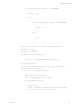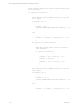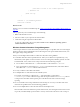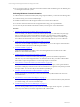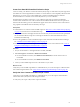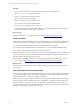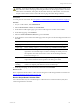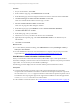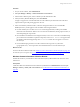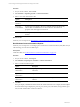User`s guide
Table Of Contents
- VMware vCenter Configuration ManagerInstallation and Getting Started Guide
- About This Book
- Preparing for Installation
- Installation Manager
- Installation Configurations
- Tools Installation
- General Prerequisites to Install VCM
- Verify Hardware and Software Requirements
- Verify Administration Rights
- Set the Default Network Authority Account
- Specify the Collector Services Account
- Change the Collector Services Account Password in the Services Management Con...
- Change the Collector Services Account Password in the Component Services DCOM...
- Verify the VMware Application Services Account
- Determine the VCM Remote Virtual Directory
- Use Secure Communications Certificates
- Understand Server Authentication
- Verify the Foundation Checker System Checks
- Install UNIX Patch for HP-UX 11.11
- VCM Uses FIPS Cryptography
- Installing VCM
- Installing, Configuring, and Upgrading the OS Provisioning Server and Components
- Upgrading or Migrating VCM
- Upgrades
- Migrations
- Prerequisites to Migrate VCM
- Back Up Your Databases
- Back up Your Files
- Export and Back up Your Certificates
- Migrating VCM
- Migrate Only Your Database
- Replace Your Existing 32-Bit Environment with a Supported 64-bit Environment
- Migrate a 32-bit Environment Running VCM 5.3 or Earlier to VCM 5.4.1
- Migrate a 64-bit Environment Running VCM 5.3 or Earlier to VCM 5.4.1
- Migrate a Split Installation of VCM 5.3 or Earlier to a Single-Server Install...
- How to Recover Your Collector Machine if the Migration is not Successful
- Upgrading VCM and Components
- Maintaining VCM After Installation
- Getting Started with VCM Components and Tools
- Getting Started with VCM
- Discover, License, and Install Windows Machines
- Discover, License, and Install Windows Machines
- Verify Available Domains
- Check the Network Authority
- Assign Network Authority Accounts
- Discover Windows Machines
- License Windows Machines
- Disable User Account Control for VCM Agent Installation
- Install the VCM Windows Agent on Your Windows Machines
- Enable UAC After VCM Agent Installation
- Collect Windows Data
- Windows Collection Results
- Getting Started with Windows Custom Information
- Discover, License, and Install UNIX/Linux Machines
- Discover, License, and Install Mac OS X Machines
- Discover, Configure, and Collect Oracle Data from UNIX Machines
- Customize VCM for your Environment
- How to Set Up and Use VCM Auditing
- Discover, License, and Install Windows Machines
- Getting Started with VCM for Virtualization
- Getting Started with VCM Remote
- Getting Started with VCM Patching
- Getting Started with Operating System Provisioning
- Getting Started with Software Provisioning
- Using Package Studio to Create Software Packages and Publish to Repositories
- Software Repository for Windows
- Package Manager for Windows
- Software Provisioning Component Relationships
- Install the Software Provisioning Components
- Using Package Studio to Create Software Packages and Publish to Repositories
- Using VCM Software Provisioning for Windows
- Related Software Provisioning Actions
- Getting Started with VCM Management Extensions for Assets
- Getting Started with VCM Service Desk Integration
- Getting Started with VCM for Active Directory
- Installing and Getting Started with VCM Tools
- Index
n
Do not create two filters to collect data on the File Permission With Audit data type from different parts
of a managed machine's file system.
Collecting Windows Custom Information
To collect Windows Custom Information (WCI) using script-based filters, you must do the following tasks:
n
Create and verify your custom PowerShell script.
n
Install PowerShell on the VCM managed machines to be used for WCI collections.
n
Use VCM to collect WCI data from the managed machines using your script-based filter.
You can view the job status details and collection results, and run reports on the collected data.
Procedure
1. "Create Your Own WCI PowerShell Collection Script" on page 105
Create or modify your Windows Custom Information (WCI) scripts to collect almost any data type
that is accessible from VCM managed Windows machines. To return data in a VCM compatible,
element-normal XML format, you create your own PowerShell script or obtain PowerShell scripts
from VMware Professional Services or another source and modify them for your own collections.
2. "Verify that Your Custom PowerShell Script is Valid" on page 105
Verify that your PowerShell script adheres to valid XML before you use the script to collect Windows
Custom Information (WCI) from VCM managed machines.
3. "Install PowerShell" on page 106
Verify that PowerShell 2.0 is installed on each VCM managed Windows machine used to collect
Windows Custom Information (WCI).
4. "Collect Windows Custom Information Data" on page 106
Use the Windows Custom Information (WCI) data type to perform user-defined, script-based
collections on your VCM managed machines. To collect the custom data, you build a collection filter
that includes a script with parameters to run the script and process the results.
5. "View Windows Custom Information Job Status Details" on page 108
When you run Windows Custom Information (WCI) collection filter scripts, VCM captures detailed
information and displays status about exit codes and standard error output for each job that processed
the script or filter. You can view the job status details in Job Manager.
6. "Windows Custom Information Collection Results" on page 109
Examine the results of your Windows Custom Information (WCI) collected data in the VCM tree
views and list view.
7. "Run Windows Custom Information Reports" on page 110
Generate your own reports or run existing reports on Windows Custom Information (WCI)data that
you collected using your custom PowerShell scripts.
8. "Troubleshooting Custom PowerShell Scripts" on page 111
If you encounter problems when you run custom PowerShell scripts, run the script as a .ps1 file and
correct any errors before you use the script with a VCM collection filter.
vCenter Configuration Manager Installation and Getting Started Guide
104 VMware, Inc.