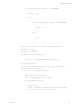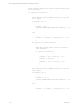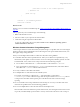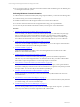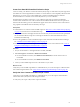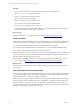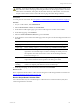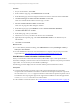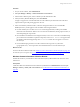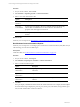User`s guide
Table Of Contents
- VMware vCenter Configuration ManagerInstallation and Getting Started Guide
- About This Book
- Preparing for Installation
- Installation Manager
- Installation Configurations
- Tools Installation
- General Prerequisites to Install VCM
- Verify Hardware and Software Requirements
- Verify Administration Rights
- Set the Default Network Authority Account
- Specify the Collector Services Account
- Change the Collector Services Account Password in the Services Management Con...
- Change the Collector Services Account Password in the Component Services DCOM...
- Verify the VMware Application Services Account
- Determine the VCM Remote Virtual Directory
- Use Secure Communications Certificates
- Understand Server Authentication
- Verify the Foundation Checker System Checks
- Install UNIX Patch for HP-UX 11.11
- VCM Uses FIPS Cryptography
- Installing VCM
- Installing, Configuring, and Upgrading the OS Provisioning Server and Components
- Upgrading or Migrating VCM
- Upgrades
- Migrations
- Prerequisites to Migrate VCM
- Back Up Your Databases
- Back up Your Files
- Export and Back up Your Certificates
- Migrating VCM
- Migrate Only Your Database
- Replace Your Existing 32-Bit Environment with a Supported 64-bit Environment
- Migrate a 32-bit Environment Running VCM 5.3 or Earlier to VCM 5.4.1
- Migrate a 64-bit Environment Running VCM 5.3 or Earlier to VCM 5.4.1
- Migrate a Split Installation of VCM 5.3 or Earlier to a Single-Server Install...
- How to Recover Your Collector Machine if the Migration is not Successful
- Upgrading VCM and Components
- Maintaining VCM After Installation
- Getting Started with VCM Components and Tools
- Getting Started with VCM
- Discover, License, and Install Windows Machines
- Discover, License, and Install Windows Machines
- Verify Available Domains
- Check the Network Authority
- Assign Network Authority Accounts
- Discover Windows Machines
- License Windows Machines
- Disable User Account Control for VCM Agent Installation
- Install the VCM Windows Agent on Your Windows Machines
- Enable UAC After VCM Agent Installation
- Collect Windows Data
- Windows Collection Results
- Getting Started with Windows Custom Information
- Discover, License, and Install UNIX/Linux Machines
- Discover, License, and Install Mac OS X Machines
- Discover, Configure, and Collect Oracle Data from UNIX Machines
- Customize VCM for your Environment
- How to Set Up and Use VCM Auditing
- Discover, License, and Install Windows Machines
- Getting Started with VCM for Virtualization
- Getting Started with VCM Remote
- Getting Started with VCM Patching
- Getting Started with Operating System Provisioning
- Getting Started with Software Provisioning
- Using Package Studio to Create Software Packages and Publish to Repositories
- Software Repository for Windows
- Package Manager for Windows
- Software Provisioning Component Relationships
- Install the Software Provisioning Components
- Using Package Studio to Create Software Packages and Publish to Repositories
- Using VCM Software Provisioning for Windows
- Related Software Provisioning Actions
- Getting Started with VCM Management Extensions for Assets
- Getting Started with VCM Service Desk Integration
- Getting Started with VCM for Active Directory
- Installing and Getting Started with VCM Tools
- Index
} #end data row that is not columns repeated
} #end data row
} #end row loop
}
$clTasks += ("</Scheduled_Tasks>")
write-host $clTasks
What to do next
Develop your own custom PowerShell script. See "Create Your Own WCI PowerShell Collection Script" on
page 105.
After you generate your PowerShell script, do the following:
1. Build a collection filter in VCM.
2. Paste the content of your script into the collection filter.
3. Collect data using the script-based collection filter.
To view the collected WCIdata in VCM, click Console and select Windows Operating System >
Custom Information > List View.
Windows Custom Information Change Management
VCM manages Windows Custom Information (WCI) data changes on a per-filter basis on VCM managed
Windows machines. When multiple filters return data using the same top-level XML element name, each
filter applies unique change detection.
When you use multiple collection filters to collect WCIdata, follow these guidelines.
n
Create filters that collect data in a parallel manner. When you use filters in an unparallel way, every
time the file system updates to add a new file or remove an existing file, both filters generate "new file"
and "deleted file" events, which causes overlap of the data. See the following examples.
n
Use one filter to collect data from C:\ and another filter to collect data from C:\Windows.
n
Use a separate filter to collect data from C:\Windows with audit information, and another filter to
collect data from C:\Windows without audit information.
n
Use only one filter to collect data from NetStat.
n
Use multiple filters to collect data from the NTFS file system.
For example, use one filter to collect data in C:\, and another filter to collect data in
C:\Windows\System. These collections merge under the top-level element NTFSDirectory without
overlap, because each filter collects separate parts of the file structure and avoids extra change
reporting.
n
Do not create filters that overlap collected WCIdata. Overlap can occur if you use filters that do not
collect data in a parallel manner.See the following guidelines.
n
Do not use multiple filters to collect the same data for NetStat Open Ports.
When the filters return data under the top-level element name, and a managed machine starts to listen
on port 80, each filter initially reports the data as a newly created value. This action causes overlap of
Getting Started with VCM
VMware, Inc. 103