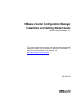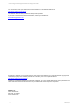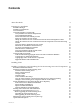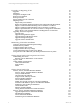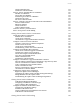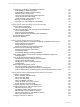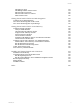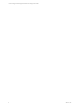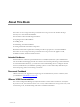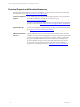VMware vCenter Configuration Manager Installation and Getting Started Guide vCenter Configuration Manager 5.4.1 This document supports the version of each product listed and supports all subsequent versions until the document is replaced by a new edition. To check for more recent editions of this document, see http://www.vmware.com/support/pubs.
vCenter Configuration Manager Installation and Getting Started Guide You can find the most up-to-date technical documentation on the VMware Web site at: http://www.vmware.com/support/ The VMware Web site also provides the latest product updates. If you have comments about this documentation, submit your feedback to: docfeedback@vmware.com © 2006-2011 VMware, Inc. All rights reserved. This product is protected by U.S. and international copyright and intellectual property laws.
Contents About This Book Preparing for Installation Installation Manager Installation Configurations Tools Installation General Prerequisites to Install VCM Verify Hardware and Software Requirements Verify Administration Rights Set the Default Network Authority Account Specify the Collector Services Account Change the Collector Services Account Password in the Services Management Console Change the Collector Services Account Password in the Component Services DCOM Config Console Verify the VMware Applicati
vCenter Configuration Manager Installation and Getting Started Guide Upgrading or Migrating VCM Upgrades Migrations Prerequisites to Migrate VCM Back Up Your Databases Back up Your Files Export and Back up Your Certificates Migrating VCM Migrate Only Your Database Replace Your Existing 32-Bit Environment with a Supported 64-bit Environment Migrate a 32-bit Environment Running VCM 5.3 or Earlier to VCM 5.4.1 Migrate a 64-bit Environment Running VCM 5.3 or Earlier to VCM 5.4.
Contents Collect UNIX/Linux Data UNIX/Linux Collection Results Discover, License, and Install Mac OS X Machines Add Mac OS X Machines License Mac OS X Machines Install the Agent on Mac OS X Machines Collect Mac OS X Data Mac OS X Collection Results Discover, Configure, and Collect Oracle Data from UNIX Machines Discover Oracle Instances Edit Oracle Instances Collect Oracle Data Oracle Collection Results Customize VCM for your Environment How to Set Up and Use VCM Auditing Getting Started with VCM for Virt
vCenter Configuration Manager Installation and Getting Started Guide VCM Patching for Windows and UNIX/Linux Machines VCM Patching for Windows Machines VCM Patching for UNIX and Linux Machines Minimum System Requirements UNIX and Linux Patch Assessment and Deployment Getting Started with VCM Patching vCenter Software Content Repository Tool Running VCM Patching Reports Customize Your Environment for VCM Patching 181 181 182 182 182 184 190 197 198 Getting Started with Operating System Provisioning 199
Contents Add Software Assets Add Multiple Similar Software Assets Edit Asset Data for Software Edit Asset Data Values for Software Delete Software Data Getting Started with VCM Service Desk Integration Configure Service Desk Integration View Service Desk Integration in the Console View Service Desk Integration in Job Manager Getting Started with VCM for Active Directory Configure Domain Controllers Verify Available Domains Check the Network Authority Account Assign Network Authority Accounts Discover Dom
vCenter Configuration Manager Installation and Getting Started Guide 8 VMware, Inc.
About This Book The VMware vCenter Configuration Manager Installation and Getting Started Guide describes the steps necessary for a successful VCM installation. This document contains the following information: n Preparing for the VCM installation n Installing VCM n Maintaining VCM after installation n Getting started with VCM and its components Read this document and complete the associated procedures to prepare for a successful installation.
vCenter Configuration Manager Installation and Getting Started Guide Technical Support and Education Resources The following technical support resources are available to you. To access the current version of this book and other books, go to http://www.vmware.com/support/pubs. Online and Telephone Support To use online support to submit technical support requests, view your product and contract information, and register your products, go to http://www.vmware.com/support.
Preparing for Installation 1 You must prepare your environment before you install VCM components and tools. Prerequisites n Verify that your environment meets the security requirements. See the VCM Security Environment Requirements White Paper on the Download VMware vCenter Configuration Manager Web site. n Verify that your hardware and software configuration meets the requirements to install VCM. See the VCM Hardware and Software Requirements Guide.
vCenter Configuration Manager Installation and Getting Started Guide Installation Configurations Understand the installation configurations, configure your hardware, and install the prerequisite software. See the VCM Hardware and Software Requirements Guide. Split installations are not supported. To migrate a split installation of VCM 5.3 or earlier to a single-server installation, see "Upgrading or Migrating VCM" on page 43. For more information, contact VMware Technical Support.
Preparing for Installation If the NT AUTHORITY\System account does not have access to the VCM installation binary files, the installation results in an “access denied” error. You must grant access to the NT AUTHORITY\System account from the installation source directory and then run the installation again. Right-click the folder, select the Security tab, and verify that the user or user’s group has Full Control of the file/folder.
vCenter Configuration Manager Installation and Getting Started Guide Verify the VMware Application Services Account Verify that the VMware Application Services Account is a domain user. This account has full administrative authority for the CSI_Domain database. IMPORTANT Never use this account as a VCM login or for any other purpose. Determine the VCM Remote Virtual Directory You specify the VCM Remote Virtual Directory during VCM installation.
Preparing for Installation To guarantee the identity of servers and clients, TLS uses certificates that are managed by a public key infrastructure (PKI). A certificate is a package that contains a public key, information that identifies the owner and source of that key, and one or more certifications (signatures) to verify that the package is authentic. To sign a certificate, an issuer adds information about itself to the information that is already contained in the certificate request.
vCenter Configuration Manager Installation and Getting Started Guide The CMAgentInstall.exe or CMAgent[version].msi is the manual Agent installer program. The manual installer requests the location of the Enterprise Certificate file when HTTP is specified. You must have the Enterprise Certificate file available at installation time. You can copy the certificate file from the CollectorData folder on the Collector.
Preparing for Installation n FIPS 140-2: Security Requirements for Cryptographic Modules n FIPS 46-3: Data Encryption Standard (DES) n FIPS 81: DES Modes of Operation n FIPS 113: Computer Data Authentication n FIPS 171: Key Management n FIPS 180-1: Secure Hash Standard (SHA-1) n FIPS 186-2: Digital Signature Standard (DSA) and Random Number Generation (RNG) n FIPS 198: Message Authentication Codes (MACs) using SHA-1 n FIPS 197: Advanced Encryption Standard (AES) Cipher n FIPS 200: Federa
vCenter Configuration Manager Installation and Getting Started Guide System Platform UNIX Agent ESX Server Open SSLFIPS 1.1.2 Open SSLFIPS 1.1.1 Open SSLCrypt 0.9.7 Crypto++ HP/UX Installed Installed AIX Installed Installed Solaris Installed Installed Debian Installed Installed Red Hat Installed Installed SUSE Installed Installed All Crypto API No cryptography modules are used or installed on ESX.
Installing VCM 2 Use Installation Manager to install VCM and all of its components and tools. To install only the VCM tools, see "Installing and Getting Started with VCM Tools" on page 261. The VMware vCenter Configuration Manager (VCM) Installation Manager is a standalone application that checks your machine to confirm that it is properly configured, installs VCM, and configures licensed components during the installation process. VCM 5.4.
vCenter Configuration Manager Installation and Getting Started Guide Procedure 1. To install VCM, insert the installation disk into the Windows machine. The initial installation screen appears and displays several options. If the installation screen does not appear automatically, or if you began the installation from a network location, navigate to the disk root directory or the file share and double-click setup.exe. 2. Select an installation option.
Installing, Configuring, and Upgrading the OS Provisioning Server and Components 3 The Operating System (OS) Provisioning Server serves as a repository of imported OS distributions and manages the installation of the distributions on target machines. The installation of the distributions is part of the OS provisioning function in VCM, which identifies machines that can be provisioned and initiates the OS provisioning on the target machines.
vCenter Configuration Manager Installation and Getting Started Guide 1. "Install the OS Provisioning Server" on page 22 Using the supplied media or media images, install the OS Provisioning Server and run the command to create the distribution repository. 2. "Set the vcmuser Password" on page 24 Configure the vcmuser to use when you import distributions into the OS Provisioning Server repository and for communication between VCM and the OS Provisioning Server. 3.
Installing, Configuring, and Upgrading the OS Provisioning Server and Components Procedure 1. On the target machine, log in as root. 2. Mount the VCM-OS-Provisioning-Server-.iso by attaching or mounting the image. When you mount the image, do not use the no exec option. 3. Type cd / to change the directory to the location of the image. 4. Run the ./INSTALL-ME command to install server. 5. In the Nixstaller window, click Next. 6.
vCenter Configuration Manager Installation and Getting Started Guide Uninstall the OS Provisioning Server Uninstalling the OS Provisioning Server removes the provisioning application from the machine on which it is installed. You must mount the OS Provisioning Server media and run the uninstall command. CAUTION The uninstall process removes the application and deletes all the data in the database. Procedure 1. On the OS Provisioning Server, log in as root. 2.
Installing, Configuring, and Upgrading the OS Provisioning Server and Components Configure DHCP When you configure a private, isolated network that is used specifically for provisioning, the OS Provisioning Server uses the DHCP server it installed to provide addresses and network boot information to nodes connected to the network. Prerequisites Determine whether you are using a private network (recommended) or shared network (supported, but not recommended).
vCenter Configuration Manager Installation and Getting Started Guide 4. Run the /opt/FastScale/etc/init.d/FSdhcpd stop command. 5. On the corporate DHCP server, update dhcpd.conf to add these options: allow bootp; allow booting; next-server ; Configure TFTP The OS Provisioning Server provides TFTP services that run on the provisioning network. You must configure the TFTP server to listen on the private OS provisioning network interface. Procedure 1.
Installing, Configuring, and Upgrading the OS Provisioning Server and Components Prerequisites n Verify that the Windows Automated Install Kit (WAIK) 2.0 is installed on the Windows machine on which you are creating the boot image. n Verify that the Windows machine on which you are creating the image, which is usually the VCM Collector, can access the OS Provisioning Server on the network. n On Windows 2008 machines, you run the command line options in this procedure as Administrator. Procedure 1.
vCenter Configuration Manager Installation and Getting Started Guide Prerequistes Ensure that you have access to the VMware_VCM_Enterprise_Certificate_*.pem file in the \Program Files (x86)\VMware\VCM\CollectorData folder on the VCM Collector. Procedure 1. Copy the VCM certificate, VMware_VCM_Enterprise_Certificate_*.pem, to the OS Provisioning Server/opt/FastScale/var/fsadmin/basic/ directory.
Installing, Configuring, and Upgrading the OS Provisioning Server and Components Configure Stunnel on the OS Provisioning Server Stunnel is used to establish secure communication between VCM and the OS Provisioning Server SOAP services. On the OS Provisioning Server, copy the certificates to the locations specified in the stunnel.conf file and configure Stunnel to ensure that the connection on the OS Provisioning Server is operational.
vCenter Configuration Manager Installation and Getting Started Guide accept = 40610 connect = localhost:21310 ; Authentication stuff verify = 3 [fsrepods] accept = 40607 connect = 127.0.0.1:21307 ; Authentication stuff verify = 3 3. Run the service FastScale restart command to restart Stunnel. What to do next After you configure the Stunnel on the OS Provisioning Server, you must configure the Stunnel communication on the VCM Collector. See "Configure Stunnel on the VCM Collector" on page 30.
Installing, Configuring, and Upgrading the OS Provisioning Server and Components ;; FIPS mode can be enabled as desired fips = no ;; Some performance tunings socket = l:TCP_NODELAY=1 socket = r:TCP_NODELAY=1 ;; Either CAfile or CAPath, but not both, should be defined ;; CAfile contains the certificate chains needed to verify the certificates of remote connections ;CAfile = C:\Program Files (x86)\VMware\VCM\Tools\sTunnel\certs\ca-cert.
vCenter Configuration Manager Installation and Getting Started Guide Option Description cert Update C:\Program Files (x86)\VMware\VCM\Tools\sTunnel\certs\vcm_stunnel_ cert.pem with the installation location. key Update C:\Program Files (x86)\VMware\VCM\Tools\sTunnel\key\vcm_stunnel_pk.pem with the installation location. CAfile or CApath Use one of the options. n If using CAfile, update C:\Program Files (x86)\VMware\VCM\Tools\sTunnel\certs\ca-cert.pem with the installation location.
Installing, Configuring, and Upgrading the OS Provisioning Server and Components Procedure 1. On the Collector, start Internet Explorer and type http://localhost:21307/ in the address field. If the connection is properly configured, the following message appears. - PAGE 34vCenter Configuration Manager Installation and Getting Started Guide Windows distributions are the operating system installation files that you import into the OS Provisioning Server repository. After importing the distribution, you use VCM provisioning actions to install the operating system on target machines. 3. "Import Linux/ESX Distributions" on page 36. Linux/ESX distributions are the operating system installation files that you import into the OS Provisioning Server repository.
Installing, Configuring, and Upgrading the OS Provisioning Server and Components Prerequisites n Verify that the distributions you are importing do not include spaces in the filenames. Before you import, remove the spaces or replace them with underscores. n Confirm that the current OS Provisioning Server IP address is correct for your production environment. You cannot change the OS Provisioning Server IP address at a later time.
vCenter Configuration Manager Installation and Getting Started Guide If you importing a standard ISO, the distribution is imported. If the ISO is customized, you must provide additional information about the distribution that is used when installing the operating system. 9. In the OS platform list, select 1. Microsoft Windows. 10. In the OS distributions list, select the number that most closely corresponds to the operating system you are importing. 1. Microsoft Windows Server 2008 R2 2.
Installing, Configuring, and Upgrading the OS Provisioning Server and Components Procedure 1. On the OS Provisioning Server, log in as vcmuser. 2. Mount the ISO by attaching to the media image or mounting the image. For all UNIX, Linux, or ESX operating systems, use loopback. For example, $ sudo mount -o loop /. 3. Run the sudo basicimport -i .iso -l command.
vCenter Configuration Manager Installation and Getting Started Guide What to do next Using VCM, you install distributions on target machines. See "Getting Started with Operating System Provisioning" on page 199. Using the basicimport Command Options You use the basicimport command-line options to import UNIX, Linux, ESX, or Windows distributions into the OS Provisioning Server repository. Table 3–1. basicimport Command Options Option Description -h Help. Displays and describes the basicimport options.
Installing, Configuring, and Upgrading the OS Provisioning Server and Components The required package lists, whether you are using them for reference, as in the first option, or are modifying them, as in the second option, are located on the OS Provisioning Server. n Red Hat: /FSboot/repository/linux/. For example, /FSboot/repository/linux/RHEL6.0server-x86_64/packages n SLES 10.3: /opt/FastScale/var/fsadmin/jobs/SLES10.0_sp3.basic.php n SLES 11.1: /opt/FastScale/var/fsadmin/jobs/SLES11.
vCenter Configuration Manager Installation and Getting Started Guide Managing the OS Provisioning Server System Logs The OS Provisioning Server log files are located in the /opt/FastScale/logs and /var/log directories. You must monitor the space used and truncate the files if they begin to consume more disk space on the server than you have space to store. Table 3–2. Log File Locations Directory File Name Description /opt/FastScale/logs fsadmin.err Messages from the Apache Web server. fsadmin.
Installing, Configuring, and Upgrading the OS Provisioning Server and Components Option Description --restore --dirpath=/ Restores the repository and the OS distributions from the specified --dirpath backup location. VMware, Inc.
vCenter Configuration Manager Installation and Getting Started Guide 42 VMware, Inc.
Upgrading or Migrating VCM 4 You can upgrade or migrate your existing VCM environment to VCM 5.4.1, which supports 64-bit environments that include 64-bit hardware, 64-bit Windows Server 2008 R2 and SP1, and SQL Server 2008 R2 and SP1. You can use Installation Manager to upgrade from VMware VCM 5.3, EMC Ionix SCM 5.0 or greater, or Configuresoft ECM 4.11.1 or greater to VCM 5.4.1.
vCenter Configuration Manager Installation and Getting Started Guide What to do next Understand the prerequisites to prepare and migrate your VCM environment to VCM 5.4.1. See "Prerequisites to Migrate VCM" on page 44. Prerequisites to Migrate VCM Before you migrate your existing VCM environment to VCM 5.4.1, you must perform several prerequisites. If you have any questions about the migration procedures, contact VMware Technical Support before you begin the migration.
Upgrading or Migrating VCM Back Up Your Databases Before you migrate an existing VCM environment to VCM 5.4.1, back up your databases to avoid any potential loss of data. Depending on your existing version of VCM, SCM, or ECM, or the custom names that you chose during installation, the database names differ. Table 4–1.
vCenter Configuration Manager Installation and Getting Started Guide 8. In the Add/Remove Snap-in dialog box, click OK. The Certificates (Local Computer) is added to the Console Root. 9. Expand Console Root and select Certificates > Personal > Certificates. 10. In the right pane, right-click the Collector certificate and select All Tasks > Export. 11. On the Certificate Export Wizard Welcome page, click Next. 12. On the Export Private Key page, select No and click Next. 13.
Upgrading or Migrating VCM Prerequisites n Understand the scenarios to migrate your VCM environment to VCM 5.4.1. See "Upgrading or Migrating VCM" on page 43. n Understand the prerequisites to migrate your VCM environment to VCM 5.4.1. See "Prerequisites to Migrate VCM" on page 44. n Understand how to attach a SQL server database in SQL Server Management Studio. See the Microsoft MSDN Library. n Install SQL Server 2008 R2 on the Windows machine that will host the VCM database. Procedure 1.
vCenter Configuration Manager Installation and Getting Started Guide 4. Replace your 32-bit Windows Collector machine with a 64-bit machine. 5. Install the 64-bit Windows Server 2008 R2 operating system on the 64-bit Windows Collector machine. 6. Upgrade VCM to VCM 5.4.1. What to do next n Configure the SQL Server settings to tune your VCM database in SQL Server Management Studio, including the VCM database file growth and database recovery. See "Maintaining VCM After Installation" on page 65.
Upgrading or Migrating VCM 5. On your 64-bit Collector, use SQL Server Management Studio Object Explorer to attach or restore the VCM databases to SQL Server 2008 R2. 6. On your 64-bit Collector, verify that the owner for the restored or attached databases is set to the sa account or the VCM service account. You can use the built-in sp_changedbowner stored procedure to change the ownership of the databases. 7. Start the VCM 5.4.1 installation and select the Install option.
vCenter Configuration Manager Installation and Getting Started Guide Use this method as part of the VCM 5.4.1 installation process to replace the VCM hardware, change the operating system version, or install a new operating system. You install a new environment, copy the VCM databases and other components, and then install VCM 5.4.1. During the installation, you select the existing VCM database.
Upgrading or Migrating VCM CAUTION When you begin the VCM installation, do not select the Repair option unless you are directed by VMware Technical Support. The repair process requires access to your original installation media to check for and replace missing files and settings. When the installation begins, VCM Foundation Checker gathers information about the Collector machine. If errors occur, you must resolve them before you can proceed. 8.
vCenter Configuration Manager Installation and Getting Started Guide CAUTION Before you begin the migration, to avoid any potential loss of data you must perform the prerequisite steps to back up your files, including the VCM databases, the CMFILES$ share, any files used to customize the VCM Collector, reports that are exported to a non-default location, and your certificates. Prerequisites n Understand the scenarios to migrate your VCM environment to VCM 5.4.1.
Upgrading or Migrating VCM When the installation begins, VCM Foundation Checker gathers information about the Collector machine. If errors occur, you must resolve them before you can proceed. 8. Make sure that you select all of the components for installation. If a component cannot be upgraded due to an invalid upgrade or an incomplete copy of the install image, Installation Manager clears the check box and displays a message. 9.
vCenter Configuration Manager Installation and Getting Started Guide Procedure 1. On your VCM Collector, reinstall the software that was installed before you started the migration. Install the software in the order listed. a. SQL Server 2005 b. SQL Server Reporting Services, 32-bit version c. SQL Server 2005 SP3 d. VMware VCM 5.3, EMC Ionix SCM 5.0 or later, or Configuresoft ECM 4.11.1 or later 2. Use SQL Server Management Studio Object Explorer to connect the databases from your backed up copies. 3.
Upgrading or Migrating VCM Upgrade VCM An upgrade to VCM 5.4.1 uses an existing VCM Collector installation. You can upgrade a 64-bit environment that is running VCM 5.3 or earlier to VCM 5.4.1. Prerequisites Perform the prerequisites to upgrade VCM on the Collector. See "Upgrading VCM and Components" on page 54. Procedure 1. On your Collector machine, upgrade the operating system to Windows Server 2008 R2. 2. Uninstall the 32-bit version of SQL Server Reporting Services (SSRS) 2005. 3.
vCenter Configuration Manager Installation and Getting Started Guide machines to the Selected pane. Option Description All machines Upgrades the Agent on all machines that appear in the list of licensed machines. Filtered machines only Upgrades the Agent on all machines that appear in the filtered list of machines. This option is only available if the Licensed Machines list is being filtered. Selected machine(s) only Upgrades the Agent only on selected individual machines. 6. Click Next. 7.
Upgrading or Migrating VCM Upgrade Existing UNIX Agents Use the UNIX Agent upgrade packages to update the VCM Agents on your UNIX machines. You can use a local package or a remote package to upgrade the UNIX Agents. VCM supports upgrading the UNIX Agent on most UNIX and Linux platforms. Other UNIX platforms are only supported up to a specific Agent version. For a complete list of UNIX Agents supported on UNIX and Linux platforms, see the VCM Hardware and Software Requirements Guide.
vCenter Configuration Manager Installation and Getting Started Guide Prerequisites n Install the VCM UNIX Agent on the managed machines to upgrade. n Determine which Agent version is installed on a UNIX machine. Click Administration and select Machines Manager > Licensed Machines > Licensed UNIX Machines. Select About > Versions. Procedure 1. On your VCM Collector, open Windows Explorer. 2. Select \Program Files (x86)\VMware\VCM\WebConsole\L1033\Files\UNIX_Remote_ Command_Files. 3.
Upgrading or Migrating VCM Upgrade UNIX Agents Using a Remote Package Use VCM remote commands and a remote Agent package to upgrade the VCM UNIX Agent on the UNIX platforms in your environment. The UNIX Agents use Transport Layer Security (TLS) and the Enterprise Certificate is embedded in the Agent package. If multiple Collectors must communicate with a single Agent, all of the Collectors must share an Enterprise Certificate.
vCenter Configuration Manager Installation and Getting Started Guide Upgrade VCM for Virtualization To upgrade vCenter collections, install the VCM 5.4 Agent or later on the Windows machines running vCenter. When you upgrade a Collector to VCM 5.4.1, the Agent Proxy on the Collector is automatically upgraded and the Agent Proxy protected storage and user account configuration settings are preserved.
Upgrading or Migrating VCM Option Description All Machines Runs the process on all eligible machines. Selected Machines Only Runs the process on all machines listed in the lower pane. Filtered Machines Creates a filter based on the machine name or domain name. Arrow buttons Moves a selected machine name between panes. 6. On the Option page, configure the options and click Next. Option Description Install From Selects the name of the Collector used to manage virtual machines.
vCenter Configuration Manager Installation and Getting Started Guide Procedure 1. On your Agent Proxy machine, execute CMAgentInstall.exe. 2. When the installer detects the previous version of VCM and requests permission to uninstall it, select Yes. 3. When the installer detects that Secure Communication is installed and requests whether you want to retain your settings, select Yes. The installer removes VCM for Virtualization and the VCM Agent from your Agent Proxy machine.
Upgrading or Migrating VCM What to do next Upgrade the vSphere Client VCM Plug-In. See "Upgrade the vSphere Client VCM Plug-In" on page 63. Upgrade the vSphere Client VCM Plug-In If your version of the plug-in is 5.3 or earlier, or if the URL to the VCM instance has changed, upgrade the vSphere Client VCM Plug-In. Prerequisites n Unregister the previous version of the vSphere Client VCM Plug-In. See "Unregister the Previous Version of the vSphere Client VCM Plug-In" on page 62.
vCenter Configuration Manager Installation and Getting Started Guide 64 VMware, Inc.
Maintaining VCM After Installation 5 Perform routine maintenance on your VCM configuration management database (CMDB) to keep VCM running smoothly and performing efficiently. Maintenance includes configuring settings specific to your environment, configuring the database file growth and recovery settings, creating a maintenance plan, and incorporating the database into your backup and disaster recovery plans. Prerequisites n Install VCM. See "Installing VCM" on page 19.
vCenter Configuration Manager Installation and Getting Started Guide Procedure 1. On your VCM Collector, select Administration. 2. Click Settings and review the available general and product-specific configuration settings to customize for your environment. 3. Click Windows and configure the settings to communicate with the VCM Windows Agent for your collection types. Option Description Agent - General Configures the general characteristics of the Windows Agent operation.
Maintaining VCM After Installation Option Description Network Authority Configures and manages the available domains, available accounts, and assigned accounts by domain or machine group, and the proxy servers used during the HTTP Agent installation. What to do next n See the online help for each product component for more information about the specific settings. n Configure the database file growth. See "Configure Database File Growth" on page 67.
vCenter Configuration Manager Installation and Getting Started Guide Procedure 1. Click Start. 2. Select All Programs > Microsoft SQL Server 2008 R2 > SQL Server Management Studio. 3. Expand the SQL instance. 4. Expand Databases. 5. Right-click VCM and select Properties. 6. In the left pane, select Files. 7. In the Autogrowth column, click the ellipsis button. 8. Select Enable Autogrowth. 9. In the File Growth area, select In Percent and type or select 10.
Maintaining VCM After Installation Create a Maintenance Plan for SQL Server 2008 R2 To ensure that VCM runs at peak performance and requires little operator intervention during its lifecycle, you must set up a routine maintenance plan. VCM relies heavily on its SQL databases for operation. The maintenance plan uses the automated maintenance functions on SQL Server 2008 R2 servers that host the VCM database. Procedure 1. Click Start. 2.
vCenter Configuration Manager Installation and Getting Started Guide a. Click the Databases drop-down menu. b. Select the following databases and click OK. n CSI_Domain n VCM n VCM_Coll n VCM_UNIX Do not rebuild the index for the VCM_Raw database. c. In the Advanced options area, select Sort results in tempdb and click Next. 12. On the Define Update Statistics Task page, define how the maintenance plan will update the database statistics. a. Click the Databases drop-down menu. b.
Getting Started with VCM Components and Tools 6 When you use VCM, you must understand user access, how to start VCM from any physical or virtual machine, and familiarize yourself with the VCM portal features. n "Understanding User Access" on page 71 User access determines who has access to VCM and with what roles. n "Log In to VCM" on page 72 Access VCM from any physical or virtual machine in your network.
vCenter Configuration Manager Installation and Getting Started Guide n Remote command execution n Change actions against target managed machines n Change rollback n Compliance enforcement n Patch deployment n Software deployment n OS provisioning n Machine reboots All VCM user accounts must have the following rights on the VCM Collector machine. n Ability to log on locally to access IIS n Read access to the System32 folder n Write access to the CMFiles$\Exported_Reports folder to expor
Getting Started with VCM Components and Tools Procedure 1. To connect to VCM from a physical or virtual machine on your network, open Internet Explorer and type http:///VCM. 2. Type your user network credentials. 3. (Optional) Select Automatically log on using this role to have VCM automatically log you on without prompting you for a role in future logons. 4. Click Log On. Your VCM user account may have multiple roles.
vCenter Configuration Manager Installation and Getting Started Guide n Log Out: Exits the Portal. The Portal closes and the VCM Logon screen appears. n About: Displays information about how to contact VMware Technical Support and version information for VCM and all of its components. This information may be important when you contact VMware Technical Support. n Help: Opens the online Help for the currently-active display.
Getting Started with VCM Components and Tools Sliders The sliders on the left side of the Portal include the items listed and described in the following table. The individual items that you see in VCM will vary depending on the components that you have licensed. n Active Directory and AD objects are available only when VCM for Active Directory (AD) is licensed. This slider is viewable based on your role. n Patching options are available only when VCM Patching is licensed.
vCenter Configuration Manager Installation and Getting Started Guide Slider Action objects. Reports Patching n View Active Directory Schema information. n Run out-of-the-box reports against your collected data. n Write your own SQL and SSRS reports using VCM’s report wizard. n Review a list of Microsoft bulletins available to VCM. n Create, run, or import VCM Patching templates to display the machines that require the patches described in each bulletin.
Getting Started with VCM 7 Before you can use VCM to manage the machines in your enterprise, you must complete several steps. 1. Discover, License, and Install Windows Machines. 2. Discover, License, and Install UNIX/Linux Machines. 3. Discover, License, and Install Mac OS X Machines. 4. Discover, Configure, and Collect Oracle Data from UNIX Machines. 5. Customize VCM for your Environment. 6. Set up and use VCM auditing.
vCenter Configuration Manager Installation and Getting Started Guide Disable User Account Control (UAC) on Windows 7, 2008, 2008 R2, and Vista target machines before you install the VCM Agent. 7. Install the VCM Windows Agent on Your Windows Machines Install the VCM Windows Agent on each Windows machine to manage. 8. Enable UAC After VCM Agent Installation Enable User Account Control (UAC) on Windows 7, 2008, 2008 R2, and Vista machines after you install the VCM Agent. 9.
Getting Started with VCM Procedure 1. Click Administration. 2. Select Settings > Network Authority > Available Accounts. 3. To add a new domain account, click Add. 4. Type the domain name, user name, and password, and click Next. 5. Click Finish to add the account. What to do next Assign the network authority account to the domain so that VCM can access the Windows machines in the domain. See "Assign Network Authority Accounts" on page 79.
vCenter Configuration Manager Installation and Getting Started Guide NOTE The Discovered Machines Import Tool (DMIT) can import many physical and virtual machines at one time into the VCM database. The tool imports machines discovered by the Network Mapper (Nmap). Download DMIT from the VMware Web site. The following procedure is based on Active Directory. Prerequisites Assign a Network Authority Account that VCM can use for access. See "Assign Network Authority Accounts" on page 79. Procedure 1.
Getting Started with VCM Procedure 1. Click Administration. 2. Select Machines Manager > Available Machines > Available Windows Machines. 3. Select the Windows machines to license. 4. Click License. 5. Verify that the Windows machines to license appear in the Selected list. Use the arrows to move the Windows machines. 6. When you initially license Windows machines, do not select the Install VCM Agents for the selected machines check box. 7. Click Next to view your Product License Details.
vCenter Configuration Manager Installation and Getting Started Guide 4. In the System Configuration dialog box, click the Tools tab. 5. In the Tool Name list, select Disable UAC. 6. Click Launch. 7. When the command is finished running, click Close and click Close again. 8. Restart the Windows machine to apply the changes. What to do next Install the VCM Windows Agent on licensed Windows machines in your environment, and then enable UAC on the target machine.
Getting Started with VCM What to do next Install the VCM Windows Agent on licensed Windows machines in your environment, and then re-enable the group policy on the domain controller. See "Install the VCM Windows Agent on Your Windows Machines" on page 83. Install the VCM Windows Agent on Your Windows Machines Install the VCM Windows Agent on each Windows machine to manage.
vCenter Configuration Manager Installation and Getting Started Guide Option Description Lock the machine after installation Ensures that VCM will not uninstall the Agent or replace it with a different version. Reinstall Agent Overwrites an installed Agent. 6. On the Schedule page, select Run Action now and click Next. You can schedule subsequent Agent installations to run later. 7. On the Important page, review the summary information and click Finish.
Getting Started with VCM n You use the EXE file to install the Agent in unattended, silent mode. EXE files detect an existing software version and provide the option to uninstall the existing version. n You use the MSI file to install the Agent in unattended, silent mode. MSI files are database files. The Windows msiexec.exe executable file reads the data in the MSI file, and then installs the Agent. The MSI file uninstalls any existing, non-MSI Agent without sending a request.
vCenter Configuration Manager Installation and Getting Started Guide Option Action /s Indicates a silent install. When you run CMAgentInstall.exe from the command line, VMware recommends that you install the Agent in silent mode. You must unlock the Agent before you can proceed with the installation. To unlock the Agent, use the -UNLOCK option. The syntax is: CMAgentInstall.exe /s -UNLOCK INSTALLPATH=%Systemroot%\CMAgent PORTNUMBER=26542 CERTIFICATEFILE= To relock your managed machine, you mus
Getting Started with VCM Procedure 1. On your VCM Collector, open Windows Explorer and navigate to the Agent files directory at c:\Program Files (x86)\VMware\VCM\AgentFiles. 2. Copy the CMAgent[version].msi file to the target machine or a shared network location. The CMAgent[version].msi file is located in the path relative to the installed software on the Collector. 3. Locate the CMAgent[Version].msi file. 4. If the file does not exist, you must copy CMAgent[Version].
vCenter Configuration Manager Installation and Getting Started Guide Option Action you include PORTNUMBER, you must include an Enterprise Certificate by using the following syntax: CERTIFICATEFILE=":\[mypath]\[mycert].pem" For example: msiexec.exe /qn /i "C:\temp\CMAgent[VersionNumber].msi" PORTNUMBER=2666 CERTIFICATEFILE=”x:\mypath\mycert.pem” If you include PORTNUMBER, you must either include the path to the certificate file, or supplement the CERTIFICATEFILE parameter with the SKIP parameter .
Getting Started with VCM Procedure 1. On the VCM managed machine, run %SystemRoot%\CMAgent\Uninstall\Packages\CMAgentInstall\UnCMAgentInstall.exe. This path displays the default location. The EXE file is located in the path relative to the installed software on the Collector. Enable UAC After VCM Agent Installation Enable User Account Control (UAC) on Windows 7, 2008, 2008 R2, and Vista machines after you install the VCM Agent.
vCenter Configuration Manager Installation and Getting Started Guide 6. Click Launch. 7. When the command is finished running, click Close and click Close again. 8. Restart the Windows 2008 machine to apply the changes. What to do next Collect data from managed Windows machines. See "Collect Windows Data" on page 90. Collect Windows Data Start managing the Windows machines by performing an initial collection, which adds Windows machine data to VCM.
Getting Started with VCM Windows Collection Results Continuous Windows machine management is based on the latest data you collect from target machines. You can view data and run actions, such as reports or compliance, based on the collected data. Windows data appears in VCM and is available for several management actions, including Console dashboards and reports, Compliance views, and VCM Patching. The displayed data is only as current as the last time you collected the data.
vCenter Configuration Manager Installation and Getting Started Guide Getting Started with Windows Custom Information Windows Custom Information (WCI) is data collected from VCM managed machines that is created by PowerShell scripts. WCI supplements and extends the data collected by VCM from managed Windows machines using other VCM data types. You can create or modify WCI scripts to collect almost any data type that is accessible from VCM managed machines.
Getting Started with VCM To collect Windows Custom Information (WCI) using script-based filters, you must do the following tasks: n Create and verify your custom PowerShell script. n Install PowerShell on the VCM managed machines to be used for WCI collections. n Use VCM to collect WCI data from the managed machines using your script-based filter. You can view the job status details and collection results, and run reports on the collected data.
vCenter Configuration Manager Installation and Getting Started Guide The WCI data type uses extensions to the VCM Windows Agent. The extensions allow the Agent to invoke PowerShell scripts. Using the script-based collection filter, VCM passes the PowerShell scripts to a VCM managed machine, and the VCM Agent parses the resulting XML output. The default WCI filter returns the PowerShell version information from the managed machines.
Getting Started with VCM Challenges in PowerShell Scripting for WCI When you develop custom collection scripts, understand the challenges that you might encounter while scripting in PowerShell to collect the Windows Custom Information (WCI) data type from VCM managed Windows machines. PowerShell scripts can use the split method of PowerShell strings, which separates the columns of the rows into separate values in arrays. For example, Windows provides the schtasks.
vCenter Configuration Manager Installation and Getting Started Guide Column Names Include Spaces Running the schtasks command without any options displays a column name of Next Run Time. Because this name includes spaces, you cannot use it as an attribute name in an XML document. Running the schtasks command verbosely generates other column names that include spaces. Although you cannot use these invalid names as attribute names, you can preserve the names by using VCM encoding standards.
Getting Started with VCM To preserve the user-friendly name, use the task name as the element name for the task rows. When you create a collection filter that uses your script, you must select the incremental duplicate handling option so that the collection process includes an incremental entry in the list of entries where the same task name appears multiple times. For example, in a sample test environment, many Windows machines had more than one task named GoogleUpdateTaskMachineCore.
vCenter Configuration Manager Installation and Getting Started Guide n In-line: The default WCI filter uses an in-line script to collect basic information about the PowerShell version, .NET version, and execution policy settings. The in-line option requires a collection script that is represented as a single line of PowerShell code. Because the filter runs an in-line script on the PowerShell command line, instead of using a file, the execution policy does not apply.
Getting Started with VCM The schtasks command returns basic information about scheduled tasks. The data returned by schtasks includes multiple rows. PowerShell structures the $schtasks variable in an array. For example, $schtasks[0] represents the first row. To view the result set, use $schtasks[n], which displays the following status: n $schtasks[0] is blank. n $schtasks[1] contains column names. n $schtasks[2] is the first row of task data.
vCenter Configuration Manager Installation and Getting Started Guide ############################################################################# function ToCMBase64String([string]$input_string) { return [string]("cmbase64-" + [System.Convert]::ToBase64String([System.Text.Encoding]::UNICODE.GetBytes ($input_string))).
Getting Started with VCM if (([string]$cols[$j]).toupper() -eq "HOSTNAME") { $hostcol = $j++ } else { if (([string]$cols[$j]).toupper() -eq "TASKNAME") { $namecol = $j++ } else { $j++ } } } #save first column name, to check for repeated column rows $firstcol = $cols[0] #encode each column name for ($j=0;$j -lt $cols.
vCenter Configuration Manager Installation and Getting Started Guide #some operating systems will return columns multiple times in the result set if ($task[0] -ne $firstcol) { #if we did not find a TaskName column, just tag each row as Task-n if ($namecol -gt -1) { $clTasks += "<" + [string](ToCMBase64String($task[$namecol])) + ">" } else { $clTasks += ("") } for ($j=0;$j -lt $task.
Getting Started with VCM } #end data row that is not columns repeated } #end data row } #end row loop } $clTasks += ("") write-host $clTasks What to do next Develop your own custom PowerShell script. See "Create Your Own WCI PowerShell Collection Script" on page 105. After you generate your PowerShell script, do the following: 1. Build a collection filter in VCM. 2. Paste the content of your script into the collection filter. 3. Collect data using the script-based collection filter.
vCenter Configuration Manager Installation and Getting Started Guide n Do not create two filters to collect data on the File Permission With Audit data type from different parts of a managed machine's file system. Collecting Windows Custom Information To collect Windows Custom Information (WCI) using script-based filters, you must do the following tasks: n Create and verify your custom PowerShell script. n Install PowerShell on the VCM managed machines to be used for WCI collections.
Getting Started with VCM Create Your Own WCI PowerShell Collection Script Create or modify your Windows Custom Information (WCI) scripts to collect almost any data type that is accessible from VCM managed Windows machines. To return data in a VCM compatible, element-normal XML format, you create your own PowerShell script or obtain PowerShell scripts from VMware Professional Services or another source and modify them for your own collections.
vCenter Configuration Manager Installation and Getting Started Guide Procedure 1. On your VCM Collector or managed Windows machine, open a command prompt. 2. Run powershell.exe from the command line. 3. Paste your script into the PowerShell window. If your script does not run, press Enter. 4. Make sure that your script runs without errors. Errors appear in red in the PowerShell window. 5. If errors occur, resolve them before you proceed.
Getting Started with VCM CAUTION Do not limit collections to deltas when you select a data type in the Collect wizard. If you limit collections to deltas, VCM purges all existing WCI data from the managed machine's master file and from the VCM database, and replaces the WCI data with newly collected data. You must select the option in the Collect wizard so that VCM does not purge WCI data during collections. Prerequisites You must perform several tasks.
vCenter Configuration Manager Installation and Getting Started Guide Procedure 1. On your VCM Collector, click Collect. 2. On the Collection Type page, select Machine Data and click OK. 3. On the Machines page, select the managed machines from which to collect WCI data and click Next. 4. Click Select Data types to collect from these machines and click Next. VCM runs a default collection filter for the data type you select. 5. Select Do not limit collection to deltas and click Next.
Getting Started with VCM Procedure 1. On your VCM Collector, click Administration. 2. Select Job Manager > History > Instant Collections > Past 24 Hours. 3. In the Instant Collections pane, select a collection job that includes WCI data. 4. In the Job History Machine Detail pane, select View Details. A single row appears for each WCI filter that ran in the collection job. Information about the WCI script and the script results parsing appears in the row. 5.
vCenter Configuration Manager Installation and Getting Started Guide Procedure 1. On your VCM Collector, click Console. 2. Select Windows > Operating System > Custom Information. 3. Select a view of the collected WCI data. Option Description Tree View Standard Tree hierarchy view based on the data structure in your PowerShell script. Tree View Consolidated Tree hierarchy that displays data across multiple elements simultaneously with the data consolidated from one level of the tree.
Getting Started with VCM Troubleshooting Custom PowerShell Scripts If you encounter problems when you run custom PowerShell scripts, run the script as a .ps1 file and correct any errors before you use the script with a VCM collection filter. Prerequisites n Verify that your script runs in PowerShell. See "Verify that Your Custom PowerShell Script is Valid" on page 105. n Understand the PowerShell script signing policies. See "PowerShell Script Signing Policies" on page 97. Procedure 1.
vCenter Configuration Manager Installation and Getting Started Guide Procedure 1. "Add UNIX/Linux Machines" on page 112 Add UNIX/Linux machines to the Available UNIX Machines list to make the machines available for licensing. 2. "License UNIX/Linux Machines" on page 114 License UNIX/Linux machines before you install the Agent and begin to manage them. You license the machines displayed in the Available UNIX Machines list. 3.
Getting Started with VCM NOTE The Discovered Machines Import Tool (DMIT) can import many physical and virtual machines at one time into the VCM database. The tool imports machines discovered by the Network Mapper (Nmap). Download DMIT from the VMware Web site. Prerequisites Verify that you know the name or IP address, domain, domain type, machine type, and the communication port for the machines to add. Procedure 1. Click Administration. 2.
vCenter Configuration Manager Installation and Getting Started Guide License UNIX/Linux Machines License UNIX/Linux machines before you install the Agent and begin to manage them. You license the machines displayed in the Available UNIX Machines list. Prerequisites n Verify that you added the machines. See "Add UNIX/Linux Machines" on page 112. n Determine if your managed Red Hat workstations and servers are affected by an upgrade from a previous version of VCM.
Getting Started with VCM Prerequisites n Verify that the machine on which you intend to install the Agent has enough free disk space. For more information, see the VCM Hardware and Software Requirements Guide. n If you run an installation in silent mode, modify the appropriate csi.config file variable options. See "Installation Options for UNIX/Linux csi.config " on page 118. n If you select (x)inetd/launchd for CSI_AGENT_RUN_OPTION, verify that (x)inetd/launchd is running on the target machines.
vCenter Configuration Manager Installation and Getting Started Guide # ./CMAgent..SunOS UnZipSFX 5.51 of 22 May 2004, by Info-ZIP (http://www.info-zip.org). creating: CSIInstall/ creating: CSIInstall/packages/ inflating: CSIInstall/packages/Agent.1.0.SunOS inflating: CSIInstall/packages/CFC.1.0.SunOS inflating: CSIInstall/packages/ECMu.1.0.SunOS inflating: CSIInstall/packages/ThirdParty.1.0.SunOS inflating: CSIInstall/packages/cis.1.0.SunOS extracting: CSIInstall/packages/package.sizes.
Getting Started with VCM Option Action Silent mode Run the # ./CSIInstall/InstallCMAgent -s command. Install the Agent using the silent mode if you manually edited the csi.config file, if you modified the csi.config file using the interactive method, or if you are using a custom configuration file that you saved from a previous Agent installation. This mode uses the values specified in csi.config without prompting for input.
vCenter Configuration Manager Installation and Getting Started Guide drwxrwx--- 3 root cfgsoft 4096 Jul 2 17:34 ECMu drwxr-x--- 6 root cfgsoft 4096 Jul 2 17:34 install lrwxrwxrwx 1 root root 20 Jul 2 17:34 log -> /var/log/CMAgent/log dr-xr-x--x 3 root cfgsoft 4096 Jul 2 17:34 ThirdParty drwxr-xr-x 2 root root 4096 Jul 2 17:34 uninstall 9. Run # netstat -na | grep to verify that the Agent is installed correctly, listening on the assigned port, and ready to collect data.
Getting Started with VCM Installation Options with Default Values Description CSI_USER_NO_LOGIN_ SHELL=/bin/false Keep the default value Indicates the desired no-login shell value to use when you create the user. CSI_USER_PRIMARY_GROUP=csi_ Group name to use when you create a new user as the user’s acct primary group. This group is for low security access.
vCenter Configuration Manager Installation and Getting Started Guide Installation Options with Default Values Description CSI_CERTIFICATE_PATH= Specifies the path to Collector Certificates. The certificates specified at this path are copied to the Agent. If your Collector Certificates are stored in an accessible location on this machine, you use this option to put the certificates in the Agent location.
Getting Started with VCM Collect UNIX/Linux Data When the UNIX/Linux machines are licensed and the Agent is installed, you collect data from those machines. Collecting data from machines adds the collected machine information to the VCM database and makes the machine data available for reporting, running compliance, and other management options.
vCenter Configuration Manager Installation and Getting Started Guide Option Description Console Displays dashboards and reports based on collected data. You use the Console to view data relevant to day-to-day operations, troubleshooting, and analysis. To view the dashboards, click Console and select Dashboards > UNIX. To view the summary reports, click Console and select UNIX tab > Operating System > Machines > General. You can view the data in a summary report or data grid format.
Getting Started with VCM Add Mac OS X Machines Add Mac OS X machines to the Available UNIX Machines list to make the machines available for licensing. If you add a large number of machines, you can use other methods to add the machines. See the online help for procedures to import machine information from a file or use IP Discovery. NOTE The Discovered Machines Import Tool (DMIT) can import many physical and virtual machines at one time into the VCM database.
vCenter Configuration Manager Installation and Getting Started Guide What to do next License the machine. See "License Mac OS X Machines" on page 124. License Mac OS X Machines License Mac OS X machines before you install the Agent and begin to manage them. You license the machines displayed in the Available UNIX Machines list. Prerequisites n Verify that you added the machines. See "Add Mac OS X Machines" on page 123. n Verify that the machines you are licensing have a specified Machine Type.
Getting Started with VCM n Log on to the target Mac OS X machine as root, or have sudo as root. n Select the method you want to use to copy files to the target machines. You can use ftp, sftp, or cp using an NFS share. If you use ftp to copy the package to your machine, you must use binary mode. Procedure 1. Copy the appropriate Agent binary installation package from the Collector to the machine on which you will install the Agent. The Agent packages are located on the Collector in \Program Files (x86
vCenter Configuration Manager Installation and Getting Started Guide a. Run the chmod u+x csi.config command to add write file permissions if the file has only read permissions set. b. Modify the csi.config file options based on your local requirements and save the file. c. Copy the modified and saved csi.config file to the extracted location. For example, # cp //csi.config //CSIInstall/csi.config. 7. Run InstallCMAgent in either silent mode or interactive mode.
Getting Started with VCM were installed. /CSI_PARENT_DIRECTORY/CMAgent is the default directory. If you changed the directory name during installation, modify the ls -la command to display the custom directory name. drwxr-x--- 3 root cfgsoft 4096 Jul 2 17:34 Agent drwxr-x--- 3 root cfgsoft 4096 Jul 2 17:34 CFC -rw-rw---- 1 root cfgsoft 49993 Jul 2 17:34 CSIRegistry -rw-rw---- 1 root cfgsoft 0 Jul 2 17:34 .CSIRegistry.
vCenter Configuration Manager Installation and Getting Started Guide Installation Options with Default Values Description CSI_USER_NO_LOGIN_ SHELL=/bin/false Keep the default value Indicates the desired no-login shell value to use when you create the user. CSI_USER_PRIMARY_GROUP=csi_ Group name to use when you create a new user as the user’s acct primary group. This group is for low security access.
Getting Started with VCM Installation Options with Default Values Description CSI_CERTIFICATE_PATH= Specifies the path to Collector Certificates. The certificates specified at this path are copied to the Agent. If your Collector Certificates are stored in an accessible location on this machine, you use this option to put the certificates in the Agent location. You should install the Enterprise Certificates so that multiple collector instances collecting from the same set of Agents is supported.
vCenter Configuration Manager Installation and Getting Started Guide Collecting data from machines adds the collected machine information to the VCM database and makes the machine data available for reporting, running compliance, and other management options. The collection process for Mac OS X collection is similar to other collections, including Windows, except that you select Mac OS X data types during the collection instead of Windows data types. Prerequisites n License the target machines.
Getting Started with VCM n Security - Users > Current n Security - Users > Information n Security - Groups n Properties files (.plist) n System Logs > syslog events Mac OS X Collection Results Mac OS X data is displayed in VCM and is available for several management actions. The displayed data is only as current as the last time you collected the data. Option Description Console Displays dashboards and reports based on collected data.
vCenter Configuration Manager Installation and Getting Started Guide Procedure 1. "Discover Oracle Instances" on page 132 To discover Oracle instances, you run a collection on supported UNIX/Linux machines where Oracle is installed. The Oracle instance discovery process is based on data you collect from the oratab file on managed Solaris machines on which Oracle is installed. 2.
Getting Started with VCM What to do next n Click Administration and select Machines Manager > Additional Components > VCM for Oracle and verify that the discovered configuration information is correct and that it includes an Oracle Collection User. If the information about the instance does not include a valid Oracle Collection User value, see "Edit Oracle Instances" on page 133. If the instance is not included in the data grid, see "Add Oracle Instances" on page 134.
vCenter Configuration Manager Installation and Getting Started Guide a. Type the configuration values. Option Description Oracle Home File path to the location of the Oracle software for the Oracle instance (userdefined). Oracle SW Owner User account that owns the Oracle software for the Oracle instance (userdefined). DBA Group Database administrator group account for the Oracle instance. Oracle Collection User User account that VCM uses to collect from the Oracle instance. b.
Getting Started with VCM Procedure 1. Click Administration. 2. Select Machines Manager > Additional Components > VCM for Oracle. 3. Click Add. 4. On the Select Machines page, add the target Oracle instance machines to the selected machines list and click Next. 5. On the Configuration Values page, add instances. a. Type the configuration values. Option Description Oracle SID (Add only. Not available for editing.
vCenter Configuration Manager Installation and Getting Started Guide Create the Oracle Collection User Account with the Config User Action You can create an OS-authenticated Oracle collection user account on target Oracle instances from VCM. This action allows you manage the collection user account from VCM rather than managing the account in each Oracle instance. VCM must have the appropriate Oracle database access to collect data from Oracle instances.
Getting Started with VCM chmod o+rx /oracle/app/product/10.20.0 chmod o+rx /oracle/app/product/10.20.0/db_1 3. Verify the $ORACLE_HOME environment variable is set and update the mode for these files.
vCenter Configuration Manager Installation and Getting Started Guide 2. On the Collection Type page, select Machine Data and click OK. 3. On the Machines page, select the Solaris machines hosting the Oracle instances, select Do not limit collection to deltas, and click Next. 4. On the Data Types page, configure the collected data type. a. Expand the Unix data type. b. Select Oracle - Management Views. c. Select Use default filters. d. Click Next. 5.
Getting Started with VCM Customize VCM for your Environment Customization of your environment is essential to fine-tune the visibility of configuration information so that the policies you develop and the actions you take are appropriate for your IT infrastructure. Create a machine group structure that matches the organization of the machines in your environment. With these machine groups, you can manage specific machines in your environment such as all SQL Servers in a particular location.
vCenter Configuration Manager Installation and Getting Started Guide NOTE Only users who are assigned and logged in with the Admin role can enable or disable Auditing settings. 1. To view the VCM Auditing settings, click Administration and select Settings > General Settings > Auditing. 2. To change an auditing setting, highlight a setting and click Edit Setting. When you change an auditing setting, the VCM Auditing data grid displays the user’s name in the Last Modified By column.
Getting Started with VCM for Virtualization 8 VCM collects virtualization configuration information for virtual machine hosts, their guest operating systems, VMware vCenter Servers™, and VMware vCloud Director vApps. The collected data is displayed in the Console slider under the Virtual Environments node. The information is organized in a logical grouping of the configurations of virtual machine hosts, virtual machine guest operating systems, and vCenter servers.
vCenter Configuration Manager Installation and Getting Started Guide Figure 8–1. Virtual Environments Configuration Diagram ESX/ESXi Server Collections When collecting from ESX and ESXi servers, you must configure at least one VCM Agent Proxy machine. You can configure the Collector as the Agent Proxy or configure standalone Agent Proxy machines.
Getting Started with VCM for Virtualization vCenter Server Collections When collecting data from vCenter Server, you must license the Windows machine running the vCenter Server and install a VCM Agent (version 5.4 or later), PowerShell, and vSphere PowerCLI. The Agent runs the vCenter Server collection by using vSphere PowerCLI to access the vSphere API on vCenter server. The data is relayed to the Collector and added to the database.
vCenter Configuration Manager Installation and Getting Started Guide 3. "Remove PowerShell v1.x from vCenter Servers" on page 144 To collect from vCenter Servers, you must first uninstall PowerShell 1.x from those machines. 4. "Download and Install PowerShell v2.0 " on page 145 To collect data from vCenter Servers, you must install PowerShell 2.0 on the target machines. 5. "Download and Install VMware vSphere PowerCLI" on page 145 To collect from vCenter Servers, you must install VMware vSphere PowerCLI 4.
Getting Started with VCM for Virtualization Procedure 1. On the vCenter server, go to Add/Remove Programs. 2. Select Show Updates. The list displays updates associated with installed programs. 3. Look for any of the following knowledge base numbers, which indicate earlier versions of PowerShell. Versions of v1.x prior to RC2 are MS-based installations. These versions will appear as Windows PowerShell in the programs list. n KB926139 - Windows PowerShell v1.
vCenter Configuration Manager Installation and Getting Started Guide Prerequisites n Verify that you completed all the pre-collection prerequisites. See "Configure vCenter Server Collection Prerequisites" on page 143. n Collect the Machines data type from the Windows machines on which vCenter Server is installed. This action identifies the machines as a vCenter Servers. See "Collect Windows Data" on page 90. Procedure 1. Click Collect. 2. On the Collection Type page, select Machine Data and click Next.
Getting Started with VCM for Virtualization Configure Virtual Machine Host Collections To manage your virtual machine hosts, ESX and ESXi servers, VCM uses an Agent Proxy rather than installing the VCM Agent directly on the ESX and ESXi machines. However, you must copy required files and certificates on the ESX and ESXi servers to manage the data collection from those machines. After you configure the Agent Proxy, you should license, configure, and copy files.
vCenter Configuration Manager Installation and Getting Started Guide Procedure 1. Click Administration. 2. Select Machines Manager > Available Machines > Licensed Windows Machines. 3. Determine if the Collector machine name appears in the data grid. If it is listed in the data grid, the machine is licensed. If it is not listed, continue with the licensing process. 4. Select Machines Manager > Available Machines > Available Windows Machines. a. Select the Collector in the data grid and click License. b.
Getting Started with VCM for Virtualization Prerequisites n Verify that at least one Agent Proxy machine is configured. See "Configure the Collector as an Agent Proxy" on page 147. n License the ESX and ESXi machines as UNIX machines. See "License UNIX/Linux Machines" on page 114. n Verify that vCenter Server data is collected. If using vCenter, the hostname in vCenter must match the configured hostname of the ESX server. It must be a Fully-Qualified Domain Name (FQDN), not an IP address.
vCenter Configuration Manager Installation and Getting Started Guide Option Description n Confirm Password: Retype the password. n Ignore untrusted SSL Certificate: Connection allowed even when certificates are not verified as trusted. 5. On the Important page, record the .xml file name. The file is saved to the location configured for CMFiles$\VMHosts_Config. The default location is \Program Files (x86)\VMware\VCM\WebConsole\L1033\Files\VMHosts_Config. 6. Click Finish.
Getting Started with VCM for Virtualization 7. Select a configuration option: Option Description Configure ESX 3.x Configures the SSH certificate, the csiprep.py file, the csiprep.config file, and Servers passes the SSH and Web Services user information to the target machines. Configure ESXi Servers Passes the Web Services to the target machines 8. (Optional) Configure the default server location. The following settings are automatically configured to the default server locations.
vCenter Configuration Manager Installation and Getting Started Guide 4. For ESX machines only, on the Collection Wizard Data Type page, expand the UNIX node and select the Machines - General data type. 5. Expand the Virtualization node and select the VM Hosts and VM Guests data types. 6. Click Use default filters and click Next. 7. Click Finish. Monitor the collection job in Job Manager. When the collection is completed, the data is available for reports and compliance assessments.
Getting Started with VCM for Virtualization To identify the vCloud Director virtual machines, you configure discovery rules that analyze data collected from the vCloud Director REST API and use the vApp virtual machine information to add new virtual machines to VCM. After installing the Agent and licensing the virtual machines, you manage the new machines based on their operating systems. The machines appear in VCM based on your configured naming convention.
vCenter Configuration Manager Installation and Getting Started Guide n VCM is located in the vApp with the virtual machines that it is managing. n The vApp has a direct connection to the org network. n The vApp has a direct connection to the external network. n The vApp has a one IP address to one IP address NAT connection to the organization network with direct connection to the external network.
Getting Started with VCM for Virtualization In a NAT mapped network environment, your best practice is to install the Agent on the vApp template machines. You must manually install the Agent with the HTTP mode enabled, but you must not collect data from these template machines. Collecting from the template machines generates machine-specific information that will later cause the virtual machines created from the template to run incomplete collections.
vCenter Configuration Manager Installation and Getting Started Guide What to do next Create and run a collection filter for each vCloud Director instance. See "Create vCloud Director Data Collection Filters" on page 156. Create vCloud Director Data Collection Filters For each of your vCloud Director instances, you clone the custom information collection filter template to create a unique collection filter for each instance.
Getting Started with VCM for Virtualization You cannot modify any values. 6. On the Windows Custom Information Filter page, configure the script with your vCloud Director information and click Next. Option Description Script Type Select PowerShell v2.0 Text Output. Output Type Select Element Normal XML. Timeout Select 1800 seconds as the amount of time the Agent allows a PowerShell script to run before it ends the process. Script Update the vCloud Director variables in the script.
vCenter Configuration Manager Installation and Getting Started Guide Collect vCloud Director Data You collect the vCloud Director data using the collection filters configured for each vCloud Director instance. You must run the collection against the Collector, not the vCloud Director. Prerequisites n Create a vCloud Director collection filter. See "Create vCloud Director Data Collection Filters" on page 156. n Ensure that PowerShell 2.
Getting Started with VCM for Virtualization Procedure 1. Click Administration. 2. Select Machines Manager > Discovery Rules. 3. On the data grid toolbar, click Add. 4. On the Discovery Rules page, type a Name and Description, and click Next. 5. On the Discovery Method page, select By DB Discovery and click Next. 6. On the Discovery Query page, in the Discovery Query drop-down menu, select vCloud Director Managed VMs and click Next. 7.
vCenter Configuration Manager Installation and Getting Started Guide Option Description the virtual machines do not use NAT, you can use HTTP or DCOM. HTTP Port If you selected the HTTP protocol, you must specify the port used to communicate with the Collector. Uses the HTTP Listener on the target machine. The listener is configured to listen on the designated port. Port 26542 is the default setting. Accepted port values range from 1–65535. Other applications should not use this port.
Getting Started with VCM for Virtualization Option Description vDC Name To run the query against a virtual datacenter in a vCloud Director instance, type Filter the name of the virtual datacenter. SQL wildcard expressions are allowed. Discovers all virtual machines in the virtual datacenter. vApp Name Filter To run the query against a vApp, type the name of the vApp. VM Name Filter To run the query to add a specific virtual machine, type the name of the machine. SQL wildcard expressions are allowed.
vCenter Configuration Manager Installation and Getting Started Guide n If the discovered machines are listed only in the Available Machines list and the virtual machines use NAT mapping, you must manually install the Agent appropriate for the operating system. For Windows operating systems, see "Manually Install the VCM Windows Agent" on page 84. For UNIX/Linux operating systems, see "Install the Agent on UNIX/Linux Machines" on page 114.
Getting Started with VCM for Virtualization Configure the vSphere Client VCM Plug-In The vSphere Client VCM Plug-In provides contextual access to VCM change, compliance, and management functions, in addition to direct access to collected vCenter, virtual machine host, and virtual machine guest data. When using the vSphere Client VCM Plug-In, the virtual machine host name in vCenter must match the virtual machine host name in VCM. CAUTION Anyone accessing VCM and the vSphere Client must have a unique login.
vCenter Configuration Manager Installation and Getting Started Guide Procedure 1. On the VCM Collector, browse to [path]\VMware\VCM\Tools\vSphere Client VCM Plugin\bin and double-click VCVPInstaller.exe. 2. In the VCVP Plug-in Registration dialog box, configure these options. Option Description Register Select the option to register the URL for the plug-in. Select Unregister only if you are discontinuing the use of the plug-in on the target vSphere Client.
Getting Started with VCM for Virtualization Procedure 1. Select Administration > Settings > Integrated Products > VMware > vSphere Client VCM Plug-In. 2. Select the setting you want to configure and click Edit Settings. 3. On the Settings Wizard page for each setting, configure the options. Option Description Machine group against which the external reports will be run Type the name of the machine group.
vCenter Configuration Manager Installation and Getting Started Guide You can use troubleshooting options to identify and resolve any problems. Invalid Certificate on a vSphere Client The vSphere Client connects to the vCenter Server using the SSL certificate and displays the datacenters, hosts, and any clusters. Problem When logging into a vSphere Client for the first time, if the certificate is not valid, a security warning about the SSL certificate appears. Cause The certificate is not valid.
Getting Started with VCM Remote 9 The VCM Remote client is the communication and management mechanism that you use to manage mobile Windows machines as they connect to and disconnect from the network. For Windows machines that are not continuously connected to the network, the VCM Remote client listens for network events indicating it has access to the VCM Remote-related components on the VCM Internet Information Services (IIS) server.
vCenter Configuration Manager Installation and Getting Started Guide Using Certificates With VCM Remote The use of certificates with VCM Remote ensures secure communication between VCM and the VCM Remote client when they are communicating outside your internal network. The communication between the Collector and the VCM Remote client is secured using Transport Layer Security (TLS) certificates. You can use the VCM certificate or you can use an existing Enterprise certificate.
Getting Started with VCM Remote Procedure 1. "Create Custom Collection Filter Sets" on page 169 You create custom collection filter sets for Dial-up, Broadband, or LAN connections to efficiently manage mobile machines using the VCM Remote client. To optimize results, create a different filter set for each connection type. 2. "Specify Custom Filter Sets in the VCM Remote Settings" on page 170 VCM Remote supports three connection types: broadband, dial-up, and LAN.
vCenter Configuration Manager Installation and Getting Started Guide What to do next n Repeat the procedure for all the connection types for which you configure filter sets. n Assign the filter sets to the appropriate VCM Remote settings. See "Specify Custom Filter Sets in the VCM Remote Settings" on page 170. Specify Custom Filter Sets in the VCM Remote Settings VCM Remote supports three connection types: broadband, dial-up, and LAN.
Getting Started with VCM Remote Procedure 1. Click Administration. 2. Select Settings > General Settings > VCM Remote. 3. On the VCM Remote Settings data grid, select each setting separately and click Edit Settings. Option Configuration Should Remote automatically install an Agent to the client (if required)? Click Yes. Allows VCM to install the Agent when contacted by the VCM Remote client the first time. Should Remote automatically upgrade an Agent to the Click Yes.
vCenter Configuration Manager Installation and Getting Started Guide n "Install the VCM Remote Client Manually" on page 172 The manual installation of the VCM Remote client is a wizard-based process that you use when you have direct access to the target machines. This process is a useful way to install the client if you are creating an image to install on other machines.
Getting Started with VCM Remote 5. On the VCM Remote Client Information page, configure the options and click Next. Option Description Collector Machine Name Name of the Windows machine on which the VCM Collector and Microsoft IIS are installed. Path to ASP Page Path for the IIS default VCM Remote Web site. The must match the virtual directory name as it appears in the Collector's IIS. The default value is VCMRemote. 6.
vCenter Configuration Manager Installation and Getting Started Guide Procedure 1. On the target machine, create a folder and copy the files from the Collector to the target folder. File Description CM Remote Client.msi Located on the Collector at [install path]\VMware\VCM\AgentFiles. CM_Enterprise_Certificate_ xxx.pem (Optional) Located on the Collector at [install path]\VMware\VCM\CollectorData.
Getting Started with VCM Remote What to do next Connect the remote machine to the network to ensure that VCM completes the installation process. See "Connect VCM Remote Client Machines to the Network" on page 178 Install the VCM Remote Client Using Windows Remote Commands You use the Windows remote commands to deploy the VCM Remote client to multiple machines in your environment. The VCM Agent must be installed on the target machines.
vCenter Configuration Manager Installation and Getting Started Guide sCollName = "YourCollectorName" 'Name of your VCM Collector machine in quotes bInstallCert = 1 'If the value is 1, the Enterprise Certificate is installed. If the value is set to 0, the installation of the certificate is skipped and it is assumed that the certificate is already present.
Getting Started with VCM Remote End Sub Sub CheckVars() If sCollName = "" Then WScript.Quit Else sCollName = Trim(sCollName) End If If sVirDir = "" Then sVirDir = "vcmremote/ecmremotehttp.asp" Else sVirDir = Trim(sVirDir) End If If sInstallDir = "" Then sInstallDir = "c:\vcm remote client" Else sInstallDir = Trim(sInstallDir) End If If sAddRemove <> 0 And sAddRemove <> 1 Then sAddRemove = 1 'Set whether or not VCM Remote appears in the Add/Remove programs list.
vCenter Configuration Manager Installation and Getting Started Guide End Sub c. Select the Certain file(s) are required to be on the target machine for this remote command check box. d. Click Next. 7. On the Files page, move the CM Remote Client.msi file and the .pem file to the list on the right, and click Next. These are the files you added to the [install path]\Enterprise Configuration Manager\WebConsole\L1033\Files\Remote_Command_Files directory. 8.
Getting Started with VCM Remote VCM Remote Collection Results The VCM Remote client-specific data is limited to administrative details. All other data collected from the remote machine appears in VCM as Windows machine data. See "Windows Collection Results" on page 91. The displayed data is only as current as the last time you collected from the remote machines. Option Description Administration View administrative details about the VCM Remote client. VMware, Inc.
vCenter Configuration Manager Installation and Getting Started Guide 180 VMware, Inc.
Getting Started with VCM Patching 10 VCM Patching for Windows and UNIX/Linux Machines VCM Patching is the VCM patch assessment, deployment, and verification capability, which ensures continuous enterprise security through proactive compliance of the IT infrastructure. VCM Patching ensures that your machines have the latest security patches and other software downloads.
vCenter Configuration Manager Installation and Getting Started Guide VCM Patching for UNIX and Linux Machines VCM Patching for UNIX and Linux provides several features to deploy patches to remediate UNIX and Linux machines. n Bulletins: Lists of vendor bulletins available to VCM Patching. n Assessment Templates: Contains one or more bulletins that dynamically display the machines that require the patches described by each bulletin. You can select bulletins or product names to create templates.
Getting Started with VCM Patching Figure 10–1. UNIX and Linux Patch Assessment and Deployment Process To verify that VCM supports your UNIX and Linux machines for patch deployment, see the VCM Hardware and Software Requirements Guide. VCM provides patch assessment content in a new format for several Red Hat and SUSE versions. See "New UNIX Patch Assessment Content" on page 183. For the operating system versions supported, see the VCM Hardware and Software Requirements Guide.
vCenter Configuration Manager Installation and Getting Started Guide The .pls files use new names. Red Hat file names include Red Hat instead of RH, and SUSE file names include Novell SUSE instead of Novell Linux. Patch Assessment Content Private Repository The new patch assessment content architecture uses a private YUM repository to contain the VCM patch assessment content for Red Hat and SUSE machines. This content supports several Red Hat and SUSE versions that have the VCM 5.4.
Getting Started with VCM Patching Procedure 1. "Check for Updates to Bulletins" on page 185 Use VCM Patching to check the Web for updates to patch bulletins, which you can use in assessments of machines to enforce compliance. 2. "Collect Data from Windows Machines by Using the VCM Patching Filter Sets" on page 185 Collect data from Windows machines to obtain the current patch status.
vCenter Configuration Manager Installation and Getting Started Guide Procedure 1. On the toolbar, click Collect. 2. Select the Windows machines from which to collect data. 3. Select Select a Collection Filter Set to apply to these machines and click Next. 4. Select the Patching - Windows Security Bulletins filter set and click Next. The Patching - Windows Security Bulletins filter set for Windows machines gathers information for all bulletins.
Getting Started with VCM Patching 11. On the VCM toolbar, verify that the correct Machine Group is selected. 12. Click Patching and select Windows > Assessment Templates. 13. Select the template to run and click Assess. 14. When the assessment completes, indicated by the Assessment Results pop-up dialog box, click the Refresh button on the toolbar and view the assessment results in the data grid. Review VCM Patching Windows Assessment Results View the assessed Windows machines.
vCenter Configuration Manager Installation and Getting Started Guide VCM Patching Actions n Agent Install: VCM Patching installs the Agent component to a machine the first time a patch is deployed to that machine. n Agents using HTTP: If VCM Patching detects that the target machine has an VCM Agent using HTTP, VCM Patching will route the deployment through VCM as a remote command job. Prerequisites n Test Patches: Test all patches before you deploy them.
Getting Started with VCM Patching Machine Group Mapping When you define an alternate patch location for a particular machine group, you must select that machine group in VCM before you deploy the patches. If you do not select this machine group, VCM Patching will not acknowledge the alternate patch location and the patches will not be deployed. The alternate patch location is defined in Patching > VCM Patching Administration > Machine Group Mapping > Local Patch Path.
vCenter Configuration Manager Installation and Getting Started Guide Deploying some patches might fail on AIX machines if the patch prerequisites cannot be resolved by VCM using the downloaded patch bulletin content. This problem can arise with an AIX patch whose status is "StatusNotPatched", and where the Bulletin Detail indicates a patch dependency on another set of patches whose dependencies cannot be met.
Getting Started with VCM Patching 7. Select the machines and patches to deploy and click Next. The Deploy wizard attempts to detect the patch by first checking the Collector, and if found, uses the downloaded patch. If the patches are not found on the Collector, the Deploy wizard attempts to locate the patch on the Internet. If the patch is found on the Internet, you can choose to download the patch immediately or at run time.
vCenter Configuration Manager Installation and Getting Started Guide VCM saves UNIX and Linux patching change actions in the VCM change log. Click Console and select Change Management > VCM or Non VCM Initiated Change > By Data Type > Patch Assessment. These change actions are available to Compliance and Reports. Prerequisites n Collect patch assessment data from UNIX and Linux machines. n Verify that VCM Patching for UNIX/Linux is licensed on the UNIX or Linux machine.
Getting Started with VCM Patching n Bulletins: Collect patching data using the Patch Assessment collection filter. Because UNIX and Linux assessments are VCM collections, you can schedule these assessments. n Assessment template: Collect patching data using a template that filters the patch assessment results. n Collect wizard: Collect patching data using the Patch Assessment Data Class filter. NOTE Assessments of UNIX and Linux machines operate differently from Windows assessments.
vCenter Configuration Manager Installation and Getting Started Guide 7. On the toolbar, click Jobs and view the progress of the collection. The assessment on UNIX and Linux machines uses the Patch Assessment collection filter to perform a collection of all machines in the current machine group, and the results are reported in the Assessment Results node. 8. Select UNIX/Linux Platform > Assessment Results > All Bulletins and view the results.
Getting Started with VCM Patching Icon Status PatchMachine Mismatch Description The patch OS version or hardware architecture does not match the machine. Patch Not The machine is up-to-date or the intended software product is not installed on Needed the machine. Not Patched The patch is not applied to the machine. Error Occurred An unexpected condition occurred during the assessment of the machine.
vCenter Configuration Manager Installation and Getting Started Guide Machine Group Mapping When you define an alternate patch location for a particular machine group, you must select that machine group in VCM before you deploy the patches. If you do not select this machine group, VCM Patching will not acknowledge the alternate patch location and the patches will not be deployed. The alternate patch location is defined in Patching > VCM Patching Administration > Machine Group Mapping > Local Patch Path.
Getting Started with VCM Patching 9. On the Patch Deployment Schedule page, set the timing for the patch deployment job. 10. On the Reboot Options page, select the options to reboot the machine and send a message or select to avoid a reboot. 11. On the Confirmation page, confirm the patch summary information and complete the wizard to deploy the patch. After you deploy patches, VCM collects assessment data again to confirm the patches were applied.
vCenter Configuration Manager Installation and Getting Started Guide Customize Your Environment for VCM Patching Perform routine maintenance on your VCM configuration management database. With routine maintenance, you can tune the visibility of configuration information so that the policies you develop and the actions you take are appropriate for your IT infrastructure.
Getting Started with Operating System Provisioning 11 Operating system (OS) provisioning is the process of installing operating systems to physical or virtual machines. As part of the provisioning process, you can add newly provisioned machines to VCM. OS provisioning enables you to quickly deploy one or more physical or virtual machines to meet expanding business needs. Some of these machines may have limited use and lifespan, and may be reprovisioned for other purposes.
vCenter Configuration Manager Installation and Getting Started Guide Figure 11–1. Relationship of OS Provisioning Components How OS Provisioning Works The process of provisioning operating systems on physical or virtual machines includes actions you run in VCM, actions you perform outside VCM, the underlying processes associated with the actions, and the results. n You use VCM to collect the available OS distributions from the OS Provisioning Server.
Getting Started with Operating System Provisioning n You reboot the target machines. As each target machine requests an IP address from the DHCP server and requests a PXE boot, OS Provisioning Server checks the machine's MAC address to determine if the machine has an installation session waiting on the OS Provisioning Server.
vCenter Configuration Manager Installation and Getting Started Guide Procedure 1. Click Administration. 2. Select Machines Manager > OS Provisioning > OS Distributions. 3. Click Refresh. This action collects data from the OS Provisioning Server. When the collection completes, the data grid displays available operating systems distributions. What to do next n Verify that the OS Provisioning Server Data Collection job completed. Click Administration and select Job Manager > History > Other Jobs.
Getting Started with Operating System Provisioning n "Provision Windows Machines" on page 203 Provisioning physical or virtual machines with a Windows operating system installs the selected operating system and the VCM Agent on one or more of your Windows machines. n "Provision UNIX/Linux Machines" on page 205 Provisioning physical or virtual machines with a UNIX or Linux operating system installs the selected operating system and the VCM Agent on one or more of your UNIX/Linux machines.
vCenter Configuration Manager Installation and Getting Started Guide 6. On the Select OS Distribution page, select the Windows operating system you are installing on the selected machines and click Next. 7. On the Settings page, configure the options required for your selected Window OS distribution and click Next. Field Description Product License Key (Optional for Windows 2008. Required for Windows 2003 and Windows 7.) Type a license matching the operating system you are installing.
Getting Started with Operating System Provisioning 8. On the Machine-Specific Settings page, type the HostName and click Next. The HostName is limited to 15 characters. If you did not select Use DHCP to determine IP address on the Settings page, you are required to configure the IP Address, Subnet, Default Gateway, and DNS. 9. (Optional) On the Post-install Script page, type a Script Name and the script, and click Next. 10.
vCenter Configuration Manager Installation and Getting Started Guide Prerequisites n Verify that the operating system you are installing is compatible with the hardware or configuration of the target physical or virtual machines. For example, the operating system must support the drivers required by the hardware. n Verify that the OS distributions are collected and appear in the OS Distributions data grid. See "Collect OS Distributions" on page 201.
Getting Started with Operating System Provisioning 6. On the Select OS Distribution page, select the a UNIX or Linux operating system you are installing on the selected machines and click Next. 7. On the Settings page, configure the options required for your selected UNIX or Linux OS distribution and click Next. Option Description Product License Key Type the license to use when installing the operating system on the target machines. The license must match the operating system you are installing.
vCenter Configuration Manager Installation and Getting Started Guide Option Volume Name Description n / and /boot are required mount points. n Duplicate mount points are not allowed. n For a swap partition, the mount point and the file system type should be swap. n When naming mount points, you can use letters, digits, ., -, _, and +. Spaces are not allowed. Type the name of the logical partition. For example, LogVol00. The volume names must meet specific criteria.
Getting Started with Operating System Provisioning Option Description File System Select the type of file system. For a swap partition, the mount point and the file system type should be swap. Supported File System options by operating system. Operating Supported System File System RHEL 6.0 swap, vfat, xfs RHEL 5.4 ext2, ext3, ext4, and 5.5 swap, vfat RHEL 5.0 ext2, ext3, and 5.2 swap, vfat SLES 10.0 and 11.
vCenter Configuration Manager Installation and Getting Started Guide Option Description Grow partition to Select the option to allow the logical volume to fill available space up to the use all remaining maximum size specified for the volume. space You can select the option for only one partition. If you select this option, you can specify a Volume Size of 0MB. Remove Click to delete the selected row from the custom volume plan list. 11. On the Confirmation page, click Finish.
Getting Started with Operating System Provisioning Procedure 1. On the Linux machine, log in as root. 2. Run the ntpdate -u command to update the machine clock. For example, ntpdate -u ntp-time.for.mydomain. 3. Open the /etc/ntp.conf file and add the NTP servers used in your environment. You can add multiple NTP servers similar to these examples. server ntp-time.for.mydomain server otherntp.server.org server ntp.research.gov 4.
vCenter Configuration Manager Installation and Getting Started Guide n Verify that the target machines are discovered and appear in the Provisionable Machines data grid. See "Discover Provisionable Machines" on page 202. Procedure 1. Click Administration. 2. Select Machines Manager > OS Provisioning > Provisionable Machines. 3. Select one or more target machines in the data grid on which you are installing the same OS distribution. 4. Click Provision. 5.
Getting Started with Operating System Provisioning 9. On the Confirmation page, click Finish. The OS Provisioning Server starts jobs for each of the selected target machines. Each job creates a configured session for the specified machines. The configured session includes information about the target machine, the OS distribution, the configuration information for the selected combination of target machine and operating system, and the VCM Agent. 10. Reboot the target machines.
vCenter Configuration Manager Installation and Getting Started Guide After you provision the target machines, VCM manages them as Window, UNIX/Linux, or ESX/VM Host machines. As managed machines, you collect data, add software, run patching assessments, and apply rules to maintain machine compliance in your environment. The displayed data is only as current as the last time you collected from the OS Provisioning Server.
Getting Started with Operating System Provisioning 1. Click Administration. 2. Select Machines Manager > OS Provisioning > Provisioned Machines. 3. Select the machines. 4. Click Re-provision. 5. On the Select Machines page, add or remove machines and click Next. 6. On the Select OS Distribution page, select the operating system you are installing on the selected machines and click Next. 7. Continue with the provisioning wizard. The wizard options vary depending on the OS distribution you are installing. 8.
vCenter Configuration Manager Installation and Getting Started Guide 216 VMware, Inc.
Getting Started with Software Provisioning 12 Software provisioning is the process you use to create software packages, publish the packages to repositories, and then install packages on one or more target machines. To support the provisioning process, the VCM Software Provisioning components consist of VMware vCenter Configuration Manager Package Studio, software package repositories, and Package Manager.
vCenter Configuration Manager Installation and Getting Started Guide Software Provisioning Component Relationships The following diagram displays the general relationship between Package Studio, repositories, and Package Manager in a working environment. Figure 12–1. Software Provisioning Diagram Install the Software Provisioning Components The software provisioning components are installed on the VCM Collector by default.
Getting Started with Software Provisioning n Software Repository for Windows: Installed on at least one Windows machine in your environment, and installed on the same machine with Package Studio. Install the repository before installing Package Studio. n VMware vCenter Configuration Manager Package Studio: Installed on the same machine as your software repository. n Package Manager: Installed on all Windows machines on which you are managing software provisioning.
vCenter Configuration Manager Installation and Getting Started Guide Procedure 1. Double-click Repository.msi. 2. On the Welcome page, click Next. 3. Review the license agreement, select the appropriate options to continue, and click Next. 4. On the Installation Folder page, use the default path or click Change to modify the path. When the path is correct, click Next. 5. On the Virtual Directory page, use the default name or type a new name in the text box, and click Next.. 6.
Getting Started with Software Provisioning Procedure 1. Double-click PackageStudio.msi. 2. On the Welcome page, click Next. 3. Review the license agreement, select the appropriate options to continue, and click Next. 4. On the Installation Folder page, use the default path or click Change to modify the path, and click Next. 5. On the Repository Root Folder page, verify the path is to your installed repository files. If the path is not accurate, click Change. When the path is correct, click Next. 6.
vCenter Configuration Manager Installation and Getting Started Guide You can add the following arguments if you want to specify locations other than the default directories: REPOSITORY_ROOT=C:\Program Files (x86)\VMware\VCM\Tools\Repository\ (Defaults to this or uses the Repository’s value if it is already installed) PACKAGESTUDIO_DIR="C:\Program Files (x86)\VMware\VCM\Tools\Package Studio\" (defaults to this path) The Package Studio is installed to the location specified during installation.
Getting Started with Software Provisioning Installing the VCM Agent If you are preparing to use software provisioning on machines not previously managed in VCM, you must first install the VCM Agent. See "Install the VCM Windows Agent on Your Windows Machines" on page 83 for complete instructions. By default, the VCM Agent installation installs the agent extensions for provisioning and the Package Manager for Windows.
vCenter Configuration Manager Installation and Getting Started Guide Procedure 1. Start the VMware vCenter Configuration Manager Package Studio. Select Start > All Programs All > VMware vCenter Configuration Manager > Tools > Package Studio. NOTE If you are running Package Studio on the Collector or a Windows 2008 Server, you must run the application as administrator. See "Run Package Studio as Administrator" on page 225 for more information. 2. Click Manage Packages.
Getting Started with Software Provisioning Run Package Studio as Administrator The enhanced security on Windows 2008 Server requires you to run Package Studio as an administrator. If you do not, you will not be able to publish packages to the repository. NOTE You do not need to run Package Studio as administrator if your repositories were configured on non-UAC protected paths or when you are running Package Studio and the repositories on machines other than a Windows 2008 Server. Procedure 1.
vCenter Configuration Manager Installation and Getting Started Guide Collect Package Manager Information from Machines To view information about packages and Package Managers in VCM, you must collect Package Manager data from managed machines. As you work with provisioning, you will want to regularly collect Package Manager data to determine if your machines are remaining current with the necessary software packages. Prerequisites n Package Manager is installed on the target machines.
Getting Started with Software Provisioning Procedure 1. Click Collect. 2. Select Machine Data. 3. Click OK. 4. On the Machines page, verify that the Selected pane displays all the machines from which you are collecting repository data and click Next. 5. On the Data Types page, expand Windows, and select Software Provisioning - Repositories, and click Next. 6. On the Confirmation page, review the information, resolve any conflicts, and then click Finish. You can monitor the process in the Jobs Manager.
vCenter Configuration Manager Installation and Getting Started Guide a. Select either Add source at the beginning of existing source lists or Add source at the end of the existing source list. b. Click Browse Sources. c. On the Browse Sources page, select one of the following in the Show Sources from drop-down menu: n Package Manager Source Lists: Select this option if you have already added sources to at least one Package Manager and you want to add the source to other Package Managers.
Getting Started with Software Provisioning 6. Select one of the following version options. Option Description Install Version Installs the specified version. By default the operator equals the package selected in the list; however, you may select a different operator and type the version number in the text box. Installs the latest version of the package available from the sources configured for Install latest available version on the Package Manager. all platforms 7.
vCenter Configuration Manager Installation and Getting Started Guide Related Software Provisioning Actions You can use the following management options in VCM when working with software provisioning. Option Description Console All Software Provisioning are available for auditing as part of Change Management. Click Console and select Change Management > VCM Initiated or Non VCM Initiated to view the data. Software Provisioning actions are not eligible for rollback through Change Management.
Getting Started with Software Provisioning Create Compliance Rules Based on Software Provisioning Data A Compliance rule based on software provisioning data detects any packages or sources that are out of compliance. You can configure remediation actions to bring the machines back into compliance. In this example the Compliance rule checks whether the source, where platform=Any and section=Release, was added to selected Package Managers as a source.
vCenter Configuration Manager Installation and Getting Started Guide Create Compliance Rules Containing Software Provisioning Remediation Actions When configuring a Compliance rule, you can configure the rule to perform a remediation based on a software provisioning action -- Install Package, Remove Package, Add Source, Remove Source. In this example, you want to determine if a software application named XSoftware is correctly installed.
Getting Started with Software Provisioning f. Configure the version options to use the selected version, specify a different version, or install the latest version. g. Select one of the following Security Options: This option determines if a package is installed or removed based on the state of the signature. Select one of the following options.
vCenter Configuration Manager Installation and Getting Started Guide 234 VMware, Inc.
Getting Started with VCM Management Extensions for Assets 13 VCM Management Extensions for Assets (VCMMXA) integrates and manages hardware and software asset data that is not gathered through the automated managed machine collection processes of VCM. n Hardware. VCMMXA stores supplemental information (data that is not automatically collected) about physical and virtual machines that are managed by VCM.
vCenter Configuration Manager Installation and Getting Started Guide Review Available Asset Data Fields VCMMXA is prepopulated with a short list of data fields to get you started. Examples include hardware data such as location or contact person, and software data such as license expiration date or number of copies. VCMMXA is configurable, however, so review the data fields and the order in which they appear. You have the opportunity to add, modify, remove, and rearrange fields to suit your needs.
Getting Started with VCM Management Extensions for Assets a. Select the way to populate the data. Manually—type free-form text Lookup—select from a fixed or query-based list of values Dynamically—query from other data b. Select the data type. For string data, also enter the maximum number of characters to allow. 7. Click Next. 8. (Lookup, fixed) Create the fixed list by typing values and clicking Add. 9. (Lookup, query-based) Type the SQL query that populates the list from which to select values. 10.
vCenter Configuration Manager Installation and Getting Started Guide When editing, you cannot change the data properties. 8. Click Next. 9. Select the roles that are allowed to edit the data. Only users assigned to these roles will be able to edit the data using the VCM Console. 10. Review the settings and click Finish. What to do next Remove unwanted fields. See "Delete a VCMMXA Data Field" on page 238. Delete a VCMMXA Data Field Remove asset data fields that do not serve a purpose in your environment.
Getting Started with VCM Management Extensions for Assets Procedure 1. Click Administration. 2. Select Settings > Asset Extensions Settings. 3. Select one of the following. Hardware Configuration Items > Other Devices Hardware Configuration Items > VCM Devices Software Configuration Items In the data grid, each row, in order, becomes a column in the asset data display in the VCM Console. 4. Click Column Order. 5. Select entries, use the arrow buttons to move rows up or down, and click Next. 6.
vCenter Configuration Manager Installation and Getting Started Guide Procedure 1. Click Console. 2. Select Asset Extensions > Hardware Configuration Items > VCM Devices. 3. In the data grid, select the VCM machine. 4. Click Edit Values. 5. Verify that the machine you want is in the Selected list and click Next. Use the arrow buttons to move entries to or from the Selected list. 6. Move the data fields that you want to edit into the Selected list and click Next.
Getting Started with VCM Management Extensions for Assets Prerequisites n Have an administrator configure the asset data fields that you need. See "Configure Asset Data Fields" on page 235. n Log in to VCM with a role that has edit permission for asset configuration data. Procedure 1. Click Console. 2. Select Asset Extensions > Hardware Configuration Items > Other Devices. 3. Click Add. 4. Select or type the details that identify the device, such as its name and model, and click Next. 5.
vCenter Configuration Manager Installation and Getting Started Guide Procedure 1. Click Console. 2. Select Asset Extensions > Hardware Configuration Items > Other Devices. 3. In the data grid, select the asset. 4. Click Edit. 5. Change the details that identify the device, such as its name and model, and click Next. 6. Change the values for the asset data associated with the device and click Next. The fields can vary depending on how the administrator configured your data for other hardware devices. 7.
Getting Started with VCM Management Extensions for Assets Configure Asset Data for Software A user with a role that has permission to edit asset data can use VCMMXA to gather information about the software on machines that are discovered and managed by VCM. Procedure n "Add Software Assets" on page 243 Manage your software assets by having VCMMXA detect what is installed on the physical and virtual machines in your environment.
vCenter Configuration Manager Installation and Getting Started Guide n Software Inventory (Windows)—Select a product from the software inventory (SI) list. n Registry (Windows)—Type or select a Windows Registry path, key, and value. n File System - Known Files (Windows)—Type or select a filename and version. n Software Inventory - Packages (UNIX)—Select a product from the SI list. n Software Inventory - Utilities (UNIX)—Select a product from the SI list.
Getting Started with VCM Management Extensions for Assets Edit Asset Data for Software Use VCMMXA to change your software asset records as your enterprise changes. Prerequisites Log in to VCM with a role that has edit permission for asset configuration data. Procedure 1. Click Console. 2. Select Asset Extensions > Software Configuration Items. 3. In the data grid, select the software asset. 4. Click Edit. 5. Change the name or description and click Next. 6.
vCenter Configuration Manager Installation and Getting Started Guide Procedure 1. Click Console. 2. Select Asset Extensions > Software Configuration Items. 3. In the data grid, select the software asset. 4. Click Edit Values. 5. Move the data fields that you want to edit into the Selected list and click Next. Use the arrow buttons to move entries to or from the Selected list. 6. Select or type the new values and click Next. 7. Review the new values and click Finish.
Getting Started with VCM Service Desk Integration 14 VCM Service Desk Integration tracks planned and unplanned changes to managed machines in your organization, and integrates change requests with your change management process. Service Desk Integration works by temporarily holding requested changes to managed machines while VCM integrates with your service desk application in order to pass the requests through your change management process or workflow.
vCenter Configuration Manager Installation and Getting Started Guide Procedure 1. Click Console. 2. Select Service Desk. 3. Under the Service Desk node, select any sub-node. For example, click By RFC to view the data according to request for change (RFC). Under the By RFC sub-node, select an RFC to view the data for that item. Be aware the your sub-nodes and data views may differ from the defaults or from other organizations based on your requirements and specific implementation.
Getting Started with VCM for Active Directory 15 VCM for Active Directory collects Active Directory objects across domains and forests, and displays them through a single console. The information is consolidated and organized under the Active Directory slider, allowing you to view your Active Directory structure, troubleshoot issues, detect change, and ensure compliance. You can filter, sort, and group Active Directory data to pinpoint the specific area of interest.
vCenter Configuration Manager Installation and Getting Started Guide 5. "License Domain Controllers" on page 252 To manage domain controllers, you must license them in VCM. 6. "Install the VCM Windows Agent on Your Domain Controllers" on page 253 Install the VCM Windows Agent on each domain controller to manage. 7. Collect Domain Controller Data Start managing the domain controllers by performing an initial collection, which adds domain controller data to VCM.
Getting Started with VCM for Active Directory Procedure 1. Click Administration. 2. Select Settings > Network Authority > Available Accounts. 3. To add a new domain account, click Add. 4. Type the domain name, user name, and password, and click Next. 5. Click Finish to add the account. What to do next Assign the network authority account to the domain so that VCM can access the domain controllers in the domain. See "Assign Network Authority Accounts" on page 251.
vCenter Configuration Manager Installation and Getting Started Guide NOTE The Discovered Machines Import Tool (DMIT) can import many physical and virtual machines at one time into the VCM database. The tool imports machines discovered by the Network Mapper (Nmap). Download DMIT from the VMware Web site. Prerequisites Assign a Network Authority Account that VCM can use for access. See "Assign Network Authority Accounts" on page 251. Procedure 1. Click Administration. 2.
Getting Started with VCM for Active Directory Procedure 1. Click Administration. 2. Select Machines Manager > Available Machines > Available Windows Machines. 3. Select the domain controllers to license. 4. Click License. 5. Verify that the domain controllers to license appear in the Selected list. Use the arrows to move the domain controllers. Do not select the Install VCM Agents for the selected machines check box. 6. Click Next to view your Product License Details.
vCenter Configuration Manager Installation and Getting Started Guide 4. On the Machines page, verify that the target machines appear in the Selected list and click Next. 5. On the Install Options page, select the default installation options and click Next. 6. On the Schedule page, select Run Action now and click Next. You can schedule subsequent Agent installations to run later. 7. Review the summary information and click Finish. What to do next n Verify that jobs have finished running.
Getting Started with VCM for Active Directory This option ensures that a full collection occurs during the initial set up of VCM for Active Directory. 5. On the Data Types page, select Machines. 6. Select Use default filters and click Next. 7. On the Important page, resolve any conflicts and click Finish. What to do next Add VCM for Active Directory. See "Configure VCM for Active Directory as an Additional Product" on page 255.
vCenter Configuration Manager Installation and Getting Started Guide Procedure 1. Click Administration. 2. Select Machines Manager > Additional Components > VCM for Active Directory. 3. Click Install. 4. Move the domain controllers on which to install VCM for Active Directory to the lower pane. 5. Click Next. 6. Verify that Run Action now is selected and click Finish.
Getting Started with VCM for Active Directory n FDS. VCM for Active Directory uses the FDS as a resource for all Forest-level information. You identify one FDS for each Forest. n RDS. The RDS supplies all replicated data to VCM for Active Directory. You identify only one RDS for each domain so that collections on replicated attributes are performed only on a single domain controller.
vCenter Configuration Manager Installation and Getting Started Guide Procedure 1. From the toolbar, click Collect. 2. On the Collection Type page, select Active Directory and click OK. 3. On the AD Collection Options page, click Select Data Types to collect from these machines. 4. To ensure that a full collection occurs, select the Do not limit collection to deltas check box and click Next. 5. On the Data Types page, click Select All. 6. Select the Use default filters option and click Next. 7.
Getting Started with VCM for Active Directory Option Description requested. n Compliance VMware, Inc. To use the reporting options, click Reports and expand Active Directory Reports. Provides preconfigured Active Directory compliance rules and templates, which allow you to check the collected data against specific values. n To view Active Directory compliance rules, click Compliance and select Active Directory Compliance > Rule Groups.
vCenter Configuration Manager Installation and Getting Started Guide 260 VMware, Inc.
Installing and Getting Started with VCM Tools 16 VCM Installation Manager installs several VCM components and tools on the Collector machine during the installation. Using VCM Installation Manager, you can install the following tools. n "Run the Import/Export Tool" on page 263 Use the Import/Export Tool to back up your VCM database business objects and import them into a new VCM database or into a recovered VCM database.
vCenter Configuration Manager Installation and Getting Started Guide Procedure 1. On the non-Collector Windows machine on which you want to install the tools, insert the installation CD. 2. In Installation Manager, click Run Installation Manager. During the installation, follow the installation requirements that Installation Manager reports when Foundation Checker runs. 3. Complete the initial installation pages, and click Next on subsequent pages to access the Select Installation Type page. a.
Installing and Getting Started with VCM Tools Run the Import/Export Tool Use the Import/Export Tool to back up your VCM database business objects and import them into a new VCM database or into a recovered VCM database. This tool also supports the migration of any VCM Management Extension for Asset data that was manually added to VCM. Prerequisites Install the Import/Export Tool. See "Installing and Getting Started with VCM Tools" on page 261. Procedure 1. On the Collector, click Start. 2.
vCenter Configuration Manager Installation and Getting Started Guide Procedure 1. On the Collector, navigate to C:\Program Files (x86)\VMware\VCM\Tools. 2. Copy the DeployUtility-.zip file from the Collector to your Windows machine. 3. Extract the files. 4. Double-click DeployUtil.exe to start the application. What to do next In the Deployment Utility, click Help and review the procedure for the type of machine you are configuring.
Index % %Systemroot% environment variable 85, 87 A About Patching 181 about this book 9 access by user 71 accessing compliance content 263 account application services 14 collector services 13 network authority 12 active directory (AD) 249 collection results 258 configuration 255 data collection 258 getting started 249 installing VCM for active directory 255 run determine forest action 256 run domain controller setup action 256 AD (active directory) 249 adding asset data field 236 hardware asset data 240
vCenter Configuration Manager Installation and Getting Started Guide certificates,copy provisioning, operating system 27 change detection WCI 103 check for UNIX/Linux updates 192 for Windows updates 185 checking network authority account 78, 250 CMAgentInstall.
Index discover, license, install discovering domain discovery licensing run setup action domain discovery domain controllers Windows machines domains active directory download settings patch assessment content 249 251 250 252 256 250 78 249 184 E editing asset data field hardware asset data hardware asset data values software asset data software asset data values VCM asset data enabling UAC on Windows machines enterprise certificates environment variable, %Systemroot% esx provisioning, operating system E
vCenter Configuration Manager Installation and Getting Started Guide InstallCMAgent installing Package Manager for Windows Package Studio packages repositories VCM for active directory integration provisioning, operating system stunnel Service Desk integraton, stunnel provisioning, operating system invalid certificate in vSphere Client troubleshooting 116, 126 222 220 228 219 255 29-30, 32 247 28 166 J job manager job status reporting WCI jobs history provisioning 261 108 230 L LAN launch an assessmen
Index PowerShell executing for WCI 98 for Windows Custom Info 106 scripts, troubleshooting 111 signing scripts for WCI 98 WCI getting started 94 prerequisites check for installation 12 for migration 46 vCenter Server collections 143 prerequisites for migration 44 Product Overview 181 provision machines operating systems 202-203, 205, 211 provisioning compliance remediation 232 compliance rule 231 install agent 16 jobs History 230 provisioning, operating system 199 agent communication 211 certificates,copy
vCenter Configuration Manager Installation and Getting Started Guide server authentication Service Desk integration settings cusomizing for components database recovery remote setup action running for active directory signing PowerShell scripts sliders in portal sources repository sources adding SQL*Plus Oracle stunnel provisioning, operating system SUSE install UNIX agent 14 247 65 68 168 256 98 75 227 136 28-30, 32 115 T TFTP provisioning, operating system time provisioning, operating system Linux ToC
Index vSphere Client Plug-in configuring getting started overview registering upgrading 164 165 163 163 63 W WCI change detection collection custom collection scripts executing PowerShell scripts getting started job status reporting purge running reports Windows check for updates import provisioning, operating system Windows boot image provisioning, operating system Windows Custom Information (WCI) Windows directories provisioning, operating system import Windows machines collecting disabling UAC discove
vCenter Configuration Manager Installation and Getting Started Guide 272 VMware, Inc.