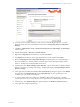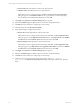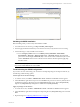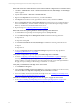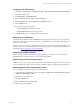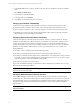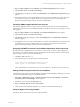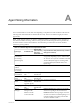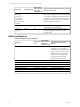Installation guide
Validating the SSRS Installation
Before installing VCM, you must verify the installation of SSRS.
1. In an Internet browser window, go to http://<machine_name>/reports.
2. The Web page should load without any errors.If it does not load, verify that the service is running.
3. Use the following to verify the SSRS version number:
n
Go to the Registry Editor and browse to HKEY_LOCAL_MACHINE | SOFTWARE |
Wow6432Node | Microsoft | Microsoft SQL Server | Reporting Services. The right-hand
pane Version should display 9.00.4035.00 (SP3) or later. Service Pack 3 is indicated by the version
number 9.00.4035.00. If the version is number is lower than the numbers specified, apply SQL
2005 SP3 or later.
NOTE A 64-bit key may exist for other 64-bit components of SQL Server, or the Reporting Services key
may exist if a 64-bit SSRS instance was installed.
Troubleshooting the SSRS Configuration
If you receive an error when testing your connection to the SQL Reporting Services Reports Web site, try
the following troubleshooting options:
Are the SQL Server Services running?
1. To start the services, click Start | Administrative Tools | Services. The Services window appears.
2. In the Services list, right-click on the process and click Start. The processes to start may include, but are
not limited to SQL Server Reporting Services (MSSQLSERVER), SQL Server Agent (MSSQLSERVER),
SQL Server (MSSQLSERVER), and SQL Server FullText Search (MSSQLSERVER).
Apply any changes to the Services
1. To restart the services, click Start | Administrative Tools | Services. The Services window appears.
2. In the Services list, right-click on the SQL Server Reporting Services (MSSQLSERVER) process and click
Start.
3. Repeat the steps in "Configuring SSRS Directories" on page 60.
Software and Operating System Requirements -- Collector Machines
VMware, Inc. 63