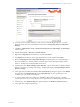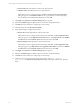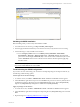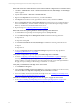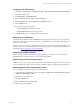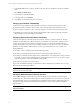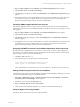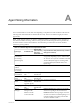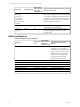Installation guide
8. To resolve the error and the one likely to occur when you create the Reports directory, you must
delete the virtual directories in IIS and then recreate them in the Reporting Services Configuration
Manager.
9. Click Start | Administrative Tools | Internet Information Services (IIS) Manager.The IIS Manger
window appears.
10. Expand <server name> | Web Sites | Default Web Site.
11. Right-click the ReportServer virtual directory, and then click Delete.
12. If the Reports virtual directory exists, right-click the directory name, and then click Delete.
13. Return to Reporting Services Configuration Manager and repeat steps 4-7 for creating the Report
Server Virtual Directory, and then continue with these steps to create the Report Manager Virtual
Directory. The directories should be added with no errors.
14. In the left pane, select Report Manager Virtual Directory. A green checkmark may display beside the
directory even before you configure the settings. The right pane displays the Report Manger Virtual
Directory Settings.
15. In the right pane, select New. The Create a New Virtual Directory dialog box appears. In the Website
drop-down list, select Default Web Site. In the Virtual Directory text box, type the name of the
virtual directory. The default value is Reports.
16. To save the settings and close the dialog box, click OK. The Report Manager directory should be
created without error. If you receive the same error, repeat the steps to delete the Reports folder in IIS.
17. In the left pane, select Database Setup. The right pane displays the Database Connection settings.
18. In the right pane, configure the following:
Software and Operating System Requirements -- Collector Machines
VMware, Inc. 61