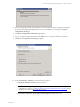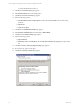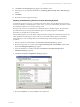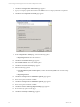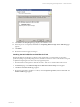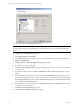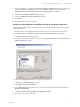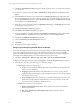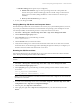Installation guide
5. Select all the options EXCEPT Reporting Services.
IMPORTANT Do not select Reporting Services. The Reporting Service is installed as a 32-bit application and
must be updated using the 32-bit (x86) SQL Server 2005 Service Pack 3. The procedures follow the 64-bit
section.
6. Click Next. The Authentication page appears.
7. Select Apply selection to all instances.
8. In the Authentication drop-down list, select your method. The default and recommended method is
Windows Authentication.
9. Click Next. The Error and Usage Reporting Settings page appears.
10. Do not select any options on this page.
11. Click Next. The Running Processes page appears, displaying the processes you need to turn off before
you can proceed.
12. To shut down running services, click Start | Administrative Tools | Services. The Services window
appears.
13. In the Services list locate the processes referenced on the Running Processes page. Right-click on the
process and click Stop. The processes to stop may include, but are not limited to SQL Server Reporting
Services (MSSQLSERVER), SQL Server Agent (MSSQLSERVER), SQL Server (MSSQLSERVER), and SQL
Server FullText Search (MSSQLSERVER).
14. When the processes are stopped, return to the Running Processes page. Click Refresh. The list should
not display any running processes.
15. Click Next. The Ready to Install page appears.
16. Click Install. The Installation Progress page appears.
vCenter Configuration Manager Hardware and Software Requirements Guide
56 VMware, Inc.