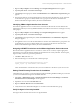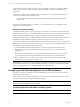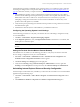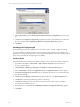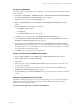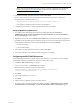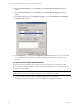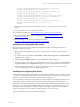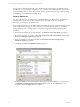Installation guide
It is important to understand that VCM works with 32-bit (x86) or 64-bit SQL Server Database Services,
but will work only with 32-bit Reporting Services due to the interaction of SSRS with IIS in 32-bit mode. If
you are installing SQL Server and VCM on a 64-bit machine, specific instructions are provided regarding
the installation of 32-bit SSRS with 64-bit SQL Server.
Installing SQL Server
The steps in this section are not intended to be a detailed SQL Server installation guide. The information
provided details only the VCM-specific installation options. For detailed SQL Server installation
information, see the SQL Server documentation.
When installing SQL Server, use the default settings in the Microsoft SQL Server 2005 Setup wizard except
where specified in the following procedures. Only if you are familiar with the SQL Server installation
settings should you select anything other than the default settings and the settings specified in these
procedures.
1. Start the 64-bit (x64) SQL Server 2005 installation. The End User License Agreement page appears.
2. Review the agreement. To continue, click I accept the licensing terms and conditions, and then click
Next. The Installing Prerequisites page appears.
3. When the installation is completed, click Next. The Welcome to the Microsoft SQL Server
Installation Wizard page appears.
4. Click Next. The System Configuration Check page appears.
5. Review the Details list of verify the Status of the requirements. When installing on a 64-bit machine,
the ASP.NET Version Registration Requirement displays a warning. Click Messages for more
information. The View Report dialog box appears.
vCenter Configuration Manager Hardware and Software Requirements Guide
50 VMware, Inc.