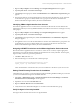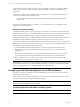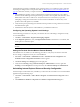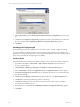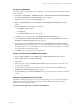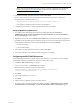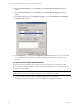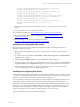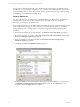Installation guide
1. Select Start | Run and type cmd. In command window, enter the following command to check the
setting:
cscript %SystemDrive%\Inetpub\AdminScripts\adsutil.vbs get
w3svc/AppPools/Enable32bitAppOnWin64
2. Expected results: Enable32bitAppOnWin64: (BOOLEAN) True
To run 32-bit applications on 64-bit Windows
1. Select Start | Run and type cmd. In command window, enter the following command to enable the
setting:
cscript %SystemDrive%\Inetpub\AdminScripts\adsutil.vbs set
W3SVC/AppPools/Enable32BitAppOnWin64 1
Installing .NET Frameworks
The Collector requires .NET 3.5 Services Pack 1, which also installs .NET 2.0 and .NET 3.0. Use the
following procedures to verify that the required versions of .NET are installed on your Collector. If you
are missing a version and need to install it, the .NET versions are available for download from Microsoft.
Verifying the .NET Installed Versions and Installing Missing Versions
1. To determine if .NET Framework versions 2.0 and 3.5 SP1 are installed, go to Add/Remove Programs
and review the installed programs list for all of the following:
n
Microsoft .NET Framework 2.0 (Microsoft .NET Framework 3.0 is usually installed when you
install .NET 3.5 SP1)
n
Microsoft .NET Framework 3.5 SP1
2. If one or more of the .NET Frameworks are not installed, download and install .NET 3.5 Service Pack 1.
Installing .NET3.5 SP1 will also install .NET 2.0 and .NET 3.0, along with their cumulative service packs.
NOTE If, due to the requirements of another application, an individual .NET version is installed after
3.5 SP1, the installation will corrupt the existing later versions. You must then reinstall .NET3.5 SP1 to
repair the corrupted applications.
3. Repeat step 1 to verify installation. Once you have confirmed the .NETFramework programs are
installed, you should verify the status of ASP.NET 2.0.50727 (32-bit). See "Verifying the .NET 2.0 Status"
on page 26
Verifying the .NET 2.0 Status
1. To determine and modify the status of .NET 2.0, select Start | Control Panel | Administrative Tools
| Internet Information Services (IIS) Manager. The Internet Information Services (IIS) Manager
window appears.
2. Expand the server node. Click on Web Service Extensions. The extensions are listed in the right pane.
3. The Web Service Extensions list should display the following and the value of the Status column for
each is Allowed:
n
ASP.NET v2.0.50727 (32-bit)
vCenter Configuration Manager Hardware and Software Requirements Guide
46 VMware, Inc.