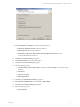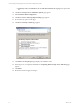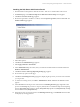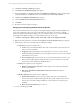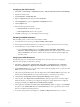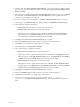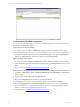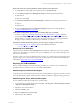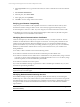Installation guide
Installing the SQL Server 2005 Service Pack 3
1. Download and run the SQL Server 2005 Service Pack 3. Take care to download the 32-bit version.
2. The Welcome page of the Microsoft SQL Server 2005 Service Pack 3 Setup wizard appears.
3. Click Next. The License Terms page appears.
4. Review the agreement as needed. To continue, select I accept the agreement, and then click Next. The
Feature Selection page appears.
5. Select all the options.
6. Click Next. The Authentication page appears.
7. Select Apply selection to all instances.
8. In the Authentication drop-down list, select your method. The default and recommended method is
Windows Authentication.
9. Click Next. The Error and Usage Reporting Settings page appears.
10. Do not select any options on this page.
11. Click Next. The Running Processes page appears, displaying the processes you need to turn off before
you can proceed.
12. To shut down running services, click Start | Administrative Tools | Services. The Services window
appears.
13. In the Services list locate the processes referenced on the Running Processes page. Right-click on the
process and click Stop. The processes to stop may include, but are not limited to SQL Server Reporting
Services (MSSQLSERVER), SQL Server Agent (MSSQLSERVER), SQL Server (MSSQLSERVER), and SQL
Server FullText Search (MSSQLSERVER).
14. When the processes are stopped, return to the Running Processes page. Click Refresh. The list should
not display any running processes.
Software and Operating System Requirements -- Collector Machines
VMware, Inc. 33