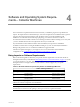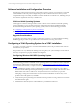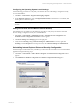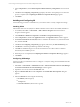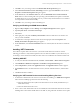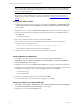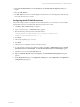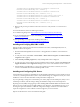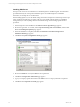Installation guide
Installing SQL Server
The steps in this section are not intended to be a detailed SQL Server installation guide. The information
provided details only the VCM-specific installation options. For detailed SQL Server installation
information, see the SQL Server documentation.
When installing SQL Server, use the default settings in the Microsoft SQL Server 2005 Setup wizard except
where specified in the following procedures. Only if you are familiar with the SQL Server installation
settings should you select anything other than the default settings and the settings specified in these
procedures.
1. Start the SQL Server 2005 installation. The End User License Agreement page appears.
2. Review the agreement. To continue, click I accept the licensing terms and conditions, and then click
Next. The Installing Prerequisites page appears.
3. When the installation is completed, click Next. The Welcome to the Microsoft SQL Server
Installation Wizard page appears.
4. Click Next. The System Configuration Check page appears.
5. Review the Details list of verify the Status of the requirements.
6. Click Next. The Registration Information page appears.
7. Type your company-specific information in the Name text box. Company information is optional.
8. Click Next. The Components to Install page appears.
vCenter Configuration Manager Hardware and Software Requirements Guide
30 VMware, Inc.